How to Convert PST to EML File : A Complete Solution
I used to work for a large corporation but had to leave owing to certain issues. So my employer told me to create a PST file of my critical data since Outlook supports PST file type. But since PST files aren’t accepted everywhere, my buddy suggested I convert them to EML. Because many programs support the EML file format.
The main issue is I don’t know how to convert PST to EML. Another issue I’m encountering is that if I’m converting a PST file to an EML file, I’m forced to convert each item. As a result, I require a tool that can convert many PST files into EML.
I searched everywhere but couldn’t find the answer, but after much effort I found it, and it is the greatest tool I’ve ever used. Which I discussed in this essay. Also, I will show you the manual ways and my favorite approach, so keep reading to learn the best solution…
PST and EML are two often used file types. In contrast to Outlook, EML files are utilized by numerous email clients including Mozilla Thunderbird, Outlook Express, Windows Live Mail, and Entourage. EML saves individual emails for sharing and archiving, as well as the data connected with them. Because EML is a text file, it can be read in Notepad or other text editors.
Reasons to Convert PST to EML File
- EML file type supports by multiple applications.
- EML files may be easily open anywhere or on any device.
- Easily access in web browsers.
- When transmitting single emails, an EML file comes in handy.
How to Convert PST file to EML file
- By using a professional Tool
- Manual Methods
- By using Outlook
- With Mozilla Thunderbird
By Using a Professional Tool
So in this paragraph, I going to tell you about the finest tool with advanced features.
Syskare PST file converter is the most famous, powerful, and unique tool to convert PST files to EML files.
This tool converts PST files into multiple file formats types easily and without any hassle. Even not file types it also imports PST files to other mail applications.
so let us have look at the advanced features of this software.
Eye-Catching Points of the Software
- This tool converts PST files into numerous file formats such as EML, PDF, HTML, TXT, CSV, ICS, DOC, EMLX, MHT, VCARD etc.
- Additionally, this software can import PST files into other applications like Maildir, thunderbird, lotus notes, windows live mail, apple mail, Zimbra, outlook.com, office 365, g suite, etc.
- It may easily convert multiple PST files at one time.
- This tool allows you to arrange your converted data with the “file naming option”.
- This software supports all types of operating system.
- Additionally, this software maintains the consistency of the data after conversion.
How to use this software
- download the utility ( from the download button).
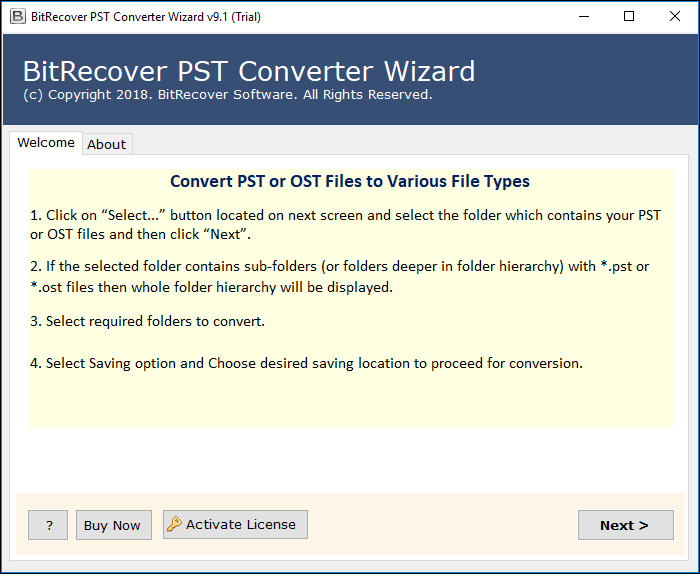
- Now if you use outlook on a similar machine so just click on the “Convert Configured Outlook Mailbox” and “Next” to continue.
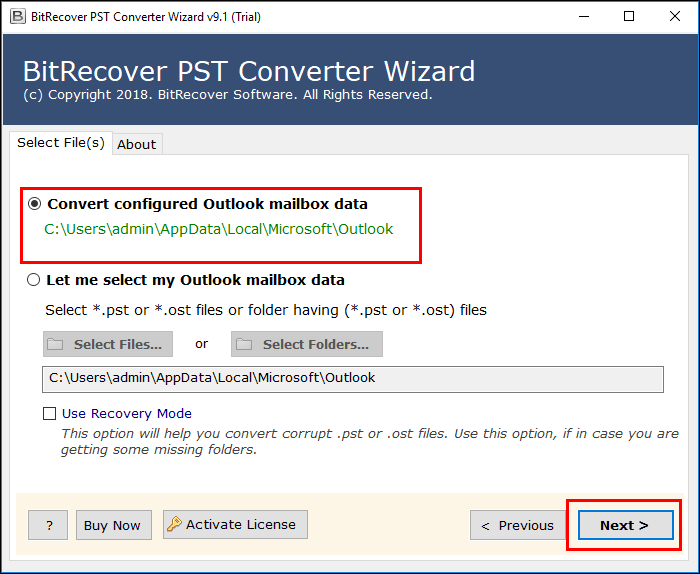
- Now, this tool automatically uploads the all data of outlook.
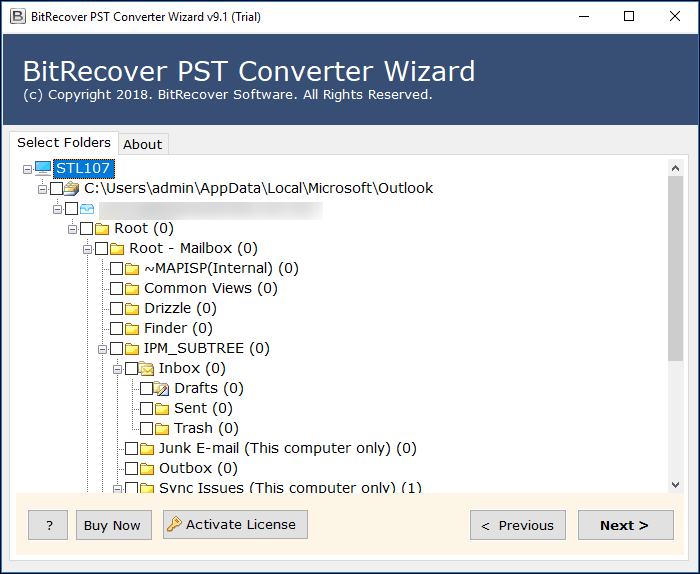
- If your outlook is not configured on a similar device so select the second option “Select My Outlook Mailbox Data”.
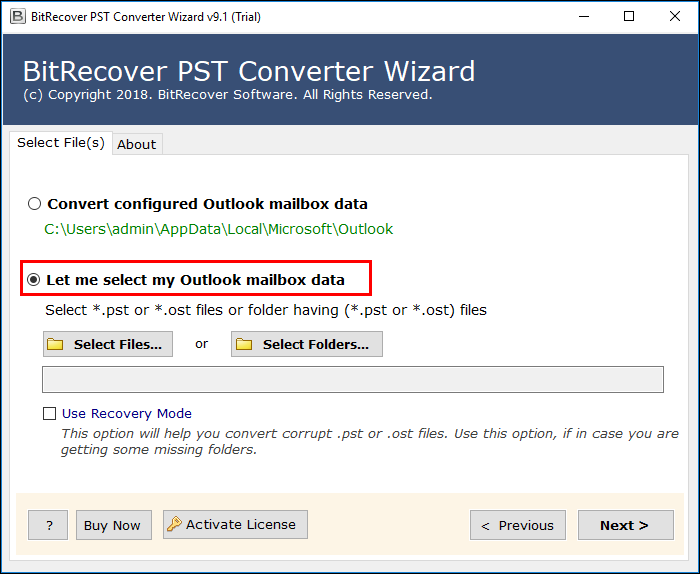
- Next, choose an option between Save Files(for a single file) or Save Folders (for all data in one folder).
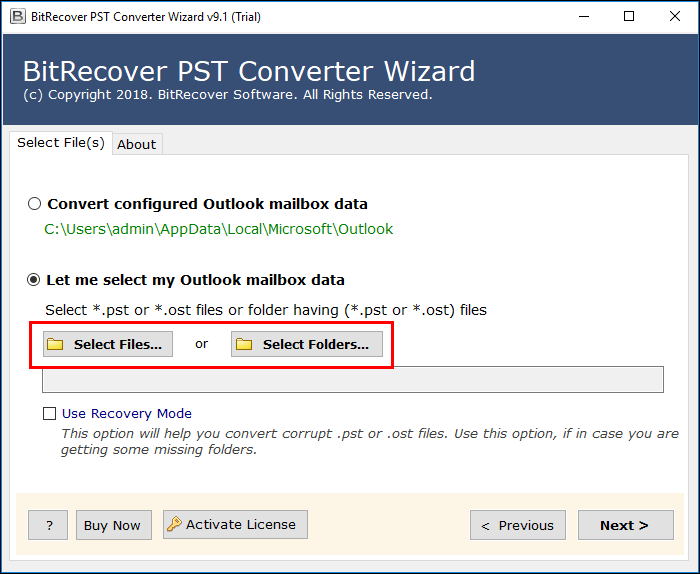
- Verify the folders or files that you want to convert.
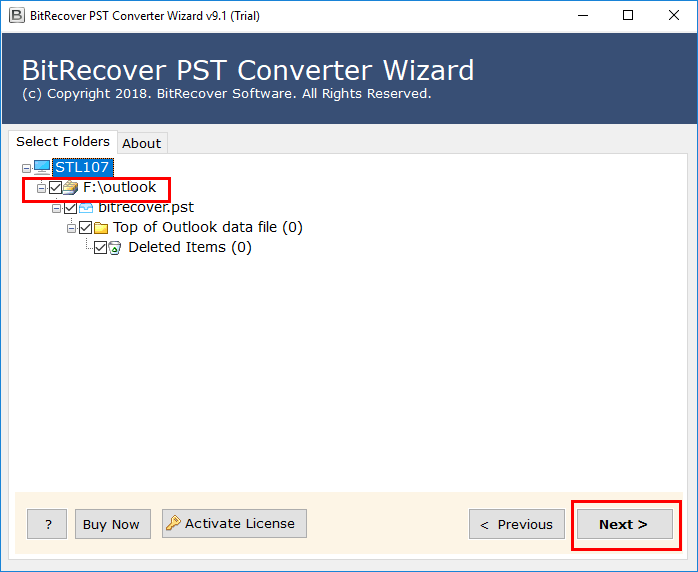
- Choose “Use Recovery Mode” (if your file is corrupted).
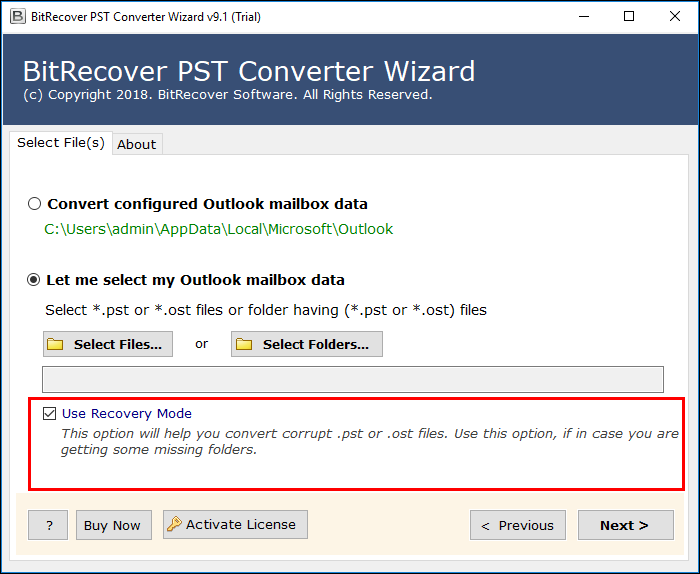
- Then click on the “Next” icon.
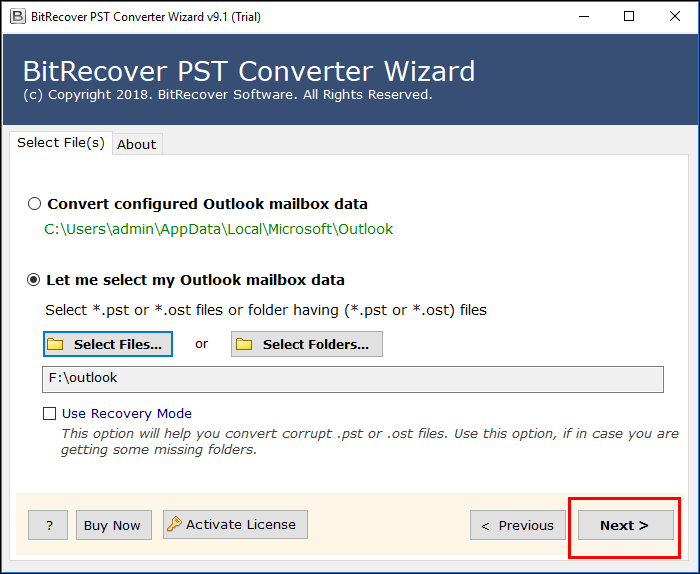
- Choose “EML” as a file saving option from “Select Saving Option”.
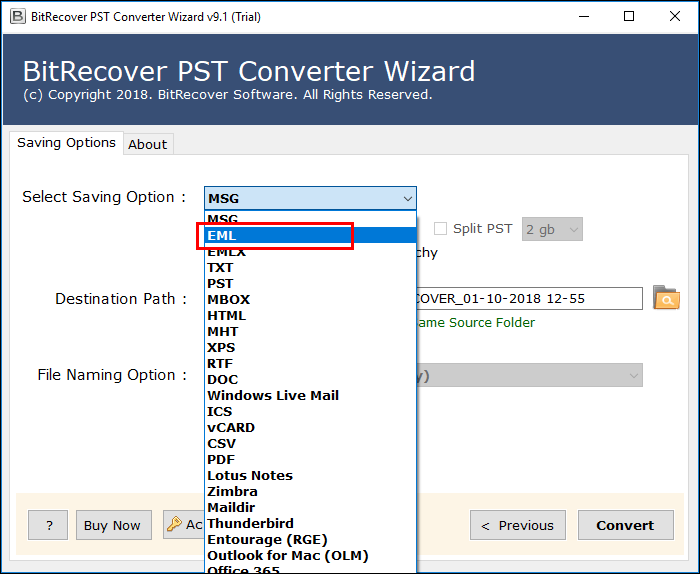
- Next, Browse the location where PST files are stored.
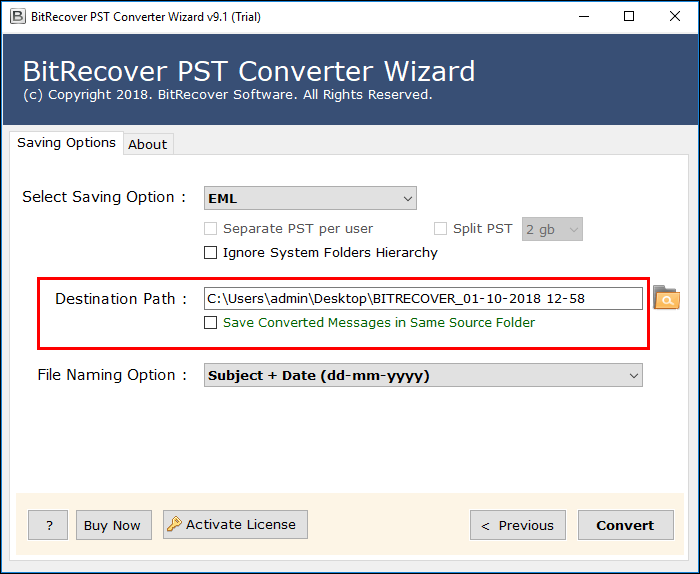
- From the file naming option, you may manage your converted data as per your choice and select the “Convert” icon.
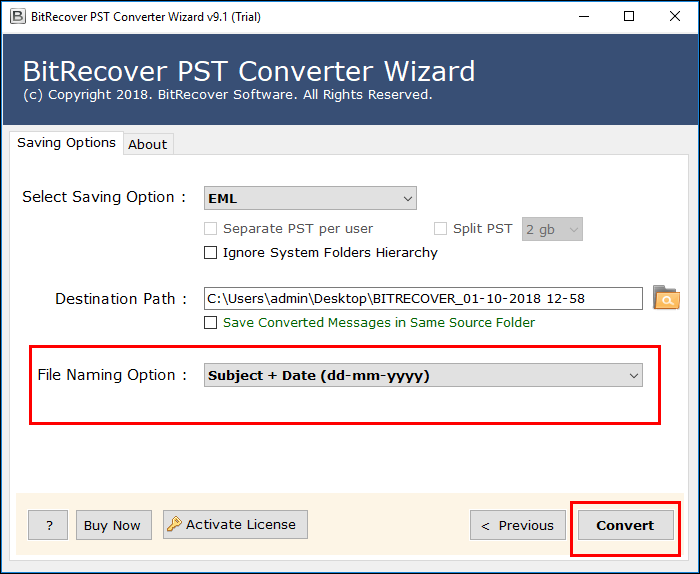
- After the procedure is complete successfully you will get the pop-up on the screen.
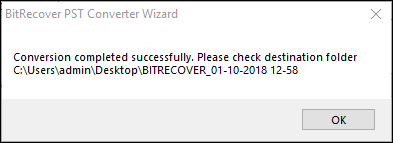
Manual Methods
By Using Outlook
Follow the steps to convert PST file to EML file by using outlook:
- Begin dragging the appropriate Outlook email from the left-hand side of the screen.
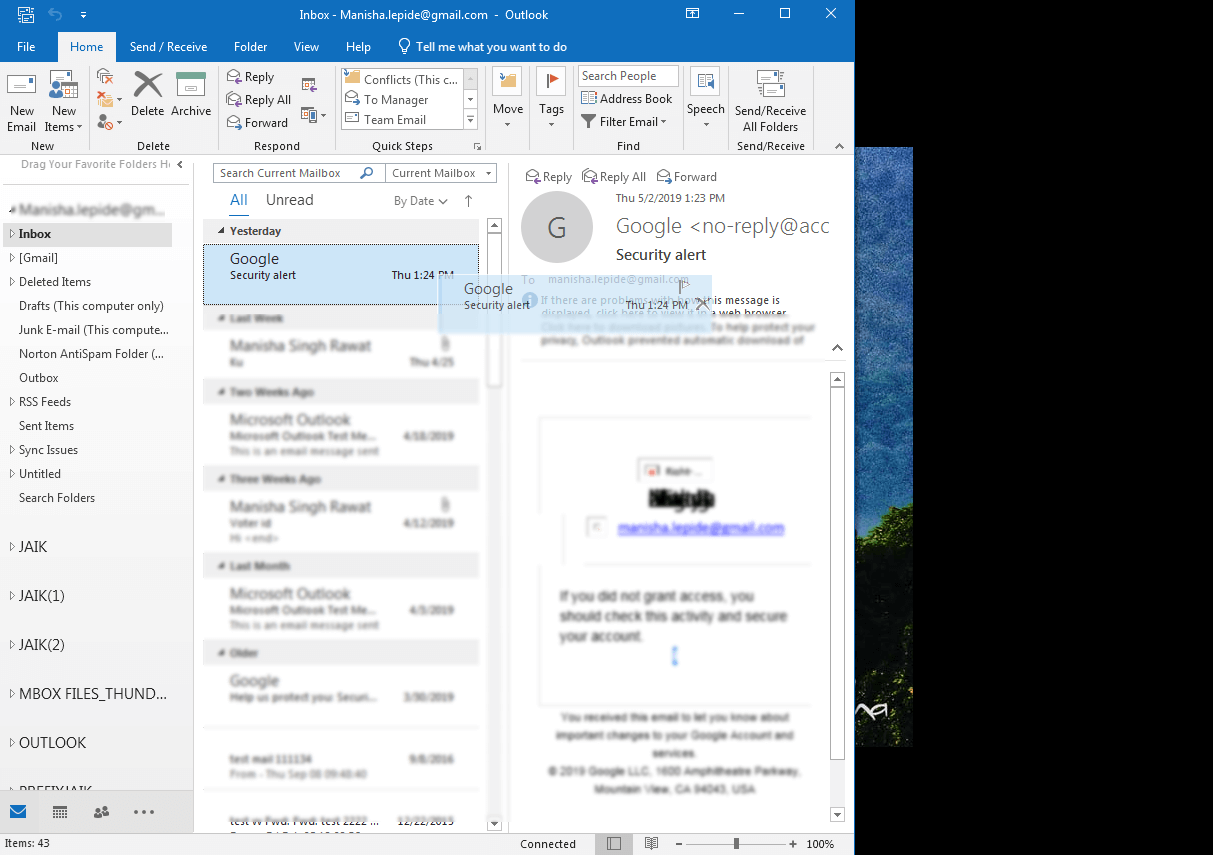
- Continue dragging until you hit the Home screen on the computer.
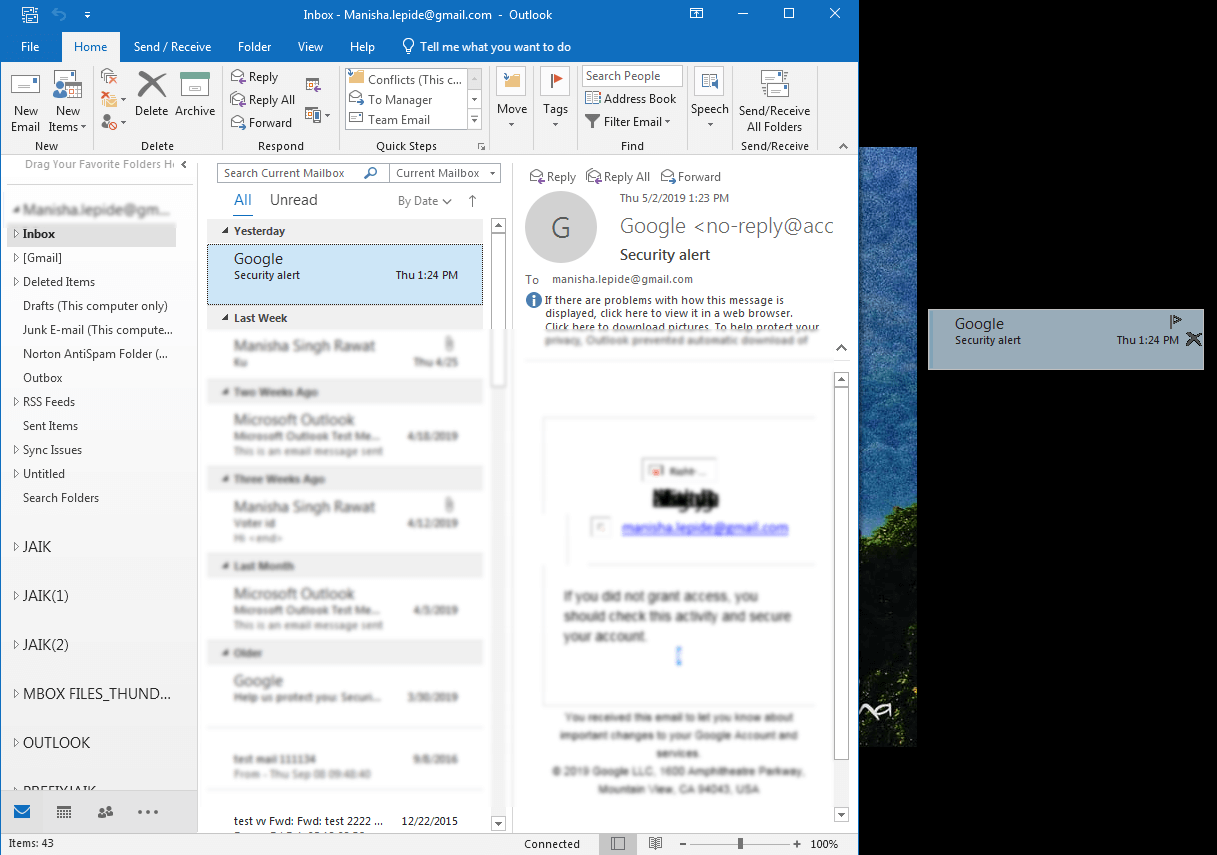
- Drop the email onto the desktop computer’s display screen.
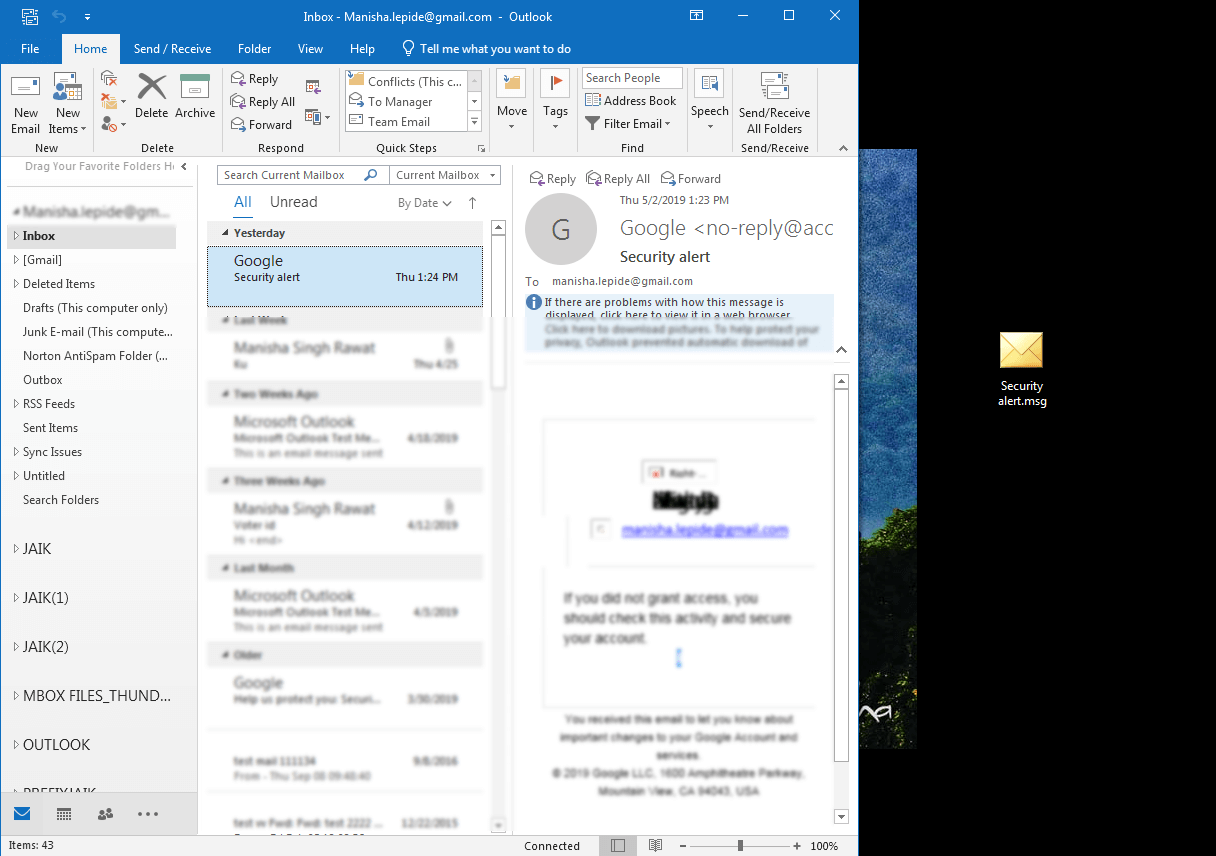
With Thunderbird
Now we will convert the PST file into an EML file with thunderbird because Mozilla thunderbird supports EML file format. Follow the procedure given below:
- Open your Thunderbird application and choose Tools (from the top right corner) and Select Import (from the drop-down).
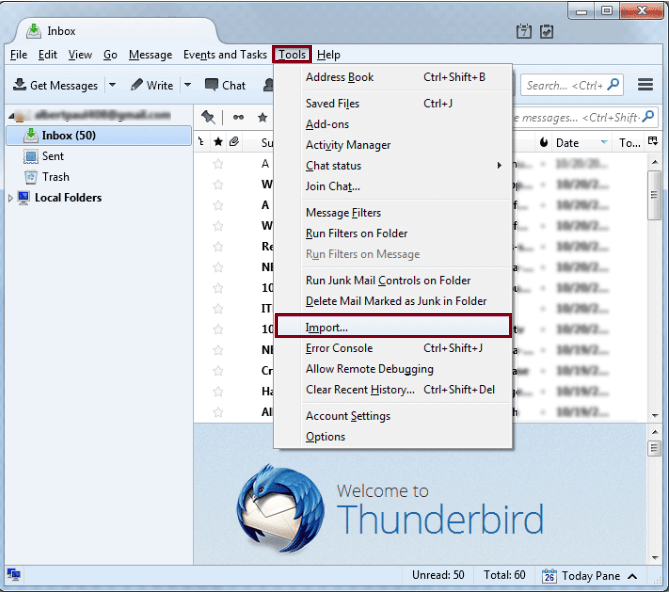
- Now choose “Import Everything” and “Next”.
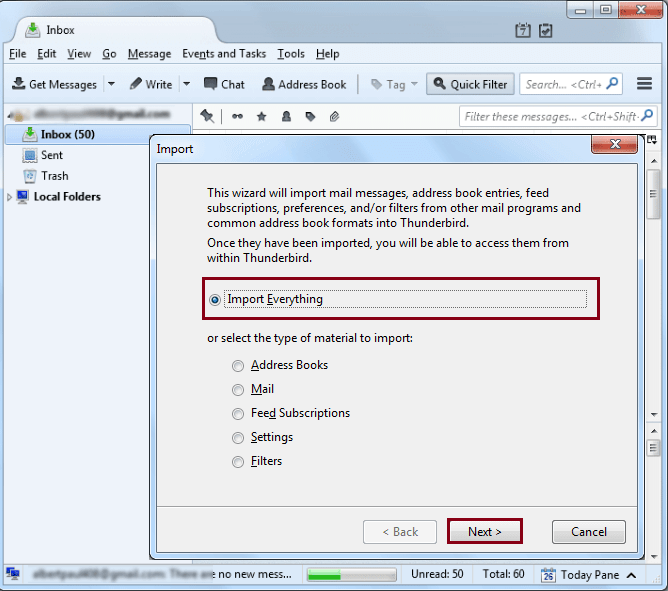
- Press on Outlook>>Next.
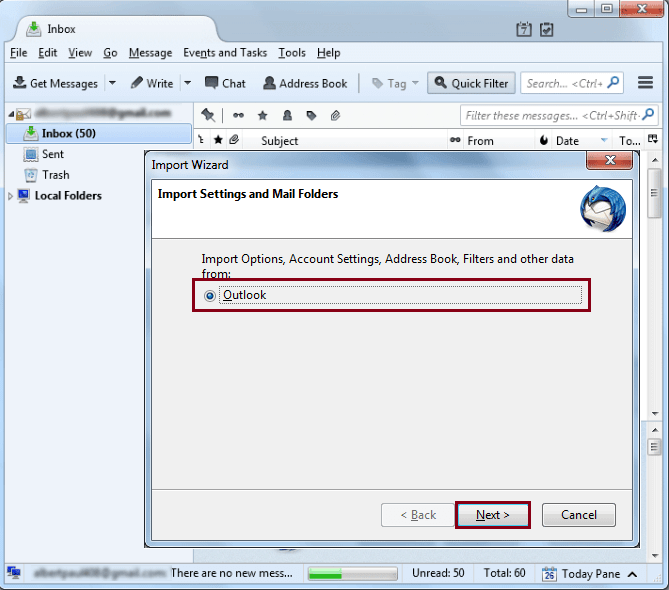
- Next, the procedure will start (wait for a while).
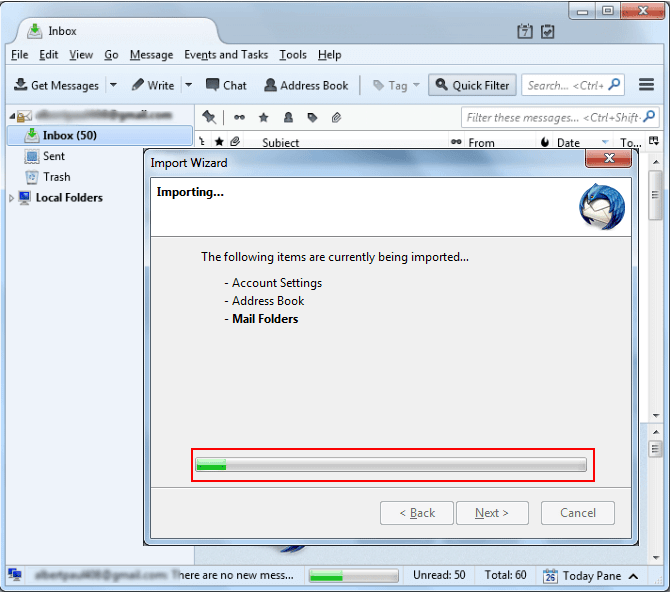
- Now choose “Save As”.
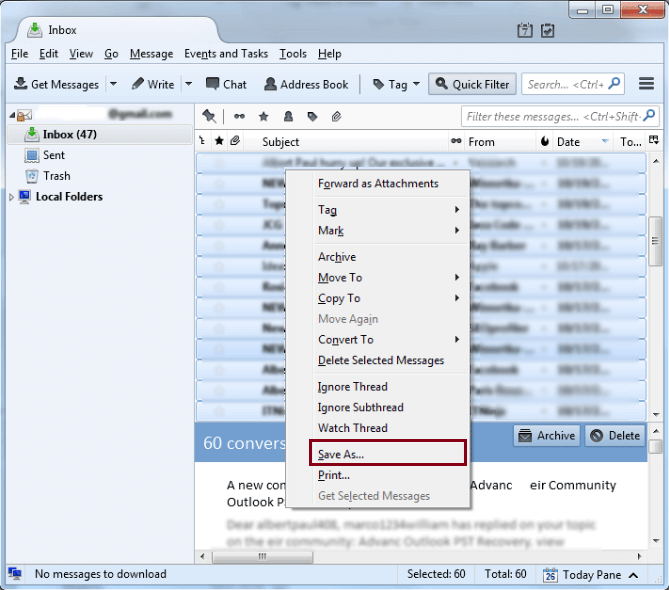
- Save on the required place and click on “Next Folder”.
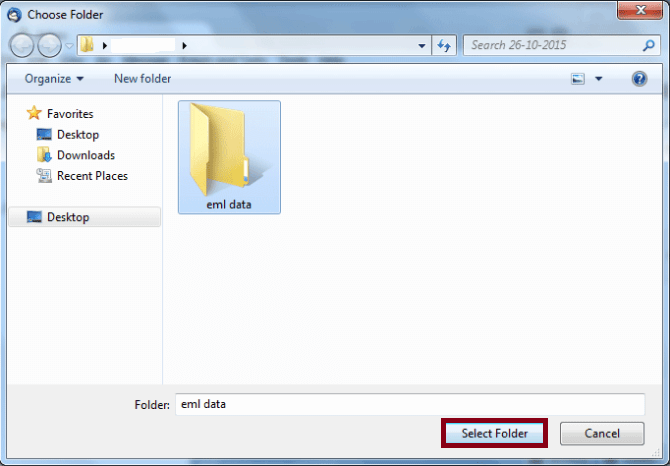
Let’s have a look at how to do this using the most recent version.
- Located in the top right corner of your screen, choose the Hamburger menu option. select Tools from the drop-down menu and then Import.
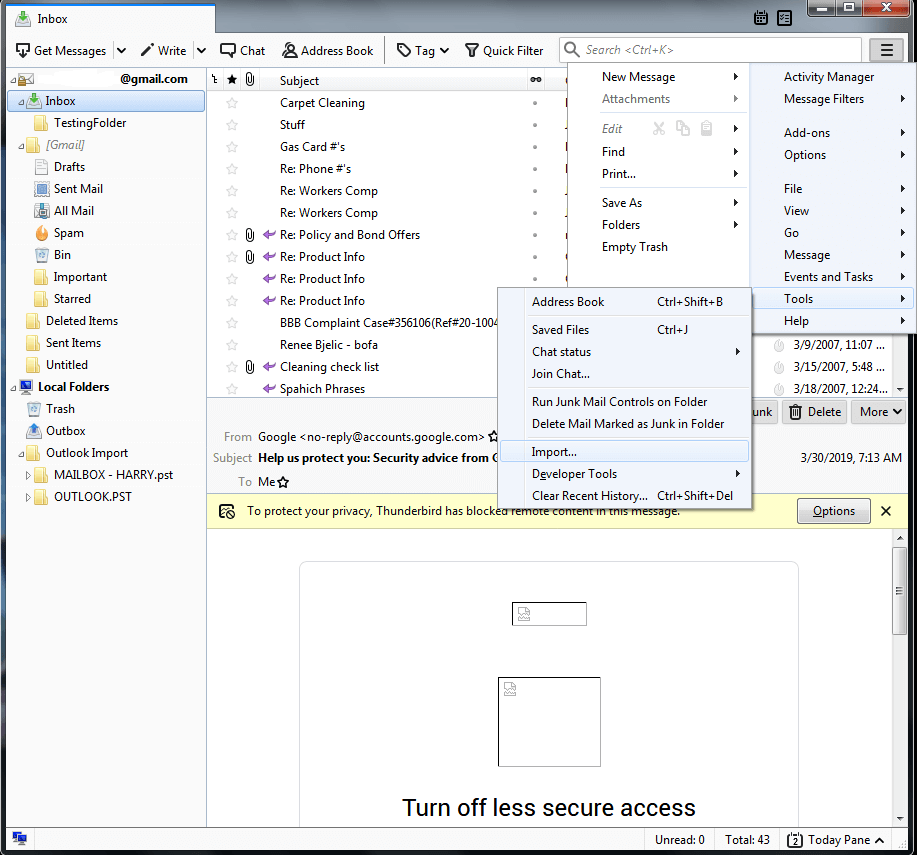
- Choose what you need and then hit on the Next button.
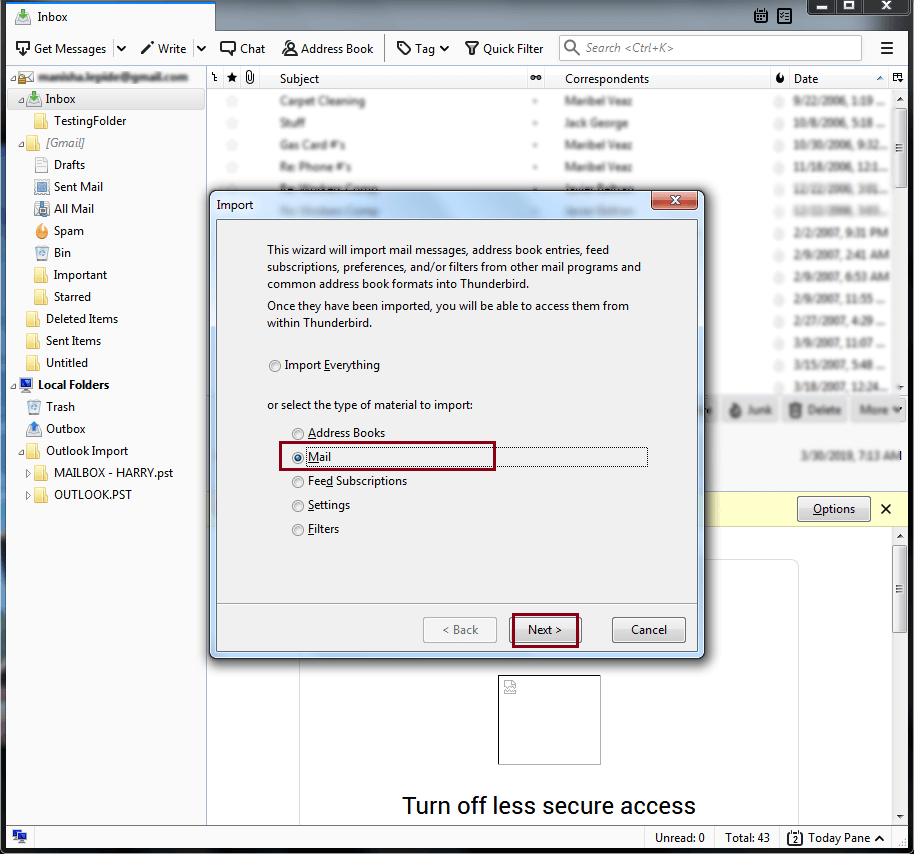
- Choose Outlook from the list of available choices and then tap on Next.
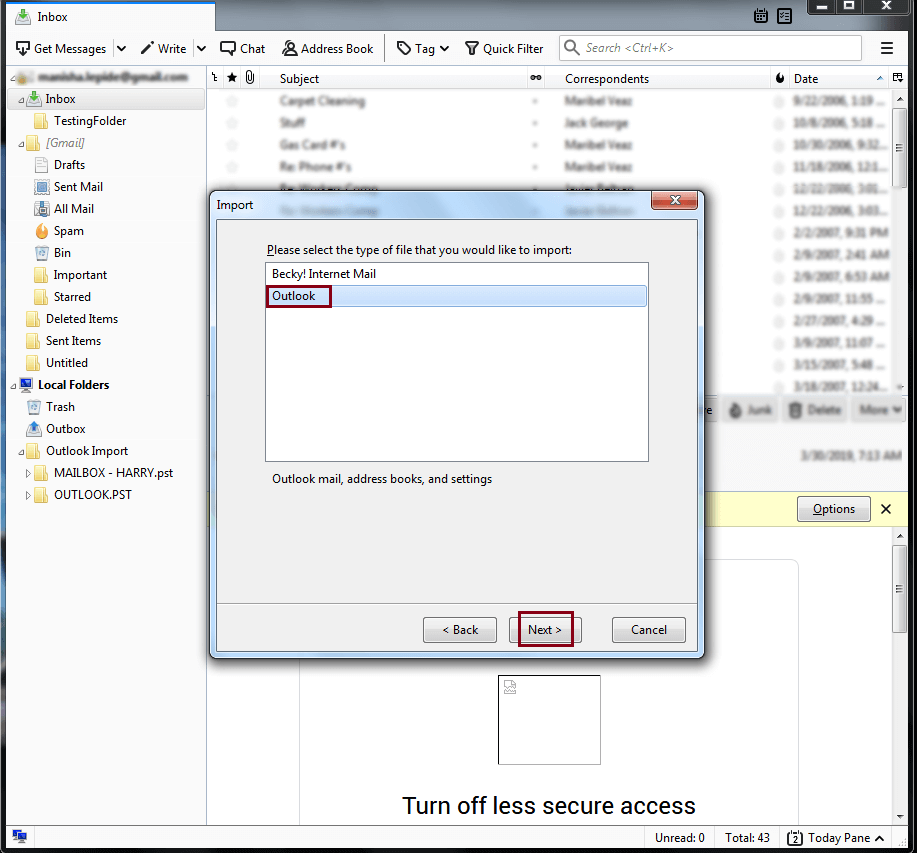
- Next, the import procedure will begin, please be patient while it completes.
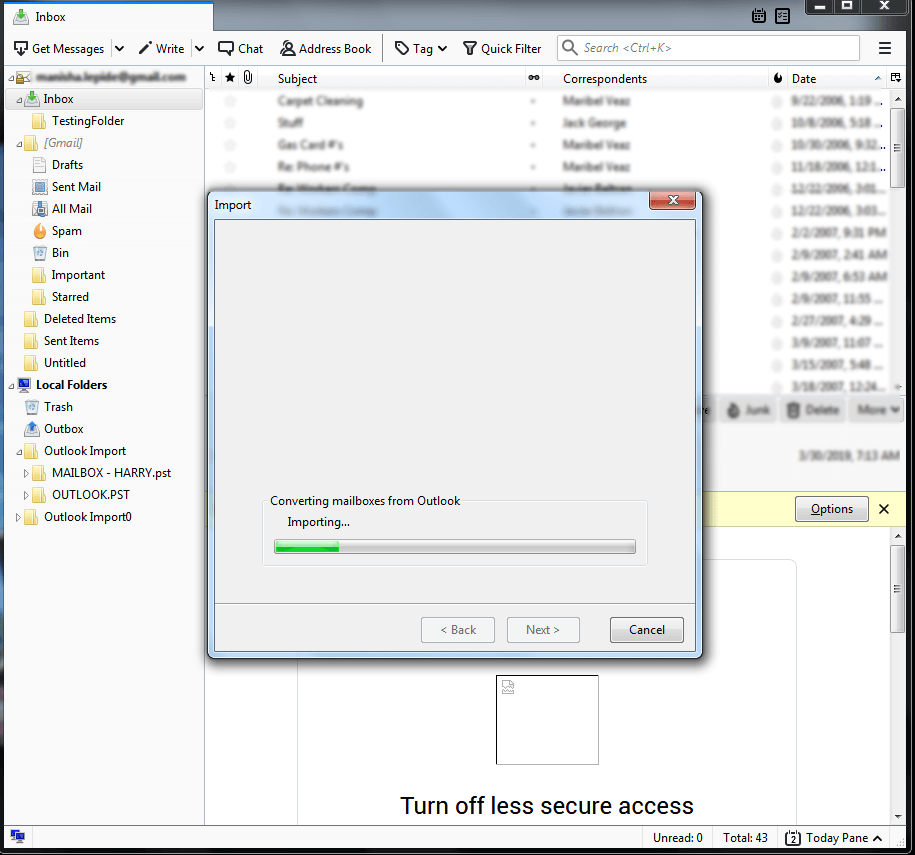
- The Finish button will appear after all of the emails have been completely imported.
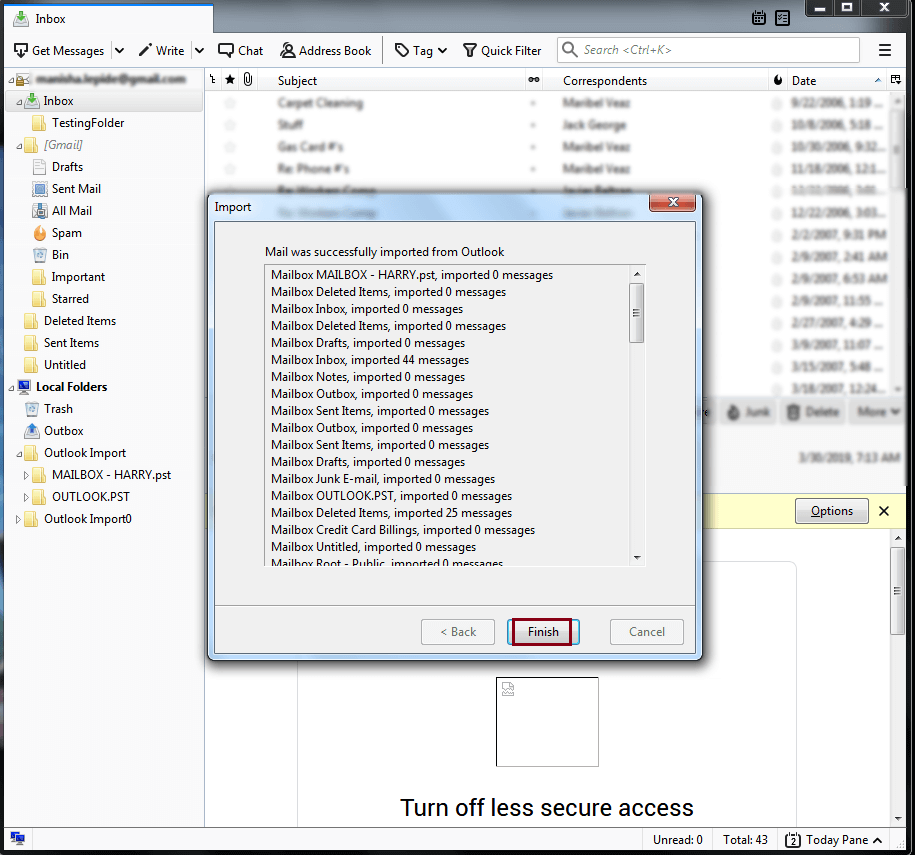
- Choose all of the emails and then tap on the Save As button.
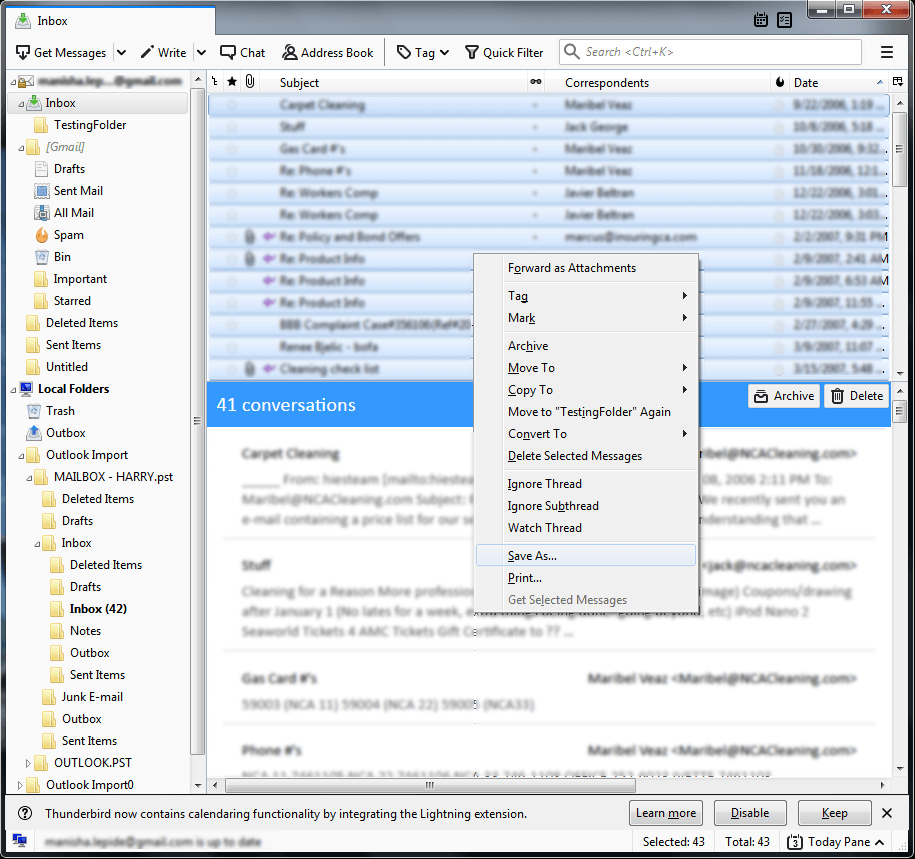
- Store the file in a folder designated for EML at this point.
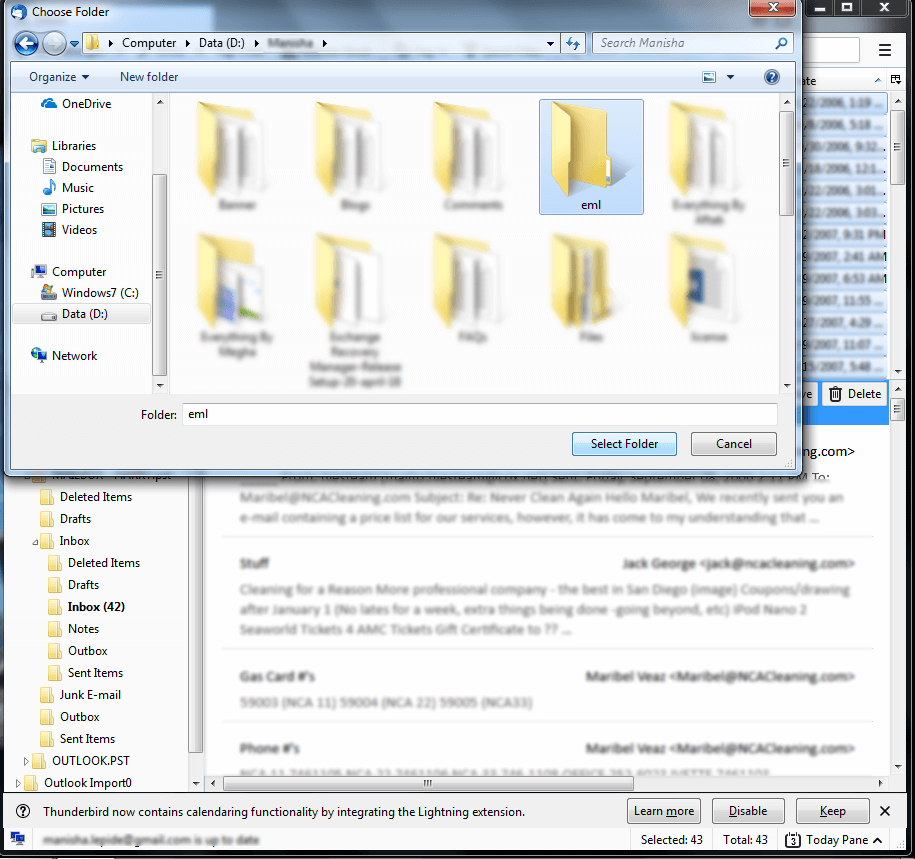
- All of your EML files will be stored in their folder.
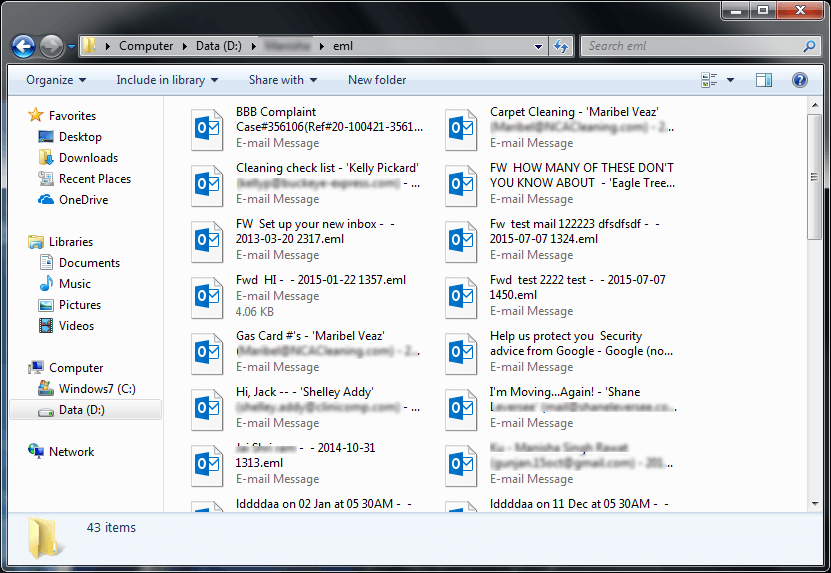
Limitations of Manual Methods.
- Manual techniques take a long time to complete and are difficult to deal with.
- Manual techniques are not capable of converting several files at the same time.
- These methods are not for everyone to master.
- To use manual techniques, you’ll need the Outlook application.
Conclusion
All of the techniques discussed above are excellent since I have direct experience with them. Manual techniques, on the other hand, are neither simple nor sophisticated, since they do not allow you to store all of your data at once. To convert your PST file to an EML file with sophisticated capabilities, you may use one of the finest and, more importantly, my favorite software. So, what are you waiting for? Simply click on the download button to begin downloading the software and you will be thankful to me later.

