How to Convert Zimbra to PST File : A Complete Solution
Have you no idea how to convert Zimbra to a PST file? Don’t worry, here you will get the best methods. Continue reading to find out how…
As we know, Zimbra and Outlook are both very famous. But due to some issues, many users want to convert Zimbra mail to PST files, because Outlook supports PST file formats. So here is the complete article with the best solutions to export Zimbra to the PST file.
People all around the world use Zimbra to handle their emails. Mail items may be managed by the user. Although Zimbra has several helpful capabilities, syncing data is a challenge. This blog explains how to move Zimbra files to Outlook.
Comparison between Zimbra vs Outlook Email Clients
Zimbra is an email service for Windows, Mac OS X, and Linux, and it. This service is available on both desktop and web-based windows. Based on the customers’ requirements, Zimbra offers corporate and free access solutions.
Outlook is accessible for both Windows and Mac users. Users may not be aware that Outlook is generally recognised as a PIM. The outlook may store meetings, journals, notes, reminders, and more.
Reasons to Convert Zimbra to PST File
- Zimbra offers a simple UI that allows users to manage numerous user profiles individually. But, sluggish connectivity exhausts consumers.
- When compared to Outlook, the Zimbra configuration has another drawback in that it takes much longer than the latter.
- Reinstalling and spam filtering features are not accessible in Zimbra but are in Outlook.
How to Convert Zimbra to PST file
Here we will walk you through the process of exporting Zimbra mail to a PST file. Make sure to go through the method attentively as each step will be shown one by one.
Professional Software
Syskare Zimbra file converter is the most famous and one of the best software programs to convert Zimbra to PST files. With this tool, users may easily export their Zimbra mail to multiple types of file formats and applications.
Let’s have a take a look at the features…
Features of the software
- This tool may easily export Zimbra mail with attachments.
- Convert all the Zimbra mails even without Zimbra mail plug-ins.
- This software may easily convert Zimbra to PST, MBOX, PDF, vCard, EML, EMLX, MSG, TXT, HTML, DOC, Windows Live Mail, and other file formats.
- Additionally with this tool users may easily export calendars and contacts from Zimbra Mail.
- And users may export selective data from Zimbra Mail.
How to Utilize the Software
- Download and launch the software from the download button.

- If you are using Zimbra mail desktop choose “migrate on-premises Zimbra server mailboxes” or if you using cloud-based Zimbra then choose “migrate Zimbra cloud-hosted mailboxes”.

- Click on add files option.

- Now choose the file which you need to migrate.

- Verify the files or folders for migration.

- Now press on the convert button.

- Press on “select saving option”.

- And select pst as a saving option from the drop-down.

- Browse the location to save the file.

- For export, the conversion report enables “creat log for messages not converted”.

- Now press on the “Next” icon.

- Now users will get the confirmation message.

Manual Method to Export Zimbra mail to PST file
- Go to the Zimbra mail.

- Click on the preference tab from the menu bar.
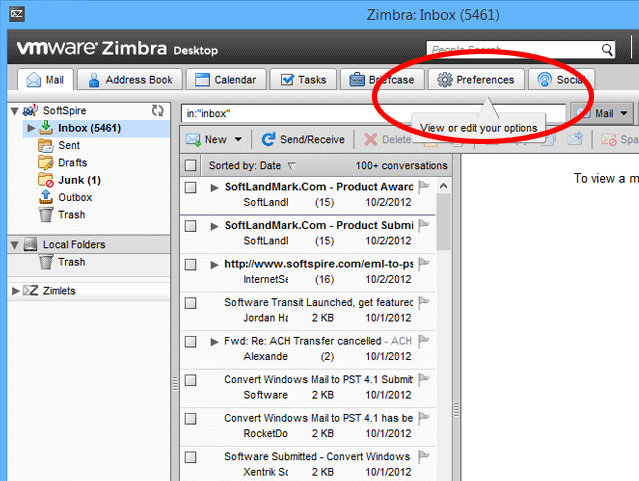
- Press on the import/export icon.
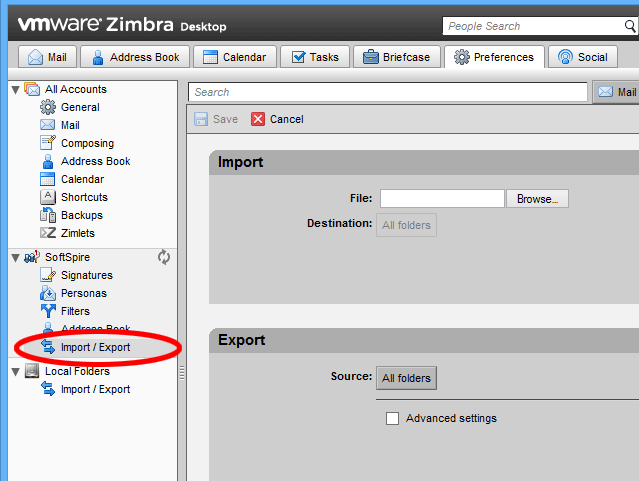
- Click on advanced settings and select the file which you want to export.
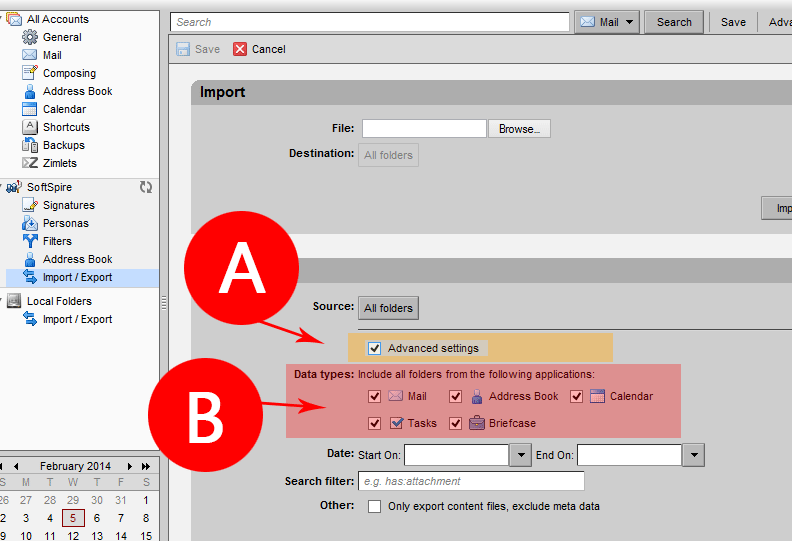
- Now a message will appear on the screen and provide the desired destination path to save the file and click save file>>ok icon.
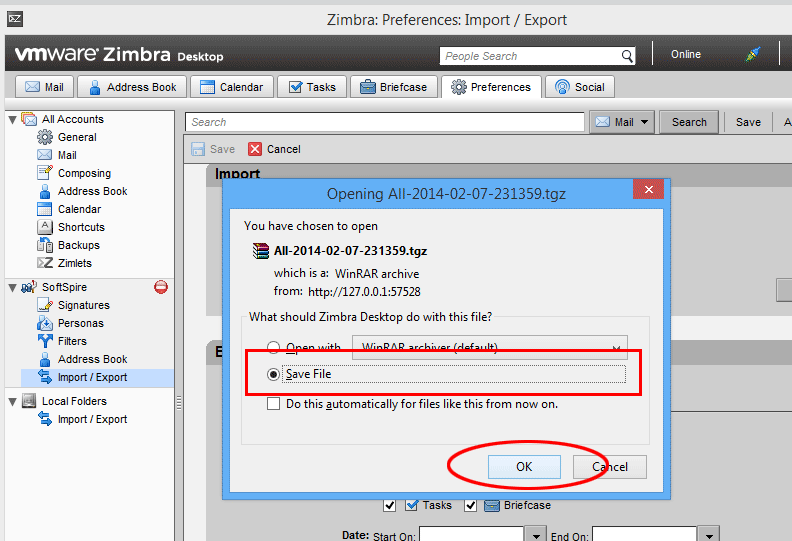
- Now select the TGZ file>>right click>>and extract the file.
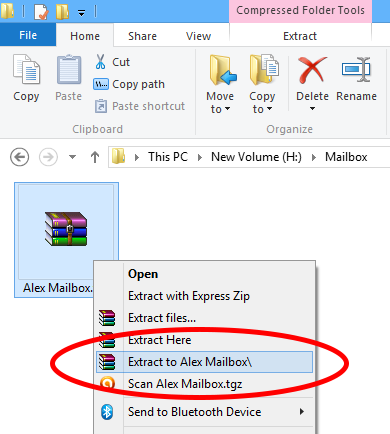
- After the unzipped file a folder will create with the same name.
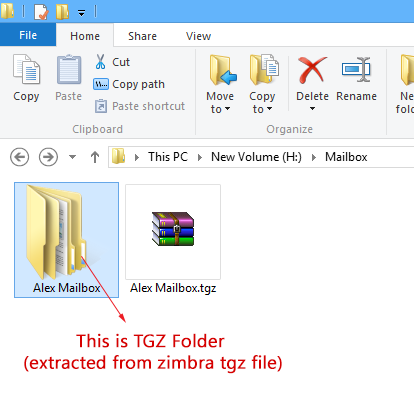
Knowing how to export Zimbra mail to PST format is essential for users who need to recover TGZ data from Zimbra’s servers and databases. Once the Zimbra TGZ files have been unzipped, the users should Convert Zimbra TGZ files to Outlook PST by utilizing a third-party, dependable, and expert application for Zimbra to PST Migration.
Restrictions of Manual Method
- The manual method of exporting TGZ files to PST takes a significant amount of time
- Because it is a complex process, if you do not come from a technology expert, you may end up accidentally deleting the data on your computer.
- The user increases the likelihood of the SMTP header being corrupted.
- Another drawback of utilizing the manual approach is that it is not capable of exporting files larger than 2 GB in size.
- The user will be unable to transfer the files that have been chosen.
Conclusion
In conclusion, here we discussed how to convert Zimbra to PST files by using professional and manual methods. But as we see, manual methods have some limitations, as mentioned in the previous paragraph. So, it has some risks. So, use the manual method carefully. Otherwise, there is a tool that is the most preferred tool to export Zimbra mail to a PST file.

