How to Erase Image from PDF File? Complete Guide
Many times, it happened when we download or received PDF documents, which contains unwanted images and pictures, and that time we want to erase image from PDF documents, but we don’t know the right methods.
Don’t worry, in this write- up I am going to show you the free and safest methods to delete images from PDF files.
Before starting the process, let’s have a look at the user queries:
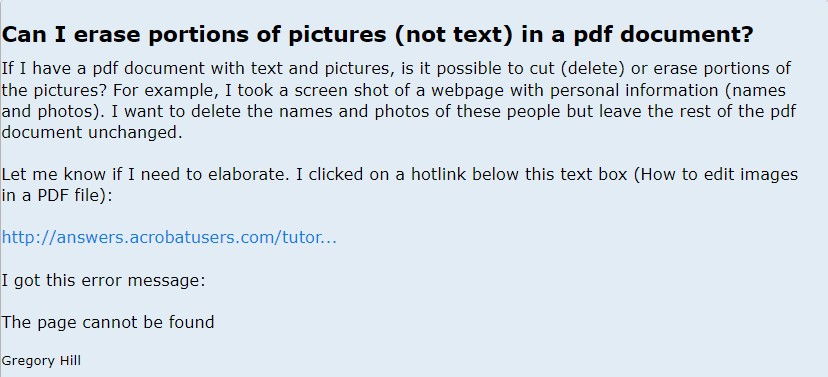
Manual Methods to Remove Image from PDF File using Adobe Acrobat
- Open adobe acrobat on your device.
- And then, click on the “File” >> “Open” icon to continue the process.
- Now select the required PDF file and click on the “Open” button.
- Next, you will get the complete PDF file information on the screen.
- After that, click on the “Tools” >> “Edit PDF” option.
- Now select the image which you want to erase image from PDF and click on the “Delete” button.
- Lastly, save the PDF again to save the changes.
Limitations of Manual Methods
As is common knowledge, Adobe Acrobat is the go-to application for working with PDFs in all its iterations. However, the cost of a licensed edition of Adobe Acrobat is prohibitive for most people.
This tool also necessitates a high level of technical expertise to operate. This is why we recommend a different tool for removing images from PDF files.
Also Read: How to Extract Font from PDF Files?
Sophisticated Tool to Erase Image from PDF Documents
One of the top-rated tools to remove images from PDFs is the Syskare PDF File Manager tool. The software’s interface is intuitive and easy to use for both technical and non-technical users alike. Users can, for example, mass-delete images from a PDF document using one of the software’s many advanced features.
The software works with Windows 11, 10, 8, 7, and all prior versions of Windows to erase image from PDF. The following are specific descriptions of some of the most impressive and cutting-edge capabilities.
Working Steps to Delete Images from PDF Files in Bulk
- Download and run the software using the download buttons.

- And then, upload the PDF files using the given options like Select Files and Select Folders options.

- Next, all the PDF files will appear on the screen choose the required PDF files and click on the “Next” button.

- After that, browse the destination to save the changed PDF file to your system to erase image from PDF.
- And select the “Delete Images from PDF File” option from the appearing list.

- In the end, click on the “Start” button to start the process.

- When the process will complete you will get the confirmation message and click on the OK button.

- Now the selected location will automatically open on your system.

Important Note: Users can try the free demo version to see how the software works, but the PDF will save with the company’s watermark. If you want to erase image from PDF documents without any watermark in bulk, then purchase the licensed versions.
Why Choose Professional Tool to Remove Image from PDF Files?
- The software has the power to erase all types of image extensions from PDF files like *.jpg, *.png, *.bmp, *.tiff, *.gif, and other extensions.
- Also, users can remove image from PDF file in bulk without any limitations on size.
- Users can select the required PDF files from the software panel to remove image as per their needs.
- Also, users can save the updated PDF file at the desired location according to their requirements.
- There is no need to download and install any other application to run the software.
- Provide two options to add single and multiple PDF files using select files and select folders.
Reasons to Erase Image from PDF Documents
- Duplicate Image: Perhaps we accidentally included the same image in the PDF twice, and now we want to get rid of it.
- Image Not Fit: If a user decides an image doesn’t work in the context of a PDF, they may want to have it removed.
- Image Placement/Replacement: Removing or replacing photos in a PDF file is necessary in some cases (when no images are desired or when additional images need to be included).
- Decrease Image Size: It’s possible that we’ll need to lower the size of an image in the PDF.
Time to Say Goodbye
In this article, we explored how to erase image from PDF documents without installing any additional software. Manual methods are the best and most straightforward, but they are also quite expensive and need a high level of technical expertise. When you need to remove photos from a PDF document, employ the advanced features of a professional solution. The utility is included in the demo version, so try it now.

