How to Remove Metadata from PDF? Easy Guide
Metadata in a PDF file can contain a lot of private and personal details such as author, date of creation and modification, and software involved. While this information is useful in various situations such as forensic investigations, it can also be harmful especially when published online, so removing it first is essential to protect privacy and confidentiality.
In this blog, we’ll aim to help you learn how to remove metadata from PDF file while protecting the content structure. Here, you will learn multiple methods, so you can choose from them according to your convenience of use and time constraints.
Methods to Remove Metadata from Adobe PDF
Although there are multiple ways to erase metadata from a PDF file, the most popular method is Adobe Acrobat Pro. However, this tool has some limitations that make users look for professional software like Metadata Eraser.
We will guide you through both the basic solutions to get the job done, please read and explore the detailed steps related to them.
Similarly Read: How to Read Metadata from Photos?
How to Remove Metadata from PDF via Adobe Acrobat pro?
- First, open the Adobe Acrobat application on your system.
- Then open the PDF file from which you want to clear metadata.
- Next, go to File and then Properties
- Then, in the Document Properties dialog box, select the Description
- Now go to Additional Metadata at the bottom of the window.
- In the XMP Metadata dialog box, click the Delete button to remove all metadata.
- Finally, select the location and save the PDF file.
This is how to remove metadata from Adobe PDF using manual Acrobat application. However, before you get too excited about the solution’s feasibility, you should consider its drawbacks that we have reviewed below.
Limitation of the Method
- This method is time consuming and not suitable for large data set.
- With Acrobat, you can only remove metadata from one PDF file at a time.
- You must have a paid plan to get the job done since the free plan only allows you to view, print and annotate PDF files.
Are you concerned about these drawbacks and reconsider using this solution or not? No problem, we have another alternative for you so that you have options to choose from the best solutions. Please see that below.
Pro Software to Clear All Metadata from a PDF
MetaRaser Software is the solution to overcome the limitations of Acrobat application. This software allows you to delete metadata from multiple PDF files at the same time while preserving other content. This utility is easy to use and does not require high technical knowledge from you. It is also independent, offline and does not store your data for personal use.
This software comes in a free version that is useful for trial and testing purposes. It is also cost-effective and worth spending rather than the Acrobat pro. You may discover some of the features of the tool below and find reasons to use it.
Why PDF Metadata Remover ?
- This software is easy to use and can be used by any technical and non-technical users.
- It allows you to remove metadata from multiple PDF files at the same time.
- It maintains the integrity and structure of the content in your PDF file and does not modify anything.
- Compatible with all recent and previous versions of Windows.
- Allows you to view PDF files before removing metadata from them.
- Offers two options for selecting PDF file(s): Select Files and Select Folder Options.
- Save the PDF file without metadata to internal and external hard drive as per your convenience.
These are some of the advantages of the program compared to the Acrobat application. Now, let’s learn how to remove metadata from PDF using this professional software.
Working Steps of the Professional Software
- Download, install and open the PDF metadata remover on your Windows.
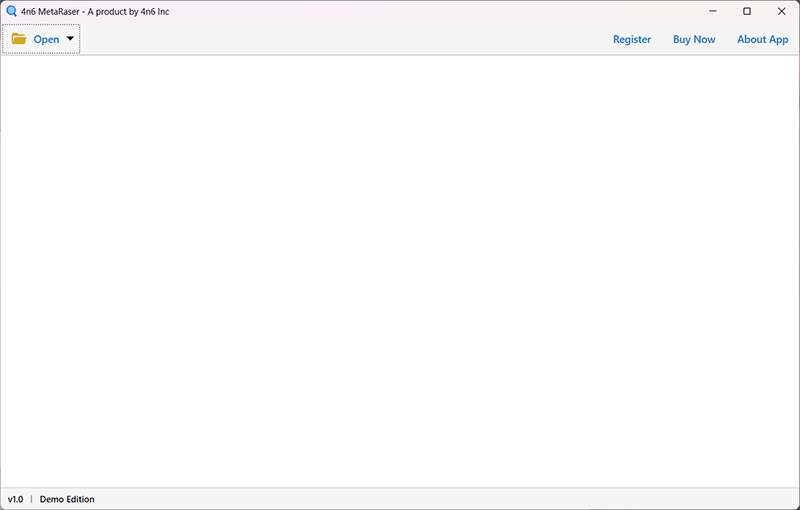
- Click Open >> PDF Files >> Choose files/Choose folders.
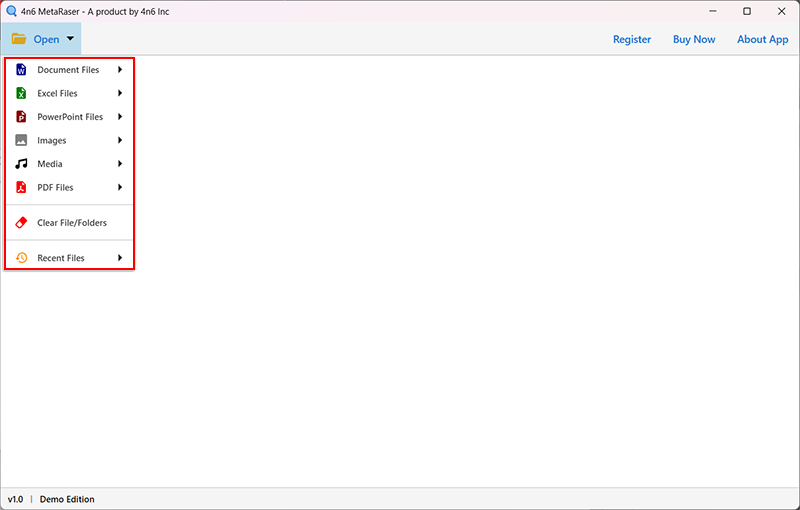
- Next, browse and select the PDF files from which you want to remove metadata from.
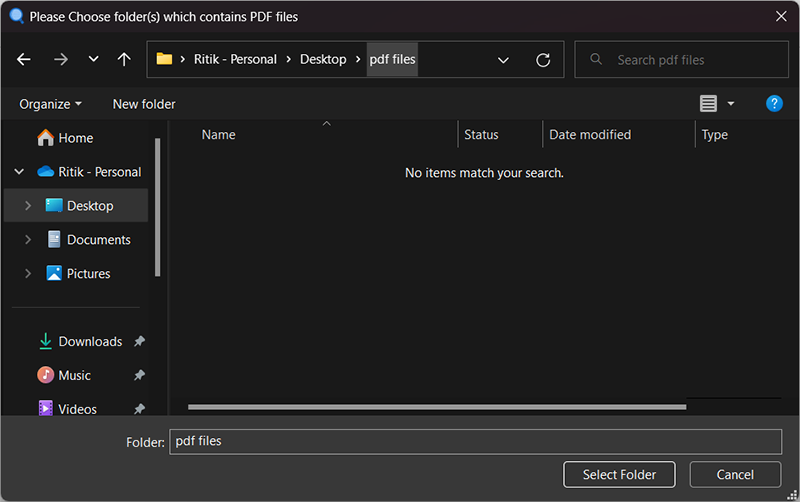
- Once all the PDF files are imported into the software panel, you may preview.
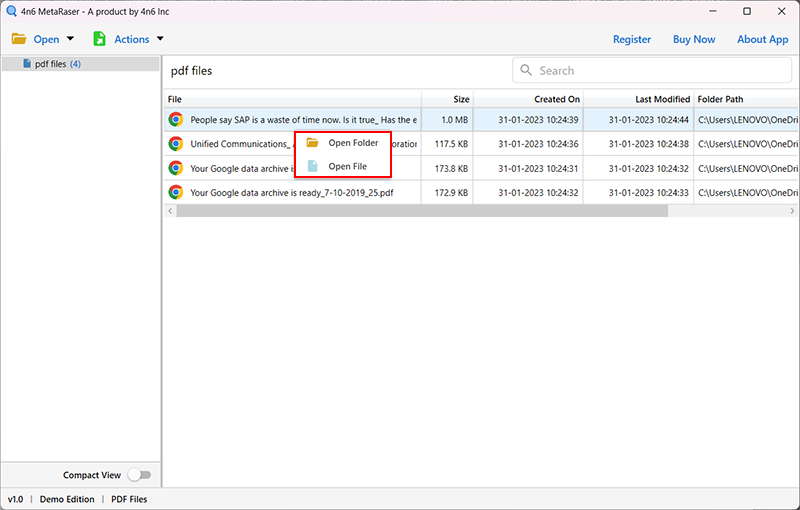
- Click the Actions tab and then select the Clear Metadata.
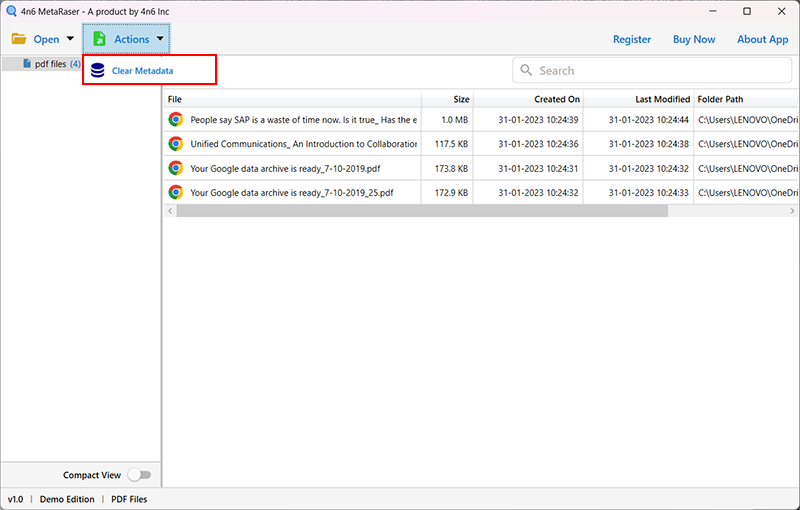
- Click browse button and select location to save the output files. Lastly, click the Save.
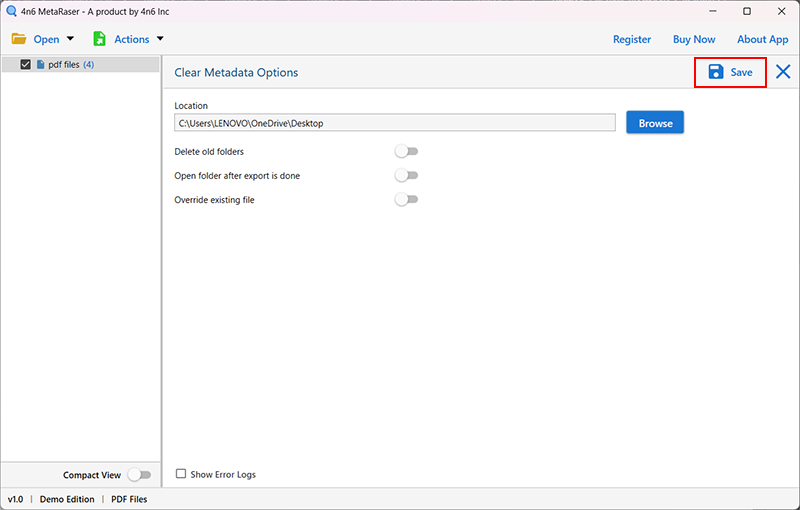
In Conclusion
Removing metadata properties from your PDF file is essential to protecting privacy and personal information from online fraudsters. Hence, in order to help you, we have detailed the two best solutions on how to remove metadata from PDF. You can either use the paid version of Adobe Acrobat or the professional third-party software which is cost-effective.
However, you may know that Acrobat can only remove metadata from a PDF file at a time, while a professional tool is time efficient and can remove metadata from batch files effortlessly. Please review both methods above and choose based on what works for you.
Read Related Articles:
