How to Remove Metadata from Microsoft Word Files?
Learn how to remove metadata from Microsoft Word files automatically. In this article, we will walk you through multiple ways to remove Meta properties from a Word document without modifying other data. Stay with us to get the best solution that suits your needs
Metadata is something that provides important information about other data in the file. However, if this information gets into the hands of a scammer, things may become unfavorable for you. This applies to metadata in a Word file, which you must purge before posting it online or sharing it with others. Here are some reasons why you should remove Word doc metadata.
Why Remove Metadata from Word Document ?
- Privacy and Protection: Metadata in a Word file can contain information about the creator’s name, email address, and even location. Removing this identifying information helps protect your privacy from being exposed.
- Reduce File Size: Sometimes metadata can contribute to the overall size of your MS Word document. Removing unnecessary metadata helps you reduce size and make it easier to share and retain.
- Prevent Misuse: Metadata can sometimes be manipulated to change the origin or history of a Word file. Removing it beforehand helps you maintain the integrity of your document.
Also Read: How to Remove Metadata from Audio Files?
How to Remove Metadata from Microsoft Word Files Manually ?
You can remove metadata from Word using the Document Inspector on Windows. Please follow the process below to understand this manual method easily.
- Open your Word document 2010, 2013 on Windows.
- Then click the “File” menu and go to “Info” option.
- Now, Go to “Prepare for Sharing” and select “Check for Issue” and click “Inspect Document”
- Now, give a check on the content that you want to scan and then click Inspect.
- Then, review the inspection result.
- Lastly click the “Remove All” button to remove Meta content from Word file.
This is how to remove metadata from Word files manually. However, you should know that this direct route is subject to some restrictions. Please review them before deciding to use this method.
Limitation of the Manual Method
- This method can remove metadata from only one Word file at a time.
- If you have an unlimited Word document, it may take hours or even days to get the job done.
- You have to sit for hours and manually select each content to remove, which is time consuming and hectic.
Fastest Solution to Remove Metadata Content from Word Doc
MetaRaser Software is the fastest and safest solution to remove Word file metadata. This software overcomes the limitations of the manual method and provides you the smartest platform to get the job done. This solution is time efficient and allows you to remove metadata from multiple Word documents at the same time.
This solution is fully automated and requires little time and effort on your part. You can review the steps to use the Word file metadata remover below.
Steps to Use Word Metadata Remover
- Download, install and open the software on your Windows computer.
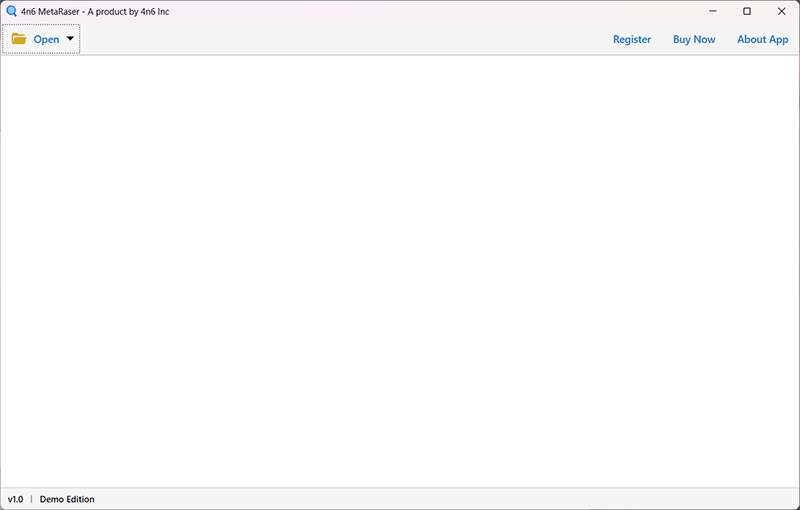
- Next, click Open >> Document Files >> Choose files/Choose folders.
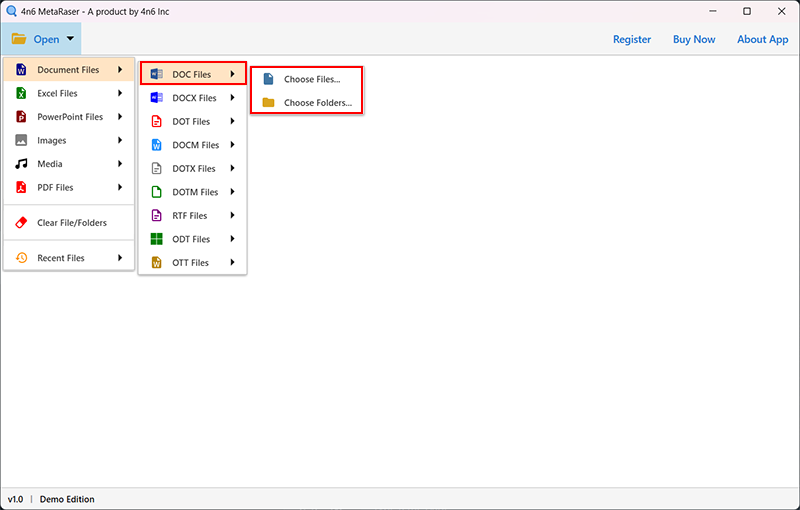
- Then browse, select and import your Word document into the software.
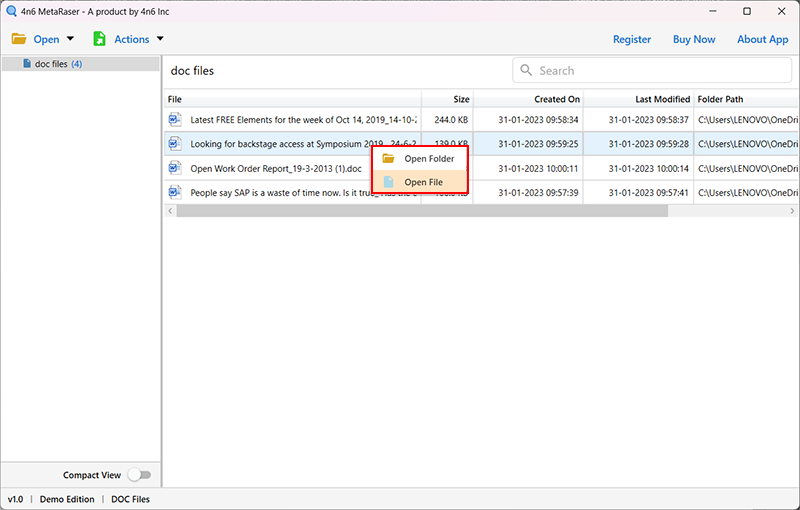
- Now, click the Actions menu and select the Clean Metadata.
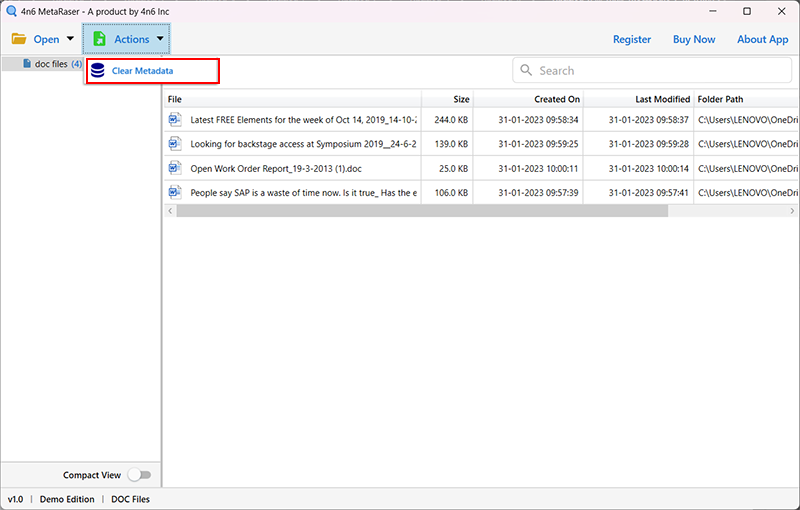
- Then select the location to save the final files. Finally, click the Save button to start removing metadata from a Word document.
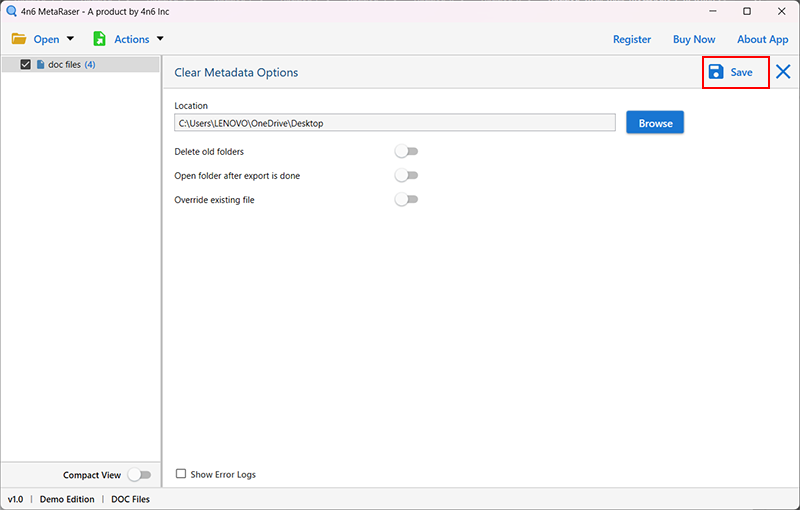
This is how to remove metadata from Microsoft Word files automatically and in no time. This tool has proven to be a better option for completing the job than the manual option. If you need more reasons to choose the software, find out its benefits below.
Why Use Automated Software over manual Method ?
- Allows you to remove metadata from Word files in bulk.
- It does not require you to manually specify the content of each metadata to remove, but rather automates the entire process.
- This tool allows you to preview a Word document before removing metadata from it.
- Allows you to save output files to internal and external hard disk.
- This software is compatible with all newer and older versions of Windows operating system.
In Conclusion
Removing metadata from a Word file before you share it with others and post it online can save your privacy from being exposed to unknown people. In the above text, we have provided the best solution for how to remove metadata from Microsoft Word files. We have provided you with a straightforward manual solution to perfectly complete the time-consuming and effort-intensive task.
In contrast to the manual solution, we have mentioned a third-party software that overcomes all the limitations of the manual method and allows you to remove metadata from Word effortlessly. You can review both methods and choose the one that suits your preferences.
