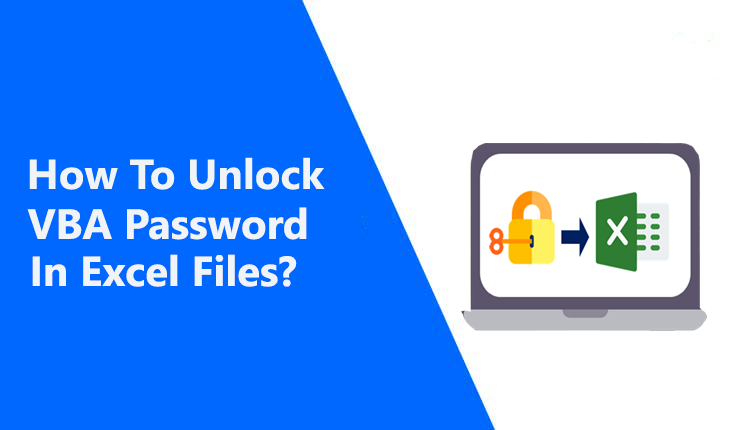How to Unlock VBA Password in Excel Workbook all Versions?
Summary: Here we will show you how to unlock VBA password in Excel files like .xls, .xlt, .xlsb, .xlsm, .xltm, .xlam, and all. In this write-up, you will get completely free techniques to unprotect VBA password Excel workbook. Not only this, here we explained how to unlock Excel password VBA code without using hex editor. So, let’s get start…
If you’ve ever had trouble remembering the password to one of your Excel spreadsheets, you understand how aggravating it can be.
Users may find themselves in a position where they are unable to remember their VBA password in Excel worksheet. They also want to know how to unlock the VBA password in Excel xlsm. But, do you know what the VBA password is in actuality?
You needn’t be concerned because we’ll teach you exactly what a VBA password in Excel workbook is and how to unlock an Excel VBA project password.
Visual Basic for Applications (VBA) Various MS products, particularly Excel worksheet, utilize it to create functions and automate basic processes. Because of this, most user’s password-protect VBA files. But people are fallible, and VBA passwords may be lost.
This means you can’t access or modify your Excel VBA scripts. You need to unlock VBA password in Excel workbook to stop the chaos. Thankfully, there are several options. This post will show you how to remove VBA password in Excel xlsm using the best techniques.
Here we will show you some users’ queries, why they want to unlock VBA project password in Excel worksheet.
Users Queries
“Hello there, as a manager at an information technology business, I have a lot of responsibilities. Also, a few staff left our office a few months ago. They also have very critical Excel spreadsheets. I attempted to open that document the day before yesterday. However, they are secured by the VBA password. Please advise on a professional approach to removing VBA password in Excel workbook, since I am unable to do it myself. Because I am not confident in a manual way for preserving my professional data.”
“Hey, A few months back, I used Visual Basic for Applications to make an Excel worksheet. And I had that file password-protected. But I’m having trouble recalling the code. And therefore, I’m seeking for manual techniques to unlock a VBA password from an Excel document.”
Manual Method to Unlock VBA Project Password in Excel Workbook
- Modify the *.xlsm to *.zip. of VBA project file extension.
- Now open the zip file with WinZip / WinRar application by double click.
- Next, click on the xl folder.
- After that, export the VBAProject.bin file and access the file with Hex Editor.
- Now search in Hex Editor “DPB” and change it with DPx and save it.
- Modify the VBAProject.bin file with the new VBAProject.bin file.
- Once again change the file extension from *zip to *.xlsm.
- Open Visual Basic in Microsoft Excel and press on the “Tools” >> VBAProject Properties.
- Now select the “Protection” tab and then put the new password and save the *.xlsm file.
- Lastly, users can easily unlock VBA passwords in Excel XLSM.
Why Users Should Not Choose Manual Methods?
- These are tedious approaches to removing Excel VBA module passwords. We can now crack passwords from each project individually. So, breaking VBA code passwords in Excel workbook mass takes a long time.
- Non-technical users may have issues cracking VBA project passwords in Excel. As you can see, there are several stages and formulae to follow.
- Unlock VBA password in Excel manually has no guaranteed success rate. We noticed occasions when users lost vital data.
Highly Recommended Tool to Unprotect VBA Password Excel
One of the best tools is Syskare VBA Password Remover Tool to unlock VBA project password in Excel 2013. The software develops with powerful and advanced algorithms, which helps to recover VBA passwords in Excel without any restrictions. The software has amazing features, which manual methods cant provide to you like the tool supports all Excel files of MS Office (xls, .xlt, .xlsb, .xlsm, .xltm, .xlam, and all). Users can easily unlock multiple Excel files at one time. These kinds of amazing features are mentioned below:
Advance Features of the VBA Password Unlocker
- The software can easily remove password multiple Excel files at one time without any file size restrictions.
- The VBA password unlocker from the Excel worksheet has a simple and user-friendly interface for all users, so technical and non-technical users can use the tool easily.
- The software supports all VBA Project files including .xls, .xlt, .xlsb, .xlsm, .xltm, .xlam, and all.
- The tool is compatible with all MS Office versions like 2000, 2002, 2003, 2007, 2010, 2013, 2016, and 2019 versions.
- Users may construct macros to automate data processing tasks and modules for their own goals. This tool secures all modules and macros while deleting VBA project passwords.
- The software is compatible with all Windows OS like Windows 11 (64 bit), Windows 10, 8, 7 (32 bit or 64 bit), and Windows Server 2022, 2019, 2016, 2012 R2, 2008, 2003, etc.
Steps to Unlock VBA Password Excel XLSM
- Download and install the software on the machine after clicking on the “Download” button.

- Now upload the VBA project Excel files by using the “Select Files” and “Select Folders” options.

- Next, all the sheets will appear on the screen, and select the required sheets, in which you want to unlock VBA password in Excel workbook.

- After that, browse the location to save the unprotected VBA password in Excel worksheet.

- Lastly, you will get the confirmation message and click on the “OK” icon.

Time to Say Goodbye
This article has clarified various probable approaches to unlocking VBA passwords in Excel worksheet. However, some methods outperform others in terms of handling complicated VBA passwords, the convenience of usage, and success rates. Based on the above facts, Syskare VBA Password remover for Excel is clearly the best method for unprotected VBA passwords in Excel workbook. Across the board, it outperforms manual alternatives.