How to Convert MBOX to CSV File Format?
If you are searching for a way to convert MBOX to CSV file so you are in a right place
Here in this article, we will discuss the easiest ways to convert MBOX to CSV files by using professional and manual techniques.
In the next paragraphs, we will explain to you the reasons why users convert MBOX to CSV files and professional and manual techniques, and manual limitations.
Continue reading to know the ways…
Reasons why users convert MBOX to CSV file
- Thunderbird saves a file as “Plain Text” however CSV files are saved as “Structured Format.”
- when individuals are relocating their offices, they will need their data in CSV format.
- CSV has more functionality than the Mozilla Thunderbird.
Several factors affect whether or not users choose to convert their MBOX contacts to CSV format, including convenience.
Syskare MBOX converter
Syskare MBOX converter is a more powerful and unique tool that converts the MBOX file to CSV format and also converts MBOX to multiple formats such as PST, EML, TXT, HTML, etc.
So, what exactly are you waiting for? To get started, just click on the following link to download the software installed:
Syskare MBOX converter features are mentioned below:
- This tool may convert several MBOX files to CSV files at one time.
- It provides the ability to import attachments or remove them.
- With this utility, you may easily transform data following your requirements.
- It gives you the power to analyze the conversion before the process.
- This software automatically manages your data in professional ways.
How to use MBOX utility
- Download the Syskare MBOX utility.
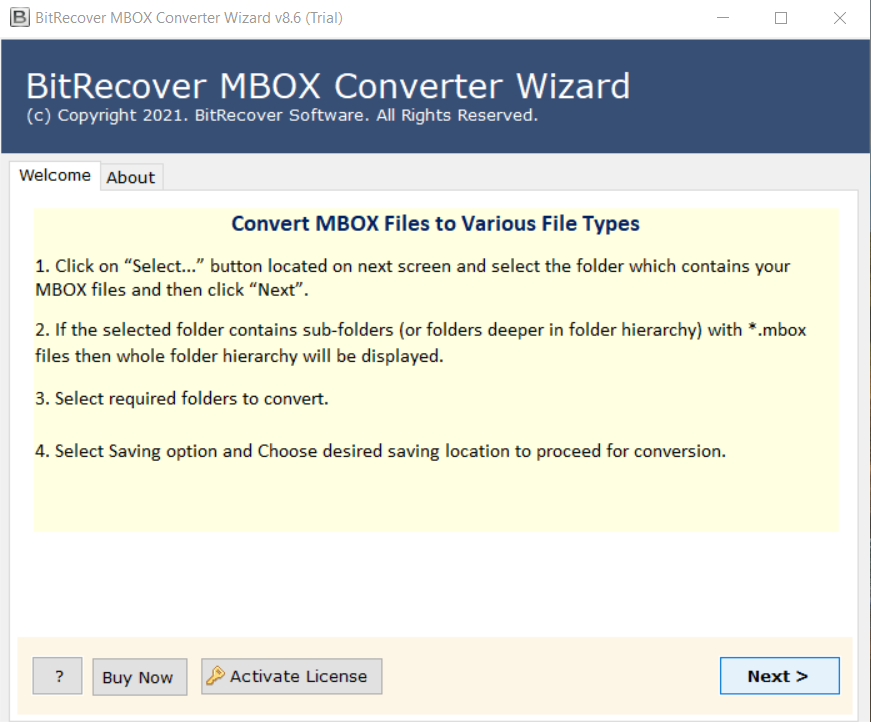
- Select the choice between “Select Files” and ”Select Folder”.
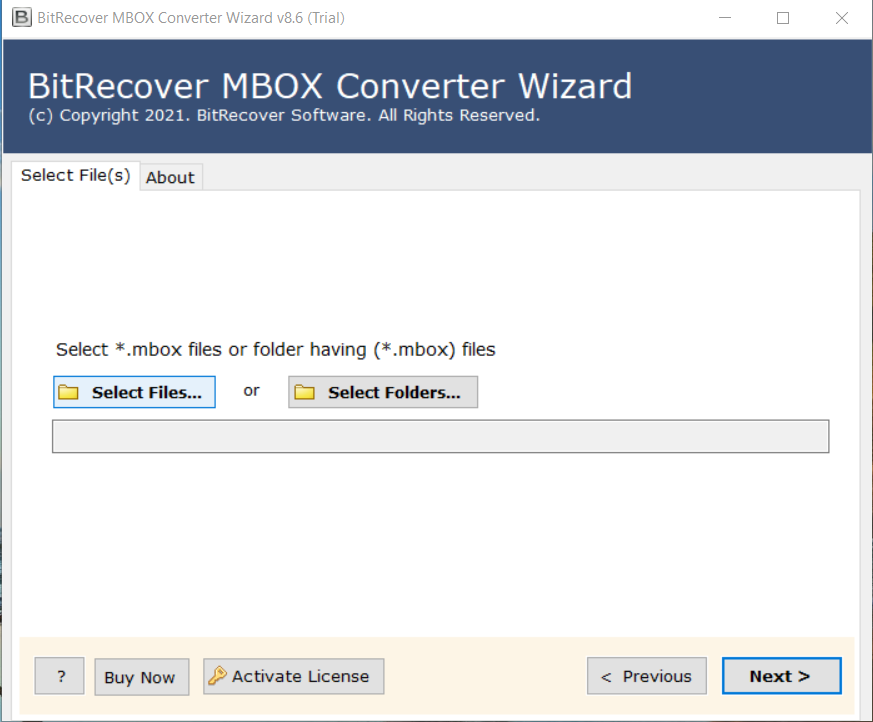
- Press next and select the Files(which is required to convert) and next to continue.
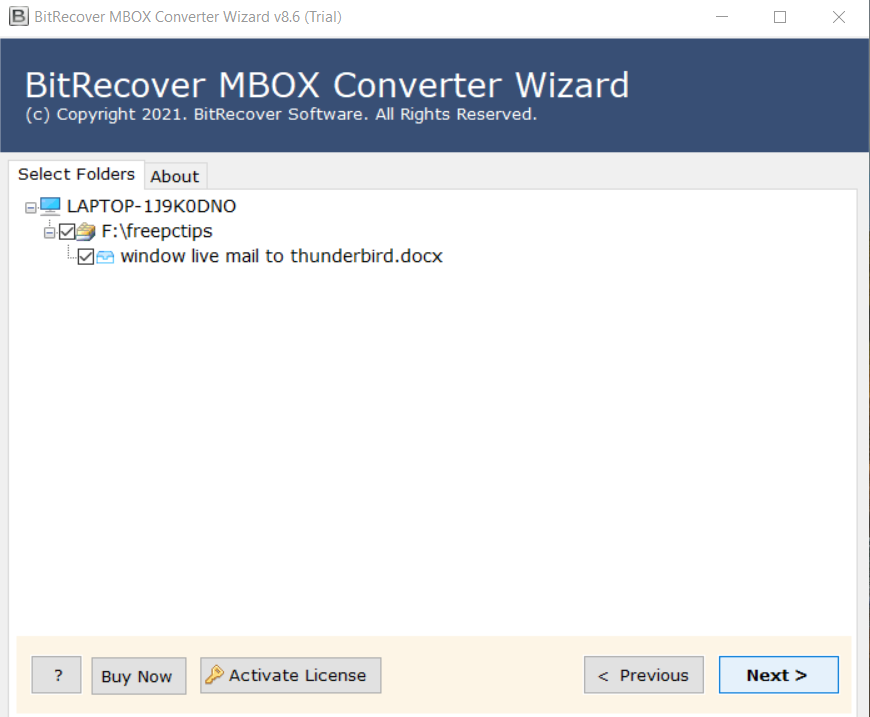
- Now select CSV as saving file type (from the select saving option).
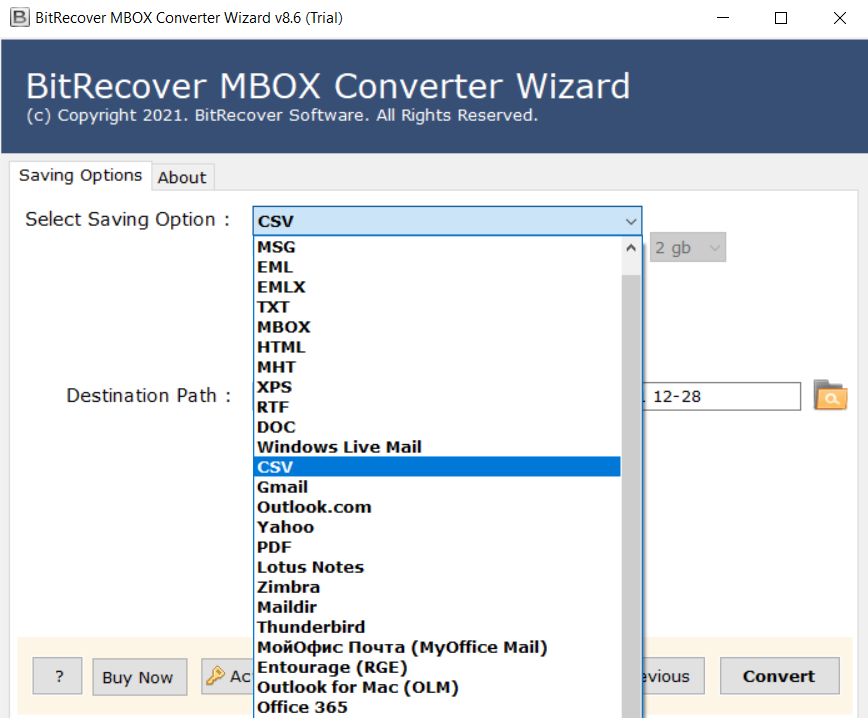
- Select the Destination Path (where the file will store) and click on the “Convert” icon.
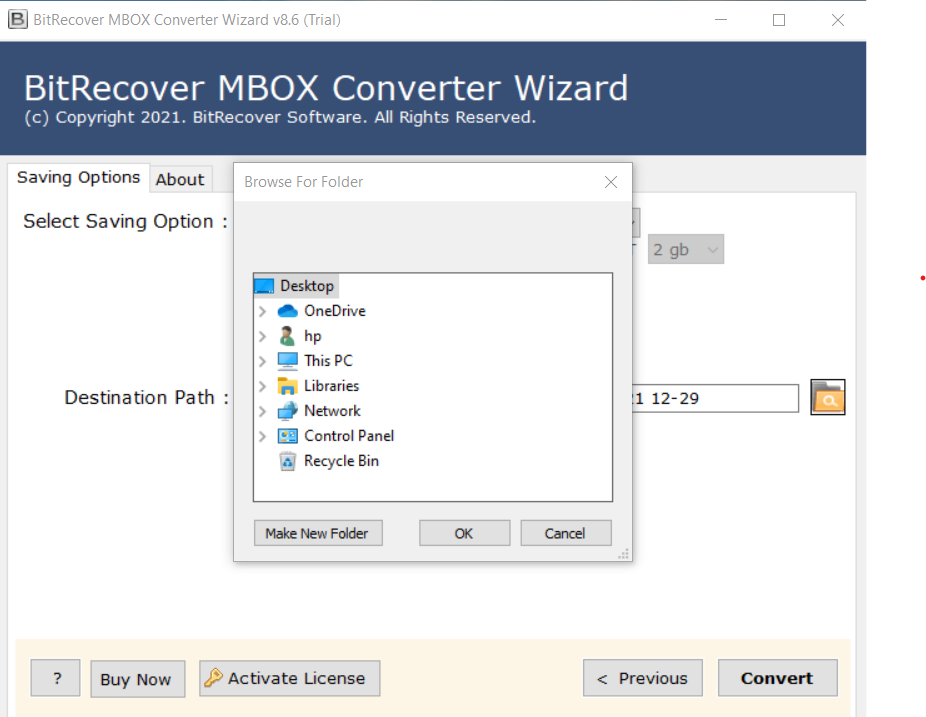
- Your process will start.
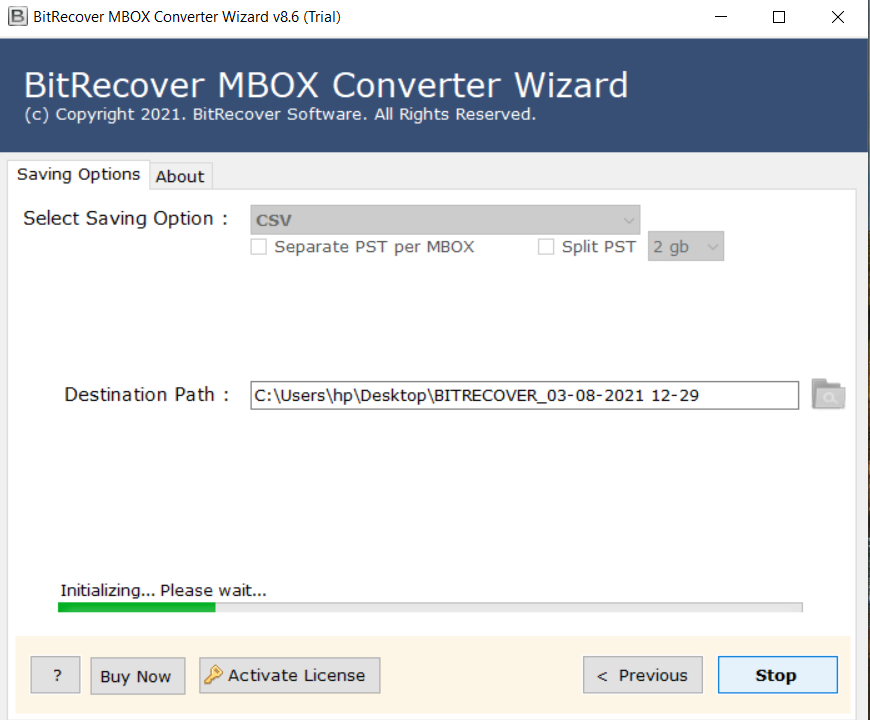
- When your procedure is complete, you will get a POP-UP message on your screen.
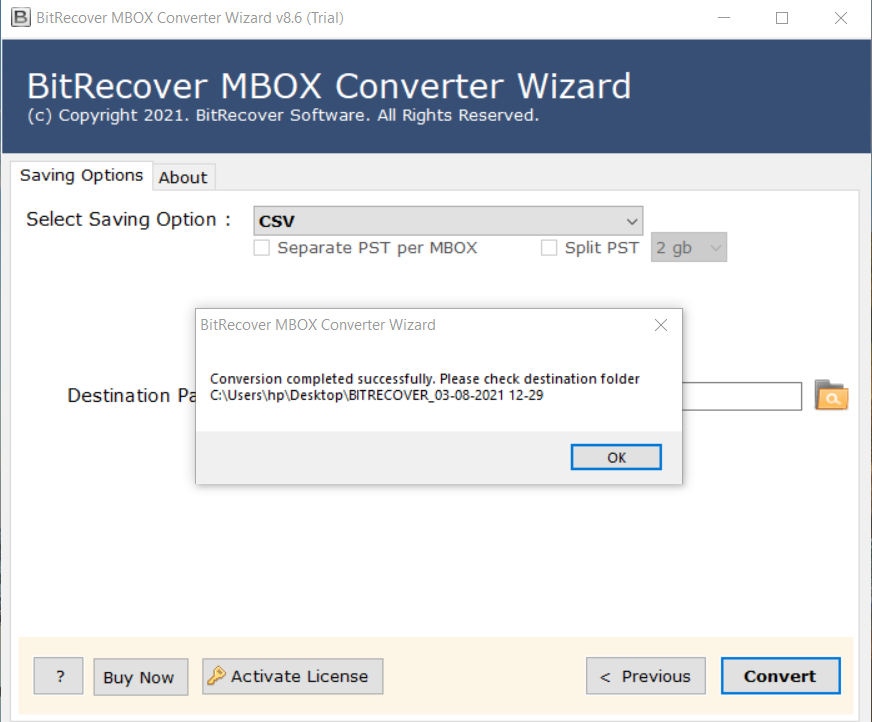
- In the end, The place where your files are stored will be opened automatically.
In the next paragraph, we will provide you manual methods to import MBOX to CSV format.
Manual methods
Manually converting an MBOX to a CSV file may be accomplished by following the procedures described below:
Method: 1
- Open Mozilla Thunderbird and choose “Address Book” (from the menu).
- Next Tools>>Export icon.
- At the end select the location(which you want) and save the selected address book as a CSV file.
Please be aware that the procedures change depending on the OS version. Any issues with Thunderbird should be reported to support.
Method: 2
- Choose the “Address Book“.
- Now go to the “Tools” and then “Export”.
- If you choose “Export“, ensure sure “Address Book” is properly selected.
- Next, select the “Destination” and give a “Name” to the folder.
- Transfer this file to a device that required import.
- If you wish to migrate your Address Book to another device, you must first transfer your address book to the new PC and then recover your new file.
- It is necessary to retake the first move to return to the “Address Book.”
- Once again, go through a similar procedure.
- Select Text file from the drop-down menu.
- Next, if the file type is CSV.
- After that, select the file location of your choosing.
- You’re finished when you press “Finish.”
Limitations
Manual methods are not free but it has some difficulties and limitations such as:
- Manual approaches are not easy for nontechnical users.
- It carries the danger of data loss.
- They take an inordinate amount of time and are very inefficient.
Summary
In conclusion, all of the above techniques are unique and excellent, but manual techniques have some limitations, which have been discussed above, so if you are willing to take a risk, you may choose to use these techniques; otherwise, there are excellent and hassle-free professional techniques available. It is possible to use this method to convert MBOX to CSV format using the Syskare software.

