How to Import Batch CSV Contacts to PST Format?
MS Outlook is one of the popular email client applications. Many users prefer to use MS Outlook for personal and professional purposes. If you have a CSV contacts file and want to import CSV to PST file format, stay connect with the end.
The purpose of this blog is to give you a complete guide on how to import CSV contacts to PST file. Before we start the conversion let’s have a look at software features.
Features of the Software – Import CSV contacts to PST
- Single/Bulk conversion – This Software gives you two options to convert single and multiple CSV contacts to PST files at a time. It doesn’t exist how many contacts are saved in each CSV file, the software will convert them all.
- Select Path location – This tool allows you to choose the desire location as per your need. When you save your file software takes automatically the path but if you want to change the location, you can change it.
- Support all CSV contacts files – It supports all CSV contacts files by creating any email client and other applications.
- Time-saving – Biggest advantage of the software is its safe time. You can convert single or multiple CSV files within a minutes.
Convert CSV contacts to PST file – In Professional Way
Syskare CSV contacts converter Tool is the best tool in the market. This software is fast, simple, and error-free. It convert CSV contacts in PST and vCard file format. This software contains many features like time-saving, single and bulk conversion, and so on that’s why users can easily transfer CSV contacts to PST file format without any corruption and data loss. With this Software, there is no size limitation. It gives you Demo and Licensed version, see all features of the tool after download the free demo version.
Note: In Demo Version, the Software will allow importing only 25 items from every folder.
Easy way to convert CSV to PST
Firstly, Run and Download the Software.
-
After Installation read the instructions carefully.

-
Secondly, The Software gives you two options (Select Files/ Select Folders), choose anyone.

-
Select CSV Address book files that want to convert.

-
Then, Choose PST file format and also set your destination path.

-
Press on the convert button to start the process.

-
Now, Conversion is complete successfully, click an OK tab to confirm.

-
Finally, Go and see the resulted file where you saved.

Manually Way to Import contacts into Outlook from a CSV file?
Follow the steps below to import contacts from a CSV file into Outlook:
-
To import or export data from Microsoft Outlook, go to File > Open & Export > Import/Export.
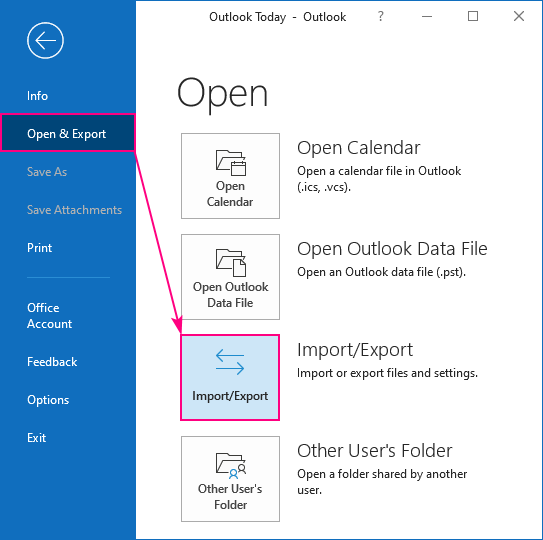
-
pen Import and Export wizard. Select Import from another program option and hit the Next tab.
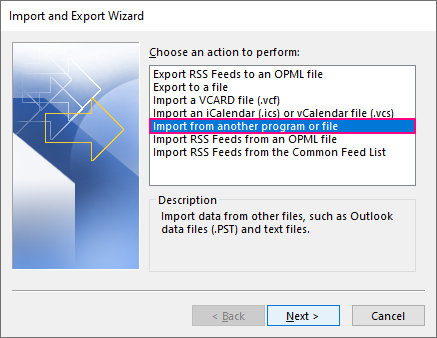
-
Choose the CSV option and press next.
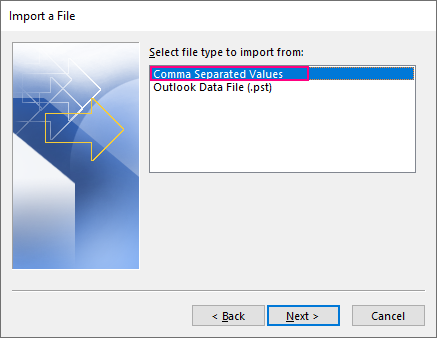
-
Click the Browse button, navigate to your.csv file, and double-click it to select it. Click Next.
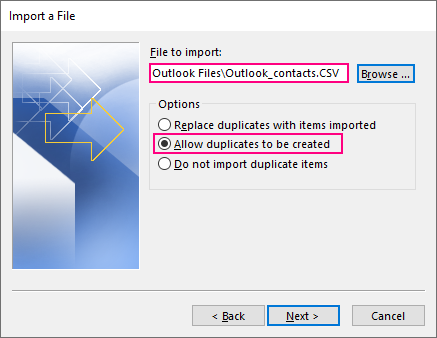
-
Choose Contacts Folder and press next.
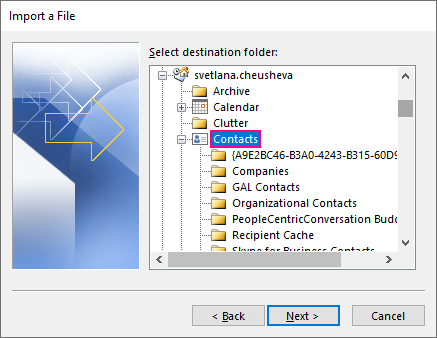
- If you’re importing CSV contacts from Outlook, the list is already formatted, so click Finish to begin importing contacts.
- To double-check that all of your CSV contacts have been successfully imported into Outlook.
Summary
Finally, we talked about how to convert CSV contacts to Outlook PST file format in this article. We provide you with a complete and simple method of converting your file. As previously stated, there is no direct method of conversion. If you convert manually, you may lose your data as well as your time.

