How to Export and Convert IncrediMail to Outlook : Complete Conversion
Hey, are you looking for a way to convert IncrediMail into Outlook 2019, 2016, 2013, 2010, 2007, 2003?
If yes then here Are the best and finest solutions. Here we will describe you to how to export emails from IncrediMail to Outlook by using the automatic solution and manual method.
While email providers vary in appearance, they all function similarly. Even while the working procedure is nearly similar across all email clients, the capabilities and choices available vary greatly. Other email applications allow exporting and some do not. Without exportability, people who recognize the value of this feature would be affected. No export makes users seek other methods of transferring emails across email clients.
We will provide you with the answers to the following questions, which are listed below:
#How to convert IncrediMail into Outlook?
#How to transfer IncrediMail to Outlook?
#Ways to export emails from IncrediMail to Outlook?
#How to import IncrediMail to Outlook?
#How to export data from IncrediMail to Outlook?
# Can I Convert IncrediMail to PST file?
Our time, as well as yours, is very valuable, so let us get right to it.
How to Convert IncrediMail into Outlook
Here we mentioned two methods of export emails from IncrediMail to Outlook, the very first solution is an automatic solution and the second solution is a manual method. Both methods are mentioned below, follow all the steps carefully:
Important Note: The IncrediMail team has stated that the service will be discontinued on March 20, 2020, and that the program will no longer be accessible. So, go out and discover your ideal alternative for IncrediMail.
Automatic Solution
Syskare IncrediMail file converter is one of the best and most preferred tools. This converter can easily convert IncrediMail into outlook. This converter can convert all types of IncrediMail files such as IMM, IML, and DB.
Let’s have look at the features of this converter to know more about this tool
Features of this Software
Here are some features of this tool, this converter is fully loaded with capabilities and features.
- This tool will export all data from IncrediMail to Outlook PST files such as emails, contacts, calendars, tasks, and other things.
- This converter can convert complete IncrediMail files and data such as IMM, IML, DB files.
- Also, this software can convert IncrediMail into several types of file formats such as PST, MBOX, PDF, MSG, EML, TXT. HTML, DOC, ICS, CSV, VCF, Outlook, Thunderbird, windows live mail, Rediff mail, Gmail, g suite, office 365, and other file formats and applications.
- With this converter, you can easily convert selective data from IncrediMail.
- This tool may convert and export data in bulk from IncrediMail.
- The tool ensures that the file layout is not changed. It does not alter the layout. Formatting and data security are maintained throughout the conversion.
How to Utilize this Tool to convert IncrediMail into Outlook
- Download the converter on the system.
- Now install the tool and click on the Next icon.
- Now if your IncrediMail account is configured with a similar machine then choose “convert configured IncrediMail mailbox data”.
- Otherwise, if you have an IncrediMail file then you can select manually by clicking on the “Select Files” and “Select Folder” options.
- And then click on the next icon to convert IncrediMail into Outlook.
- Now verify the files and folder which you want to convert.
- Now click on “Select Saving Option” and PST file as saving type. (Because Outlook supports PST file)
- If you want to export files in another language then enable the change language option and choose the desired language.
- Browse the file-saving location.
- And click on the next icon to start the procedure.
- After the conversion is complete, then you will get a confirmation message.
Now you will get a PST file. Now you can easily open and import this PST file into any Outlook.
Import PST file into Outlook
- Open Outlook and clicks on the file tab.
- Select “open and export”>>then ”import-export tool” option.
- Now choose “import another program and PST option” and choose the PST file from the location.
- And import the converted PST file.
Manual Method to Convert IncrediMail into Outlook
Here I will explain to you the manual method to transfer AOL mail to a Gmail account. follow all steps which are mentioned below:
Important Note: Before starting the conversion, read all the limitations and restrictions. and This is one of the only manual methods for this conversion process that you will find everywhere. But, this has quite some limitations. And if you have any confusion related to this solution, then you can continue with my first method which will guarantee you to give desired results.
Outlook and IncrediMail must be downloaded to the device properly. This method will be divided into two parts. Both parts are mentioned below:
- Firstly, Open the IncrediMail on the system.
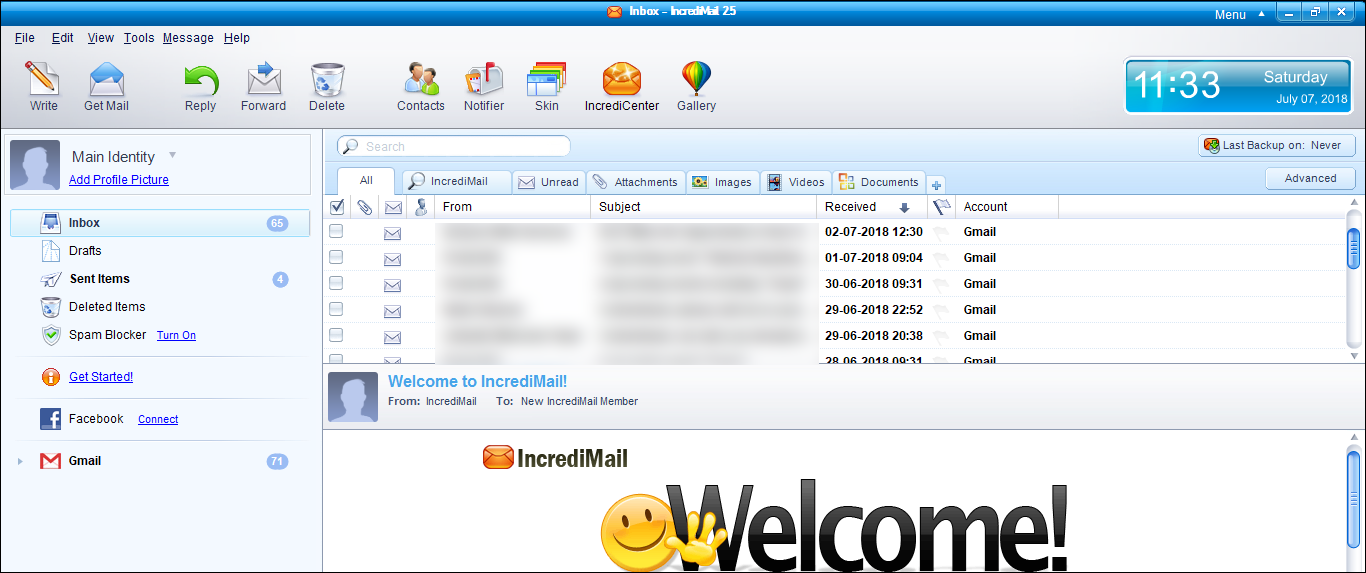
- Now choose and select the email that you want to convert.
- And then press on the File tab and choose to Save As an option.
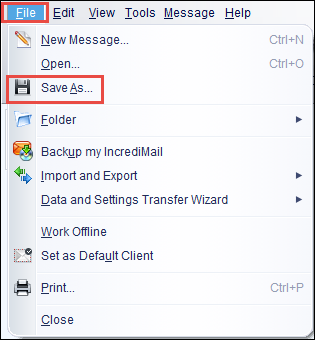
- Now a new window will appear on the screen.
- Now choose the location where you want to save the converted file.
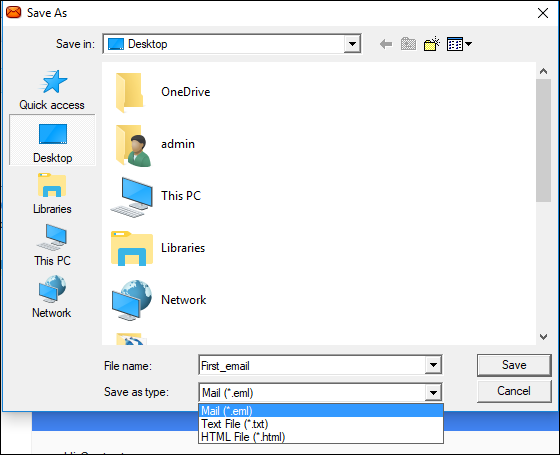
- Lastly, Choose the .eml file format and click on the save icon.
Now your procedure will be complete. Repeat the same procedure for every single email to convert IncrediMail into Outlook, because this method will not work with bulk conversion.
Now we will import the EML file into Outlook
- Now go to the location where the converted EML files are saved.
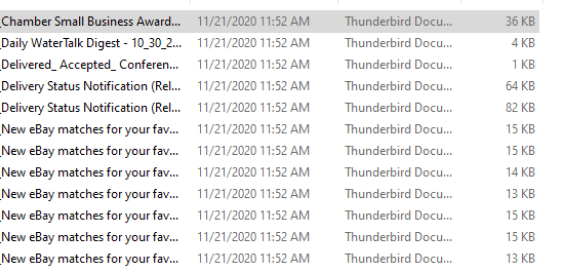
- Then Select and right-click on the file and choose the “Open With” option and choose Outlook from the list.
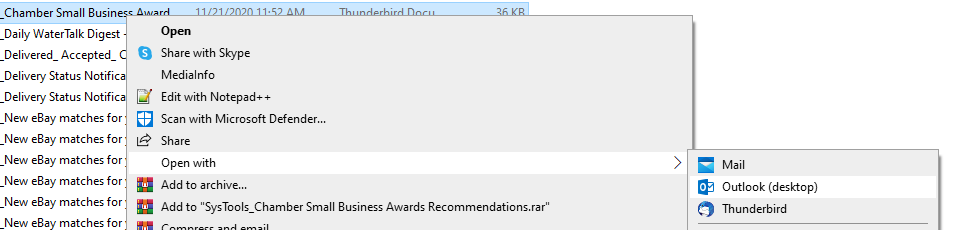
- Now your EML file will open in Outlook
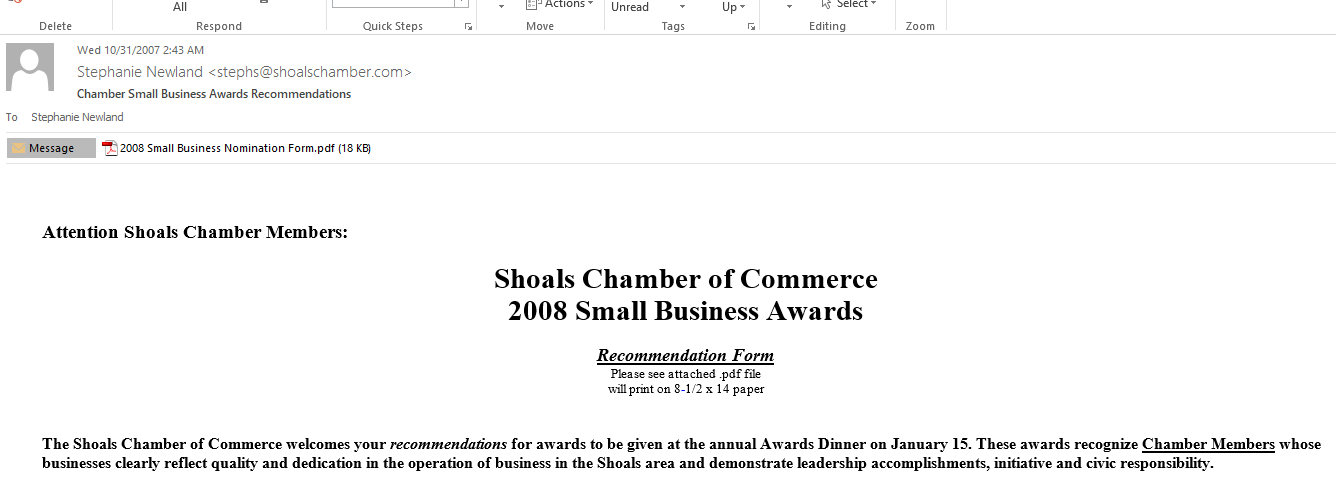
- Next from the top choose the “Copy to Folder” option.
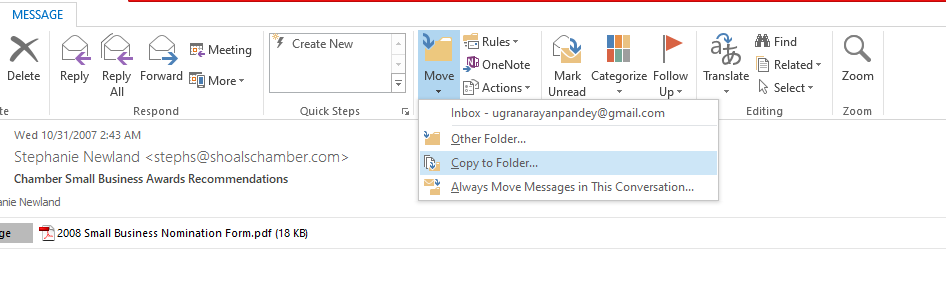
- And then choose the location of the Outlook.
- Now your EML file will be imported into Outlook successfully.
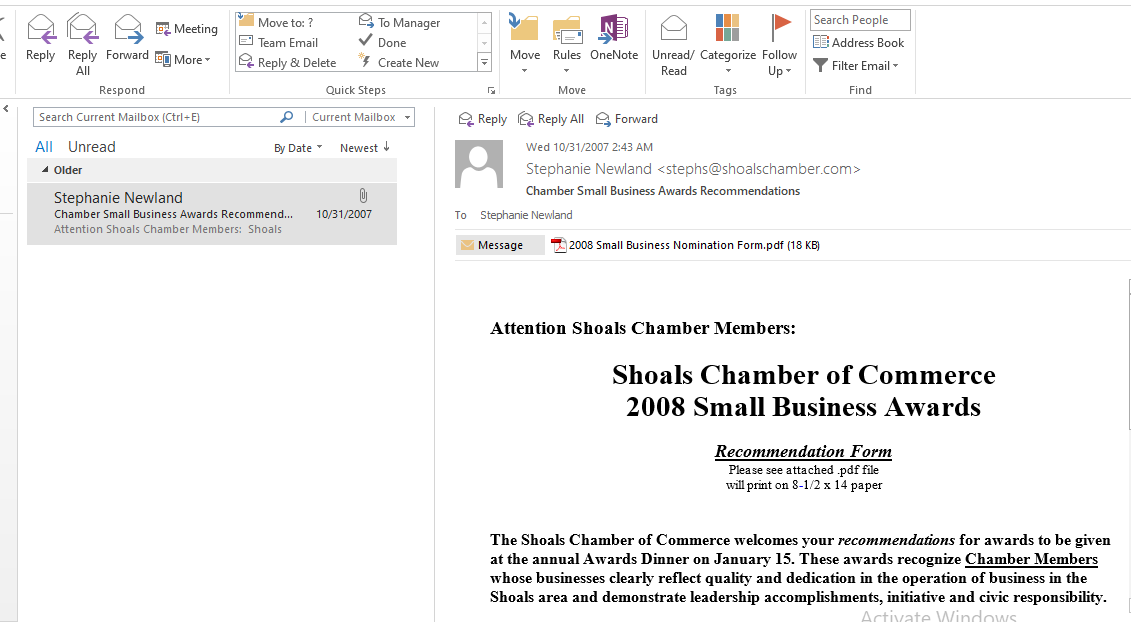
Now repeat the similar process for each EML file to convert IncrediMail into Outlook…
Manual limitations and Restrictions
- This method will require time and effort for conversion.
- The user will not export multiple data into Outlook at one time.
- You have to repeat the same procedure again and again for each email.
Above we described both ways of convert IncrediMail into Outlook. the automatic solution is best because it gives you a 100 percent guaranty. And it has some sophisticated features which help users for smooth conversion. And manual methods are free but have some limitations and restrictions which are mentioned above. so, if you want to convert a bit of data then I suggest you use the manual method but if you have huge data then go for an automatic solution.
Conclusion
In Conclusion, Assuming the user’s issue, which is ‘How can I export my IncrediMail emails into Outlook?’ A suitable solution has been given in this regard. As a result, customers may now utilize this method to convert IncrediMail into Outlook 2019, 2016, 2013, 2010, 2007, 2003 email account.

