How to Export and Convert IncrediMail into Thunderbird?
Do you have no idea how to convert IncrediMail into Thunderbird? If yes then here is the best and perfect solution to export emails from IncrediMail into Thunderbird. In this blog, you will get the best ways to transfer emails from IncrediMail to Thunderbird.
IncrediMail was among the most commonly used email services favored by both people and companies around the globe. However, suddenly IncrediMail is not accessible. The team was shut down their servers on 20 March 2020 and then no one may utilize this service.
That’s why so many people wish to transfer their data away from IncrediMail. The unfortunate aspect is that consumers are unaware of the IncrediMail data transfer method and puzzled with the finest IncrediMail replacement.
On the other side, Thunderbird is one of the most popular email clients. The free Thunderbird email software runs on Mac OS, Linux, and Windows. IncrediMail customers will mostly want to convert IncrediMail into Thunderbird.
So, without wasting time let’s start the topic…
How to Convert IncrediMail into Thunderbird?
In this article, we will show you two methods to export emails from IncrediMail to Thunderbird. The very first solution is an automatic converter and the second is a manual method. Both methods are given below one by one:
Automatic Solution to Convert IncrediMail into Thunderbird
When it comes to importing IncrediMail to Thunderbird, the Syskare IncrediMail file converter is the most powerful and one of the finest tools available. Emails from IncrediMail to Thunderbird may be simply converted and exported with this converter. You can export and convert any IncrediMail file into any other file type. Additionally, this application exports and imports, not just emails, but also contacts, calendars, and other information from IncrediMail as well.
Why This Tool
Here are some features of this tool, this converter is fully loaded with capabilities and features.
- The software converts all IncrediMail information, including emails, back to their previous form without changing any Meta characteristics.
- This tool can export and convert IncrediMail data into several types file formats such as PST, MBOX, EML, TXT, HTML, MSG, DOC, ICS, CSV, VCARD, OUTLOOK, Gmail, g suite, office 365, Thunderbird, Zimbra, Zoho and other file formats and applications.
- The Tool streamlines the conversion procedure. Converting IncrediMail data items like IMM, IML, and DB files enable you to store duplicates.
- This IncrediMail Export tool also lets users export multiple files or folders (s). Users may download the data in the desired format.
- You may convert data in batch or bulk mode with the IncrediMail file converting software.
How to Use this Software?
- Download the software and install it on your system.
- Next click on the next icon.
- Choose the “Convert Configured IncrediMail Mailbox Data” option for connected IncrediMail account.
- Or if you want to select manually then choose “Select Files” and “Select Folders”.
- And press on the Next icon.
- Now select the files or folders that require to convert.
- Now click on “Select Saving Option” and choose thunderbird as saving type.
- for other language conversions, you can change the language according to your requirement.
- Browse the path where you want to save the file.
- Press on the next icon to start the process.
- After the process completion, you will get a confirmation message.
Now you get a file format which h MBOX file of thunderbird without any extension.
How to Import MBOX File into Thunderbird
- Right-click on the left navigation in thunderbird.
- Click on the ImportExportNG option and choose “Import MBOX File“.
- Now select the “Import Directly one or more MBOX Files” option.
- Now browse the location where the converted files are saved.
- And click on Import.
Now the procedure of convert IncrediMail into Thunderbird complete
Manual Method to Export Emails from IncrediMail to Thunderbird
Important Note: Before starting the procedure, please read all limitations and restrictions.
Here we will show you the manual ways to convert IncrediMail into Thunderbird step by step. So here we divided the steps, first, we will export emails from IncrediMail into .eml file format after that we will import the converted .eml file into Thunderbird.
1 Step: Export Emails from IncrediMail
- Go to the IncrediMail and open it.
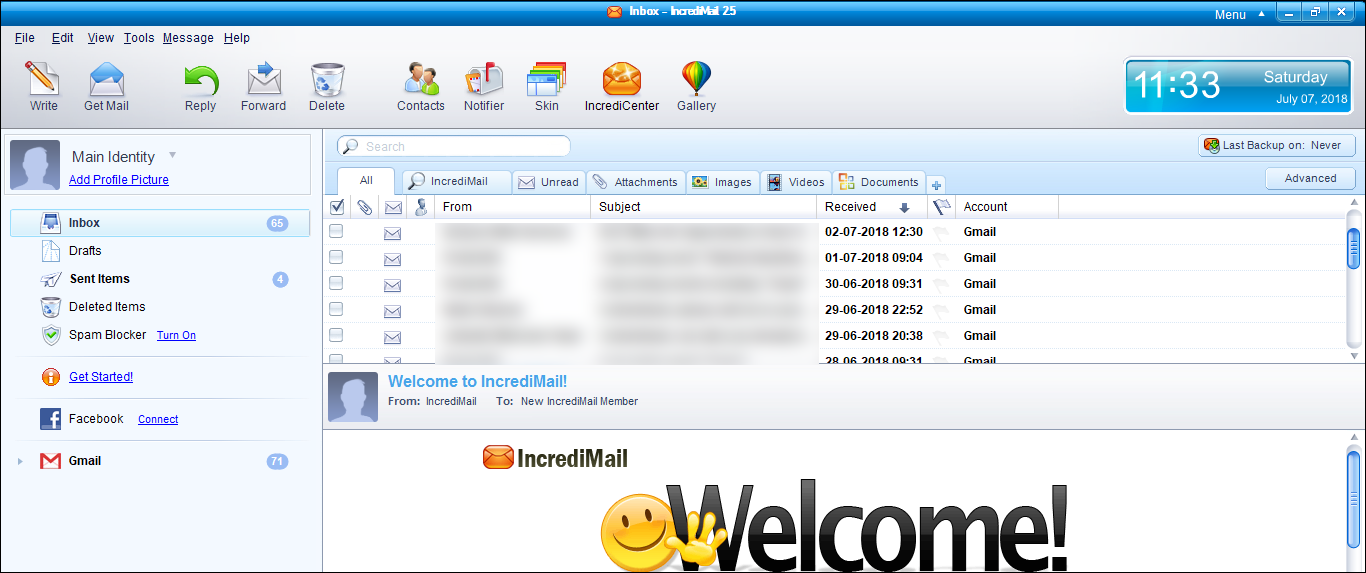
- Select the emails that you want to export.
- Now press on the file>>save as an option.
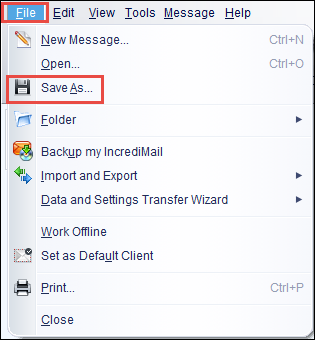
- Select .eml file format and press on save icon.
Now repeat the procedure again and again for every IncrediMail email.
2 Step: Import Converted EML file into Thunderbird
- Open the location where converted EML files are saved.
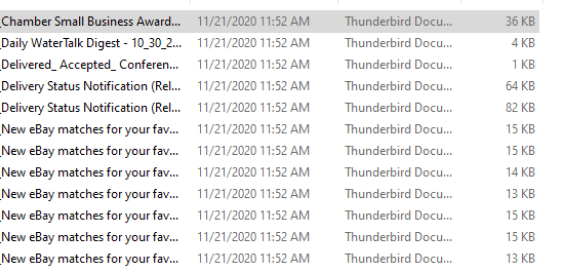
- And also, open the Thunderbird application.
- Now drag the EML file one by one and drop them into Thunderbird.
- or you can create a different folder into Thunderbird.
- And drop the EML files into the created folder.
Now successfully process of convert IncrediMail into Thunderbird.
Manual Limitations
- Manual methods are so time-consuming and lengthy procedure.
- With the manual method, you have to repeat the procedure again and again.
- Users cannot export and convert data in batch or bulk.
- Also, there is no filter option to convert and import selective data.
Conclusion
In conclusion, above we described the solutions how to export and convert IncrediMail into Thunderbird. Above we mentioned the two ways to transfer emails from IncrediMail by using one of the best automatic solutions which is an IncrediMail file converter and the second is a manual method which has some limitations which are also described above. So, choose the way as per your requirement. Hope you like the article.

