How to Convert MBOX to EML Format?
So in this article, I will explain to you how to easily convert MBOX to EML file format. if you are searching for a similar answer then you are in the right place.
MBOX is a mailbox file type that holds numerous emails. Losing a single MBOX file may result in whole mailbox email loss. It is supported by a wide range of applications such as Mozilla Thunderbird, Entourage, Eudora, and Apple Mail, etc.
Users, on the other hand, continue to convert MBOX to EML files since they have their own personal and professional needs. because Email message format (EML) is an email file type that contains just one email message in a single file. and multiple applications support EML file format.
Continue reading to know the methods to convert MBOX to EML file
Syskare MBOX Converter to Convert MBOX to EML
Syskare MBOX converter is a powerful tool to convert MBOX to EML. with the Syskare tool, users may easily convert several MBOX files at one time without any hassle.
Simply click on the following link to get the software:
How to use MBOX Converter
- Firstly, install the software.
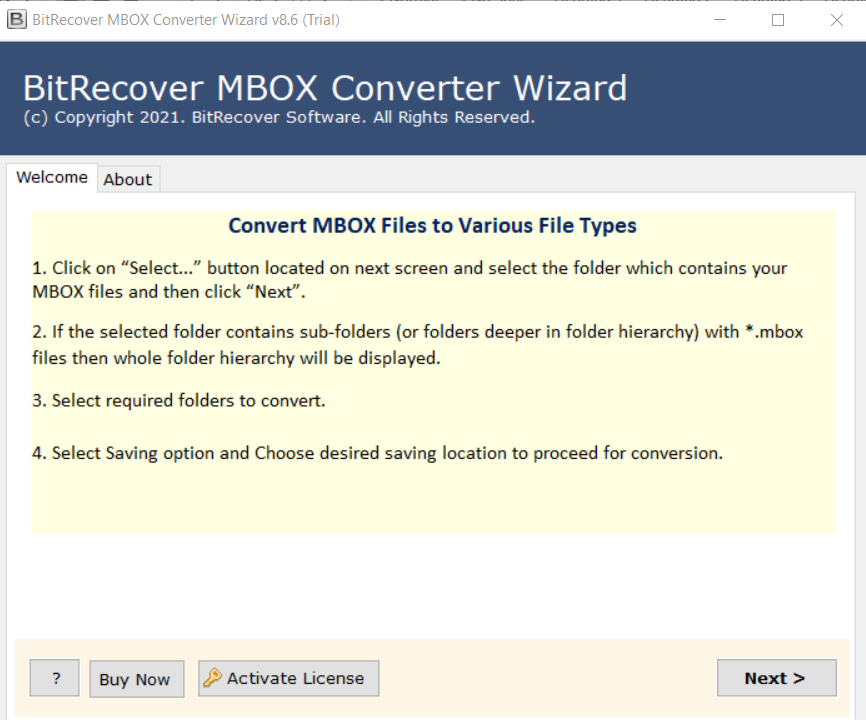
- Click on the Next icon and choose options to “Select File” and “Select Folder”.
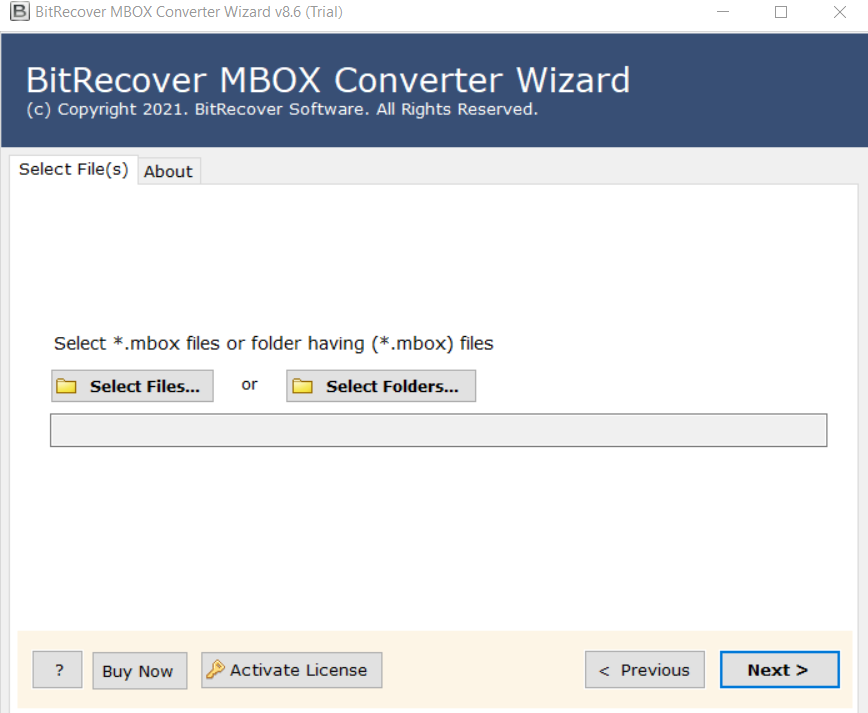
- Now select the files which you desired to convert and press “Next”.
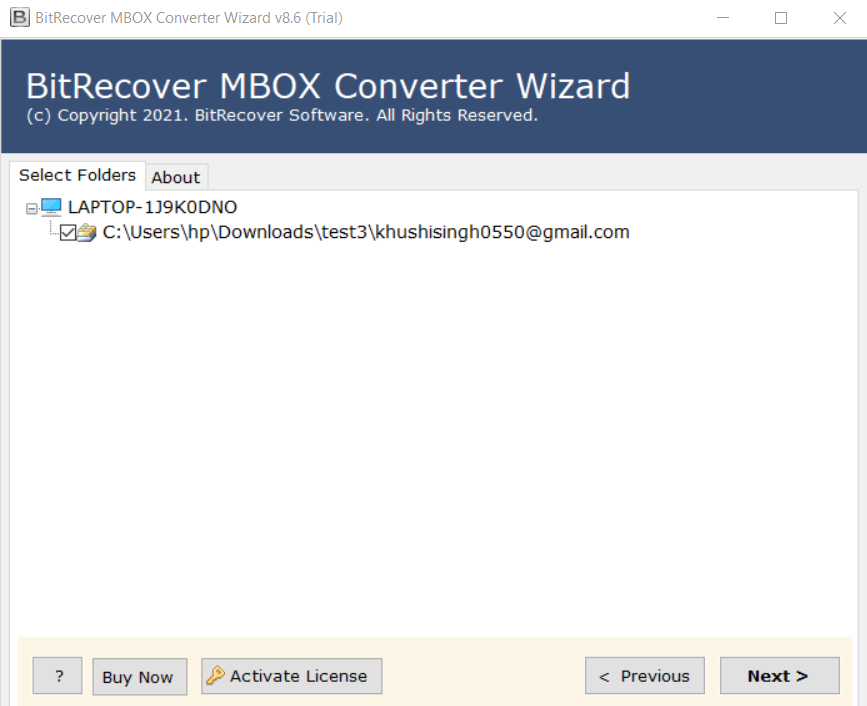
- Select “EML” as a saving format from the select saving option.
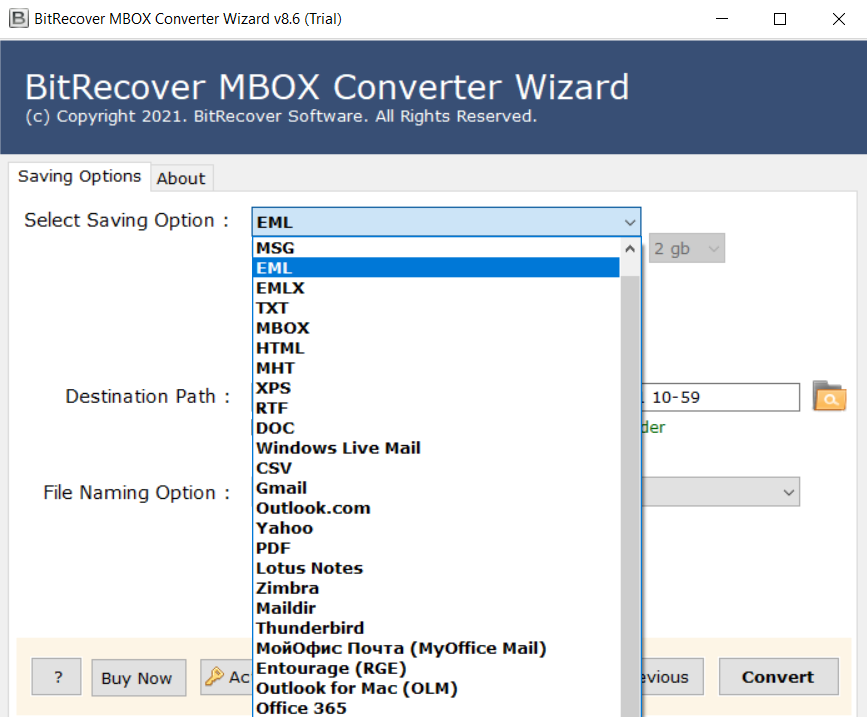
- Next, browse the destination path to save the file.
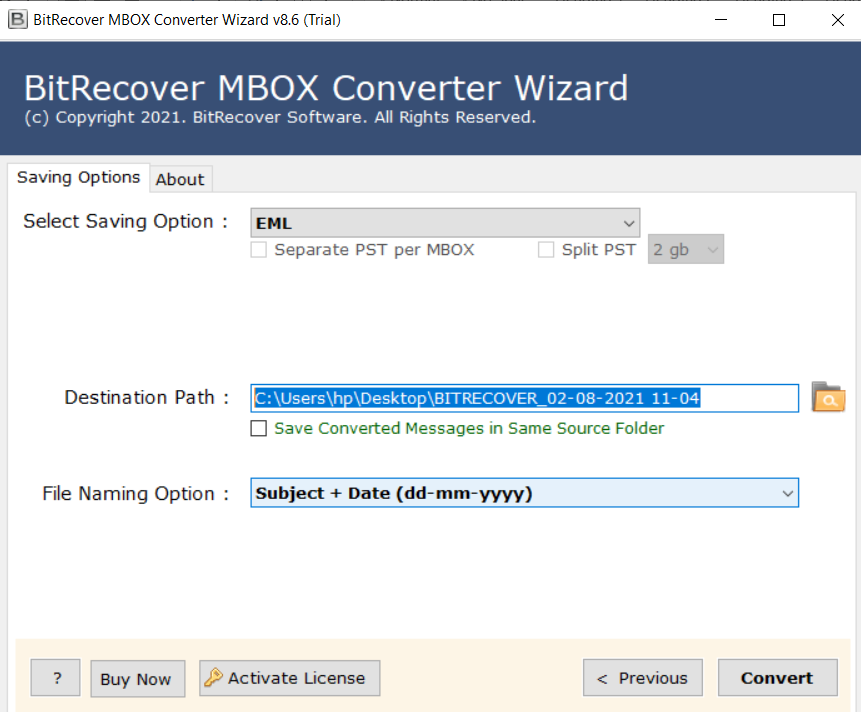
- Choose a specific date or time (as per your requirement) from the file “Naming Option”.
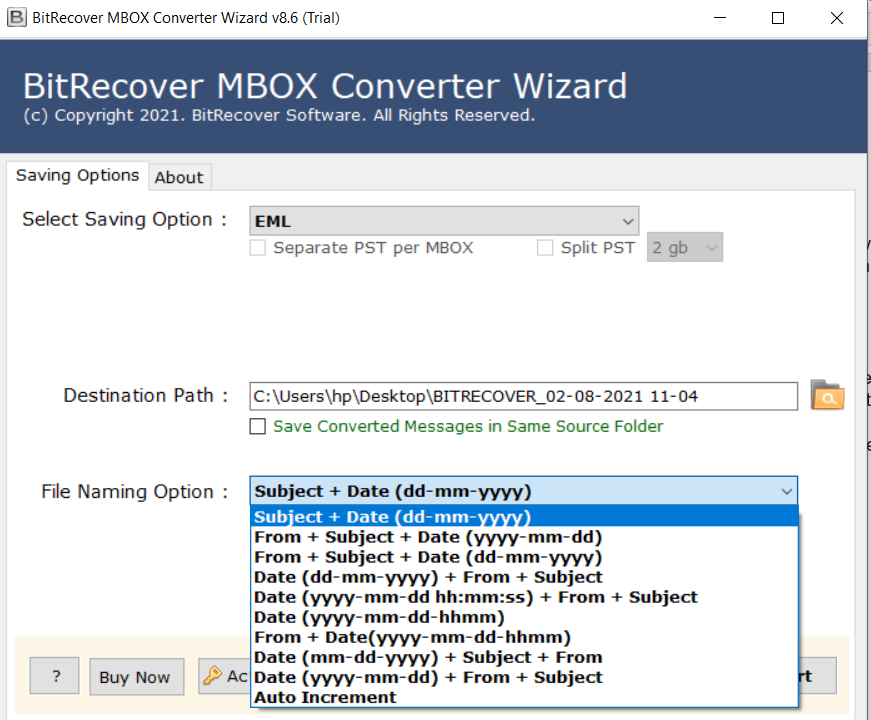
- Next, click on the Convert icon to Import MBOX files to EML format.
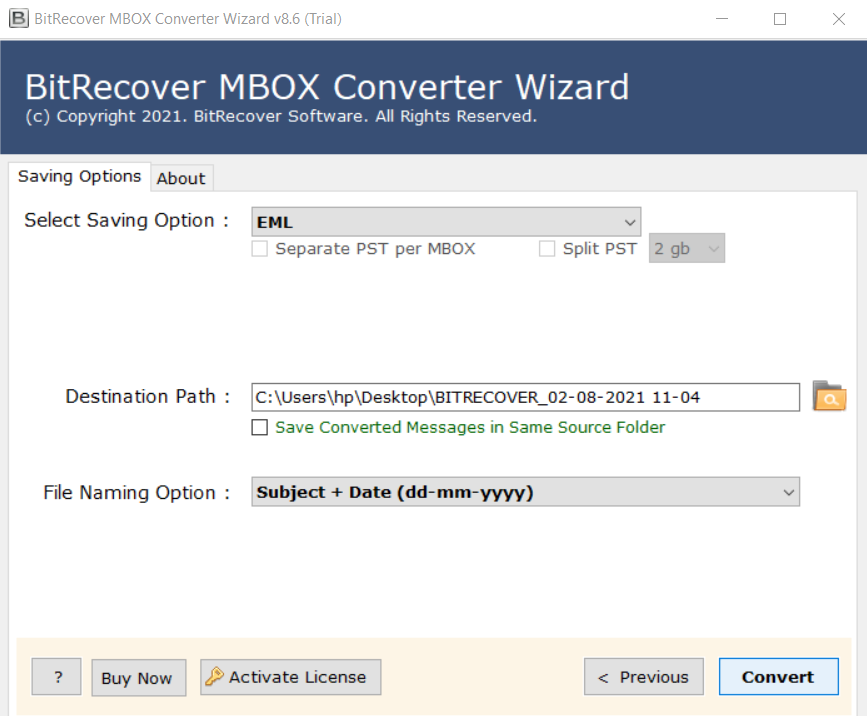
- You’ll be notified when the procedure is finished.
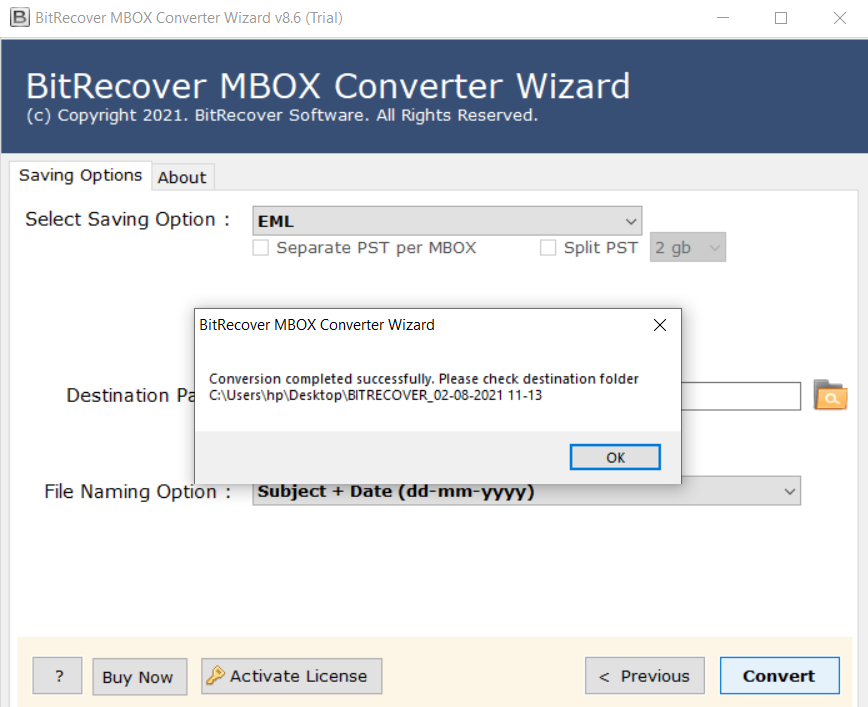
- Afterward, the stored file location will be automatically opened.
Features of MBOX converter
Syskare MBOX converter gives you one of the best features so users may easily convert MBOX to EML files. And several users prefer this software because the tool is easy to use. Some features are mentioned below:
- This tool converts numerous MBOX files to EML at one time without any limitations.
- It can convert MBOX files with all properties such as Cc, E-mail headers, To, Bcc, etc to EML files.
- The tool allows you to convert MBOX files in a single file to an EML file.
- This software also converts files with attachments.
- MBOX converter is a completely independent utility that does not need the use of any other software.
Manually approaches to convert MBOX to EML
Method 1: By using save as an option
- open the Thunderbird application on your system.
- Select the Mailbox Folder.
- Select the files that need to convert from the drop-down menu.
- Next, click right on selected files then choose to save as an option.
- Open the folder to store your emails (where you needed).
- Lastly, press the Save icon to convert MBOX to EML.
Method 2: By Using Save selected messages
- Open Mozilla Thunderbird on the desktop display.
- Select the mailbox folder from the drop-down menu.
- Select the emails that will be required.
- Next click Right to save as an option to save emails.
- Now, from the drop-down select the EML file.
- Browse the location to save the file.
- Lastly, click the Save icon.
Method 3: With Import/Export Tool Add-on
Mozilla Thunderbird has an add-on called Import/Export Tool NG that allows for the conversion of MBOX files to EML files. To begin, install the file by putting the following URL into the address bar of your web browser: https://addons.Thunderbird.net/en-US/Thunderbird/addon/importexporttools/. Then, following the instructions below:
- Open the Thunderbird email application.
- Next, choose Tools (from the menu) and press Add On.
- Click on the featured Add-Ons (from the add-ons manager) then press on Import/Export Tool.
- Next hit adds to Thunderbird and clicks Import/Export Tools NG Add-On.
- Now a pop-up appears “Add Import/Export Tools NG” on the display then Press on the save icon.
- Next restart the Thunderbird application.
- Right-click on the file that you wish to convert.
- select “Export all messages in the folder” choose Import/Export Tools NG then choose EML file.
- Now, select the folder location to save the email by clicking on Select Folder
- Choose a location where you desired to save mails.
- Your process will be completed to convert MBOX to EML.
Drawbacks of manual methods
- Manual methods are not easy for non-technical users.
- This technique has a risk of data loss.
- It’s a time-consuming and lengthy technique.
If you want to import MBOX to EML without any limitations so use the Syskare MBOX converter.
Conclusion
In the previous section, I discussed how to easily convert MBOX to EML using both manual and professional techniques. As I mentioned above, manual methods have some drawbacks; however, there is a Syskare MBOX converter that can convert multiple MBOX files at the same time without any hassle; therefore, you may choose to use this converter.

