How to Convert MBOX to PDF?
Several individuals are interested in converting MBOX to PDF only for the advantages it provides.
PDF (portable document format) was created by Adobe. This is the standard format for documents. Because PDF is supported by multiple platforms, it may keep huge data items such as links, texts, images, etc.
So in this article, I will explain to you how easily you can convert MBOX to PDF. If you are also facing similar difficulties, then this blog will be beneficial for you.
Reasons to convert MBOX files to PDF
In this paragraph, I will explain to you why users want to convert MBOX to PDF.
There are two different file formats. MBOX can hold numerous emails and is supported by apple mail, Thunderbird mail, and other email clients; however, PDF files are accepted by all applications. In certain cases, individuals need their email data to be saved to files, which is why they convert MBOX to PDF.
Few reasons are mentioned below
-
PDF is a flexible file format that is accepted by various platforms. And you can view the file with any device.
-
users may easily protect your file by passwords.
-
PDF may store huge data such as images, text, links, etc.
-
Additionally PDF is used for personal, professional, and legal purposes.
-
Because Adobe PDF allows for attachments, it is an excellent option for email transfer.
How to convert MBOX to PDF file
There are 2 manual ways to convert MBOX to PDF file:
- Professionally: The professional method is the most efficient and straightforward method for creating PDF files with attachments.
- Manually: Manually exporting MBOX to PDF requires the usage of free updates for an MBOX mail program. And also support multiple formats to convert MBOX files.
Professional Tool
Syskare MBOX file converter is a powerful software that converts MBOX to PDF files and all of their attachments in a matter of seconds.
How to use a professional tool
- Download the MBOX converter on your device.
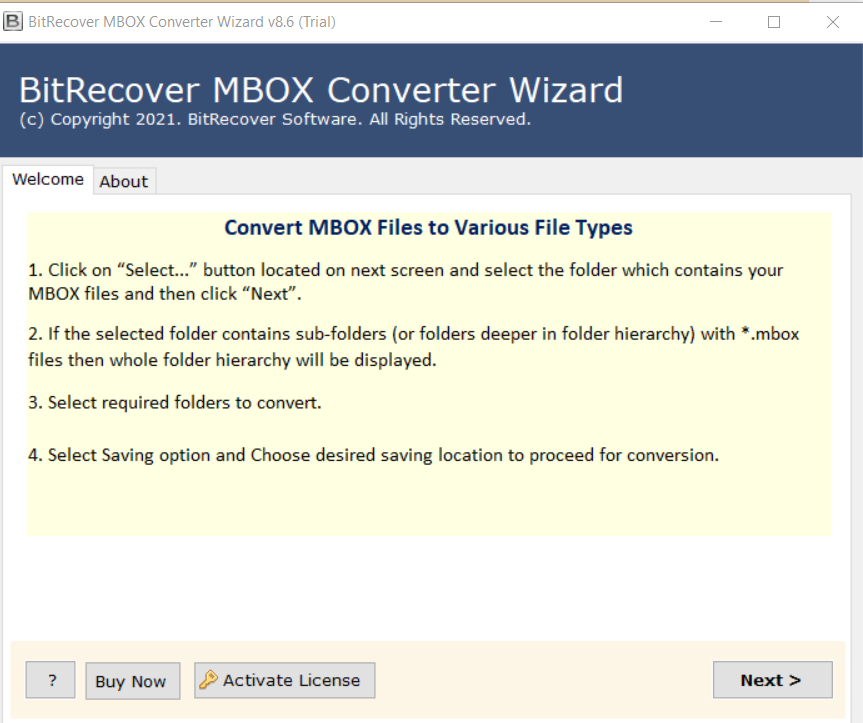
- Select one option between “Select Folders” or “Select Files”.
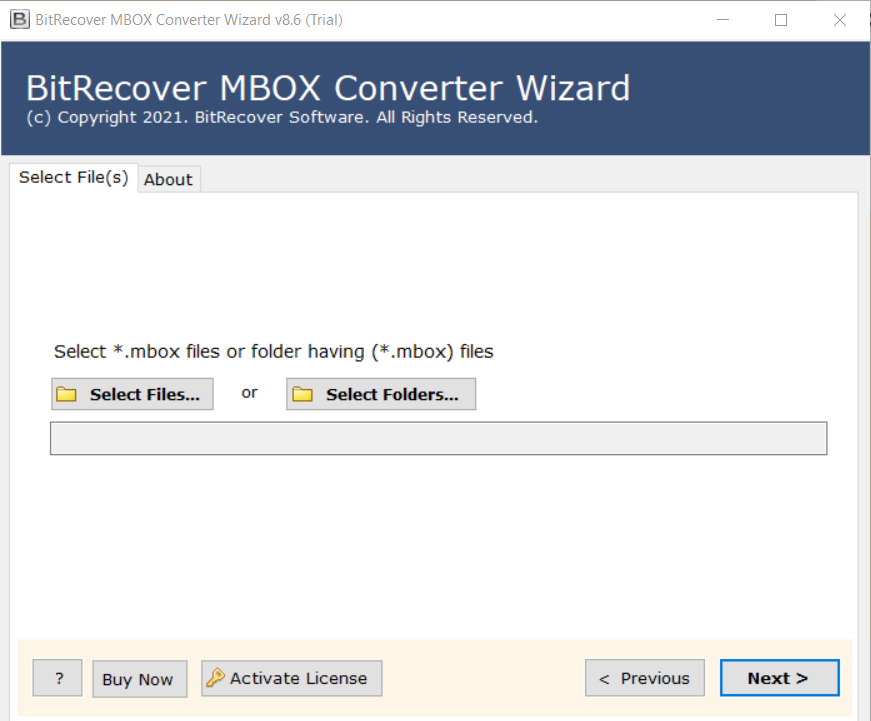
- Choose PDF as a saving option from the drop-down.
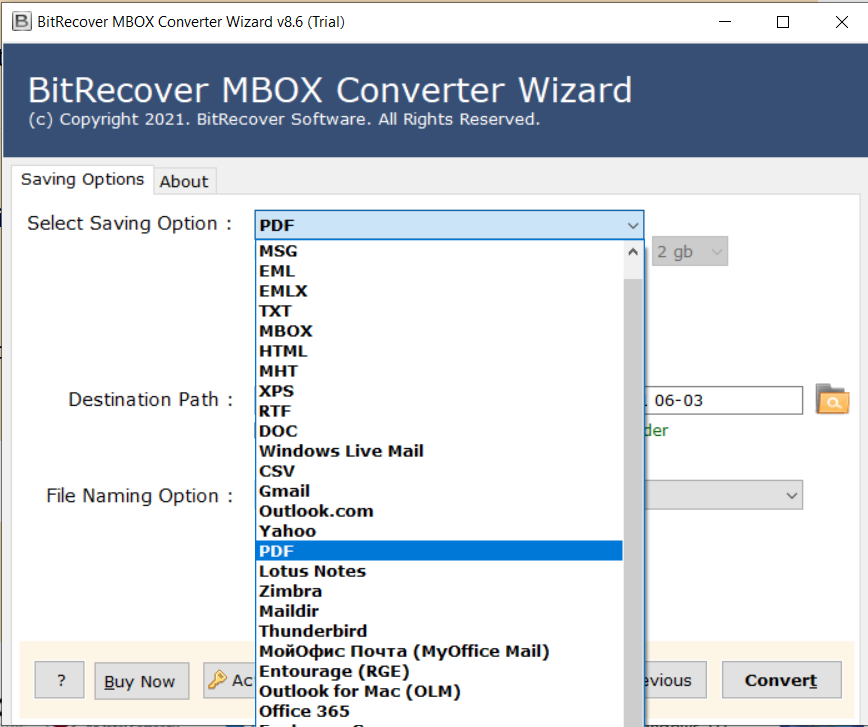
- Next, choose the location to save the file.
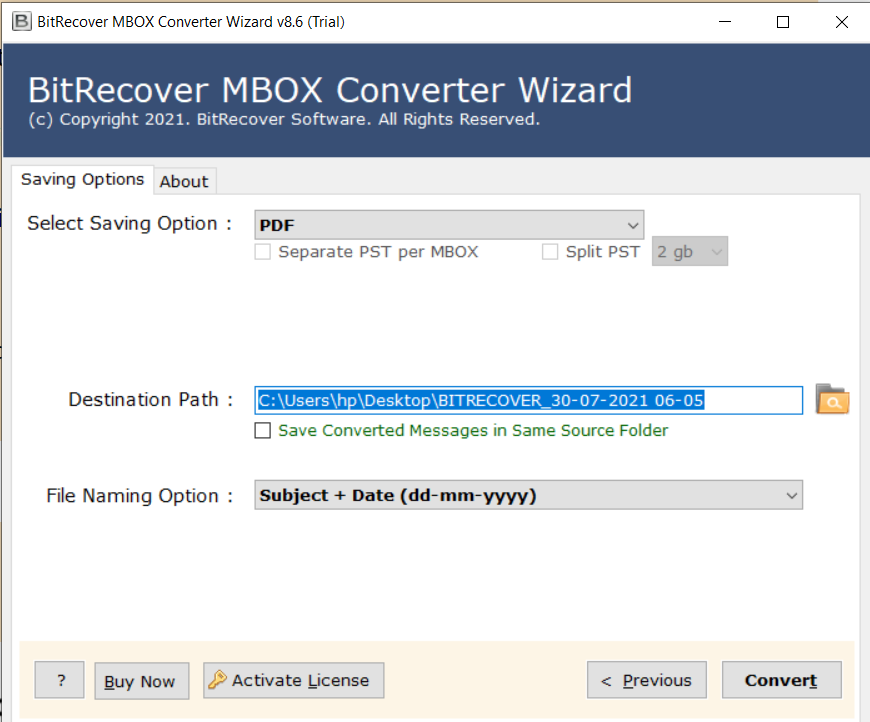
- File naming option to select specific files to convert by filters(as per your requirement).
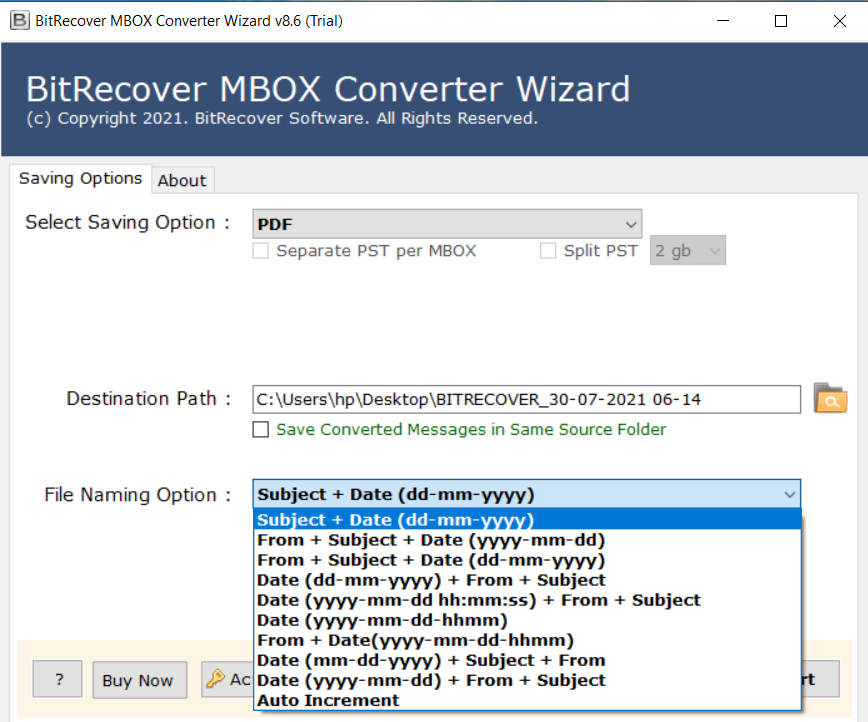
- Lastly, select the “Convert” icon to start the procedure.

Features of MBOX converter
- With the MBOX Converter, users can work faster. File names may include Subject, Date, From, and To. This tool enables efficient file management. (to + topic + date (DD-MM-YYYY).
- This software support various email client such as MyOffice Mail, Outlook.com, G Suite, Windows Live Mail, etc.
- And also support multiple formats to convert MBOX files.
- It has options to convert single MBOX files and numerous MBOX files at one time.
- Additionally Imports all attachments in their complete, with no limitations on file size.
Step 1: Download the Free Add-on on your computer.
- Open the Mozilla Thunderbird email service and click on the tools>add-ons(If the menu is not accessible, use the Alt key.)
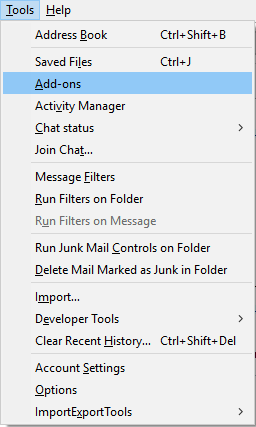
-
In the Add-ons Manager box, look for the term “ImportExportTools” and click on it.
-
Browse for ImportExportTools NG and choose it from the Add to Thunderbird drop-down menu.
-
When the installation is complete, choose Restart Now to start Thunderbird.
Step 2: Download the emails in PDF file format
-
Then choose ImportExportTools NG >> Import MBOX file from the context menu.
-
Next, pick the mails you wish to PDF.
-
Right-click >> export as PDF.
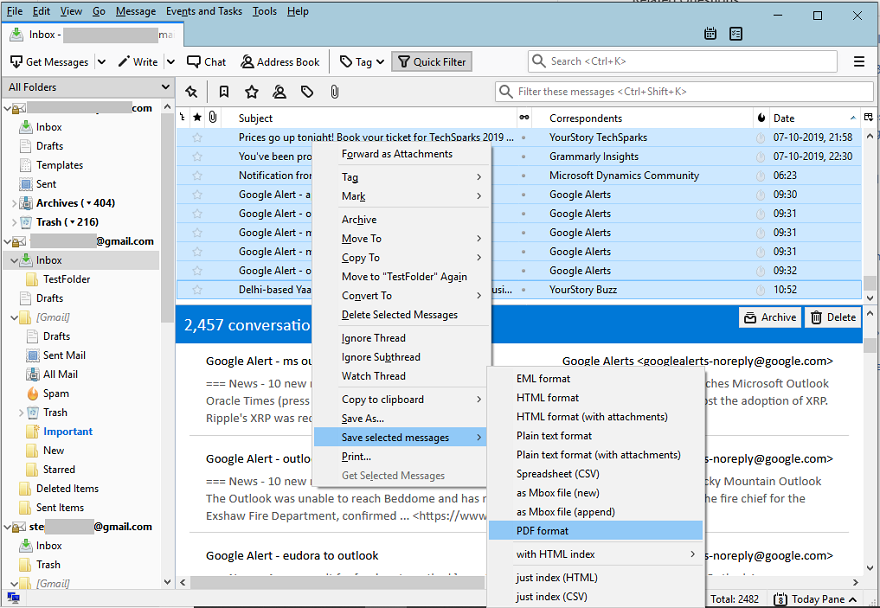
-
Specify the location where the PDF files will be stored.
The Manual Method Has Its Disadvantages
-
Methods involving manual labor are time-consuming.
-
Throughout the procedure, any attachments will be removed.
-
It is necessary to have technical skills as well as detailed information.
-
PDF documents can’t be customized since there aren’t many choices available.
conclusion
In conclusion, The manual techniques mentioned above are not simple to use for non-technical users and have several restrictions such as time-consuming, data loss risk, and duration. Additionally, the Syskare MBOX Converter is an extremely powerful application that allows you to convert MBOX files into numerous formats and is supported by various platforms.

