How to Convert vCard Contacts to PDF?
Do you need to open vCard contacts anywhere? Can I download Google contacts to PDF? How do I convert vCard to PDF? vCard is the most popular contacts saving format for sharing. Contacts save as VCF file to exported From Email client and phone. It mainly contains the phone number, name, and, address. However, most of the emails and articles are saved in PDF file format. If you want to convert vCard contacts to PDF, So, you come in a right place. This blog will help you with conversion.
Why did the user choose to convert vCard contacts to PDF?
During our research, we have found that many persons want to convert vCard contacts to PDF. We all know that iPhone, Android, and email clients like Thunderbird, Outlook, and so on do not support printing vCard contact lists into PDF. So, you cannot export manually or direct to PDF format.
User’s Query
“I lost my contacts on Mac email application. But I have saved my all contacts in vCard format. I want a pdf of my all contacts. So, how to convert vCard to PDF? Is it possible to export iPhone contacts to PDF? What is the best way to convert a vCard file to PDF format?”
“I want to save and print my contacts as a PDF. I can export contacts as vCard or CSV from Google. But Google doesn’t allow me” to export contacts to PDF. I have vCards. Can someone suggest to me, how I convert contact vCard to PDF?”
A PDF file is smaller than other document formats. Set a password to protect your PDF. Users can also print and editing in PDF files. vCard file is easy to access in any application. vCard file is not easy to read that’s why user prefers PDF.
Convert vCard contacts file to PDF – Complete Solution
If you looking for a solution to convert the vCard contacts file to PDF, Syskare vCard file converter is the best solution and is easy to use. This tool allows you to convert multiple contacts VCF files to PDF. Use this Converter to save your time. Our solutions are risk-free and tested properly. We guarantee 100% completeness and accuracy of the tool’s results.
Follow these steps to convert VCF to PDF:-
-
Firstly, run and download the tool on your system.
-
Secondly, you press the open tab.

-
Thirdly, the software gave you two options “choose folder” or “choose files.
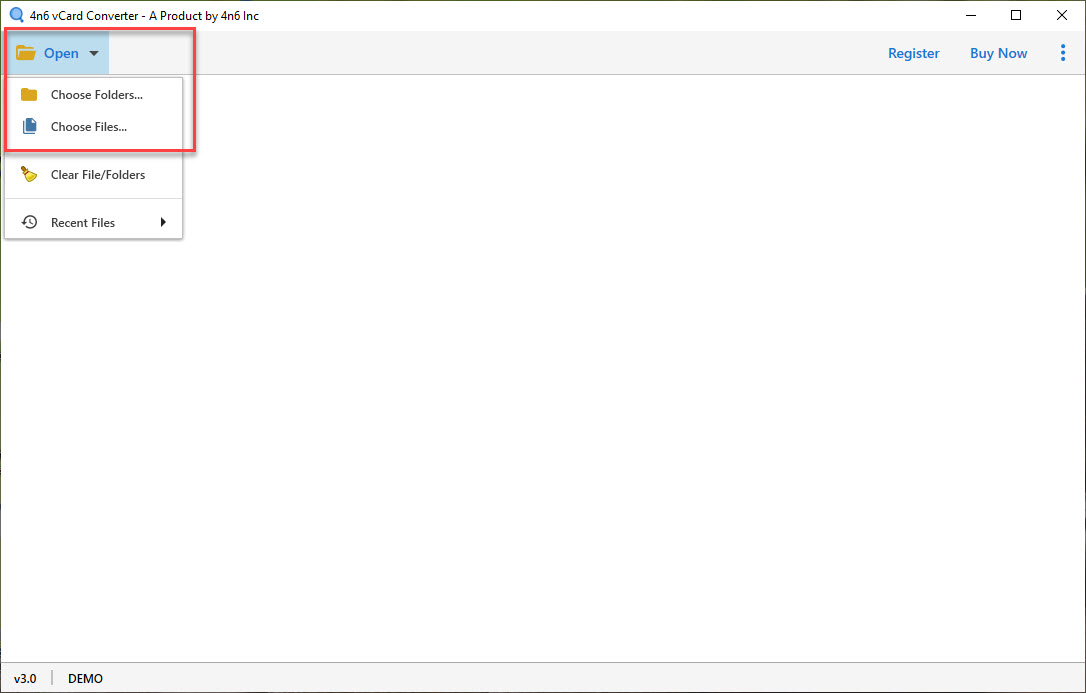
-
Upload your file on the left panel, after selecting files or folder options.
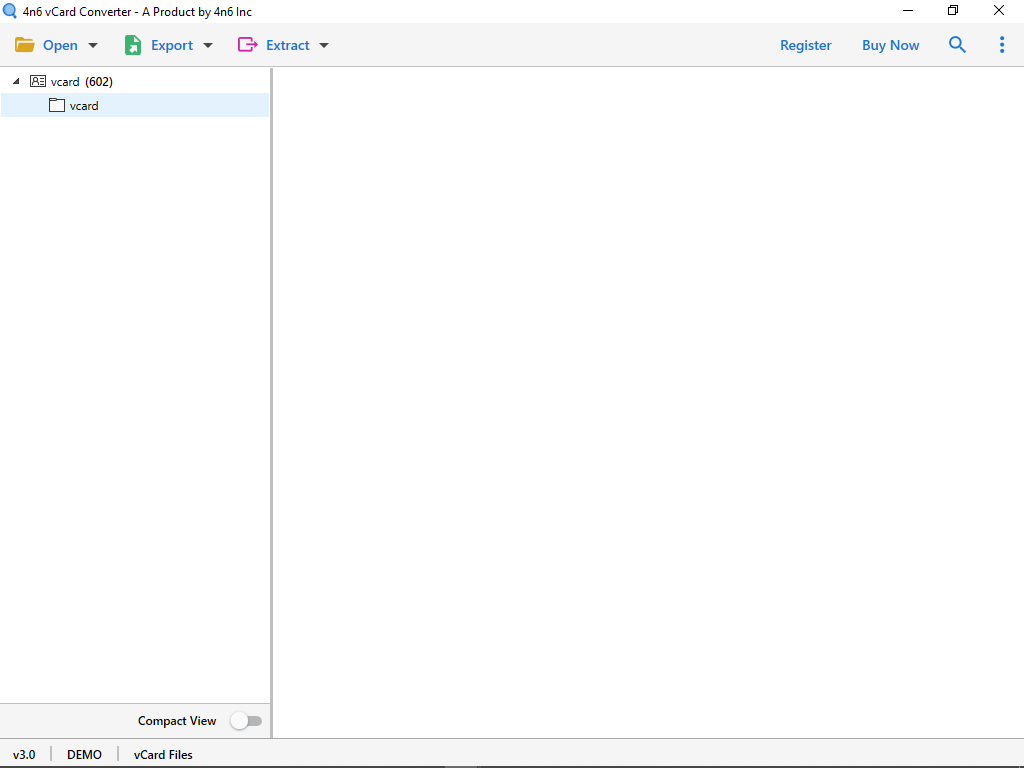
-
The software allows you to see the full preview of all the vCard Contacts, after double-clicking the folder.
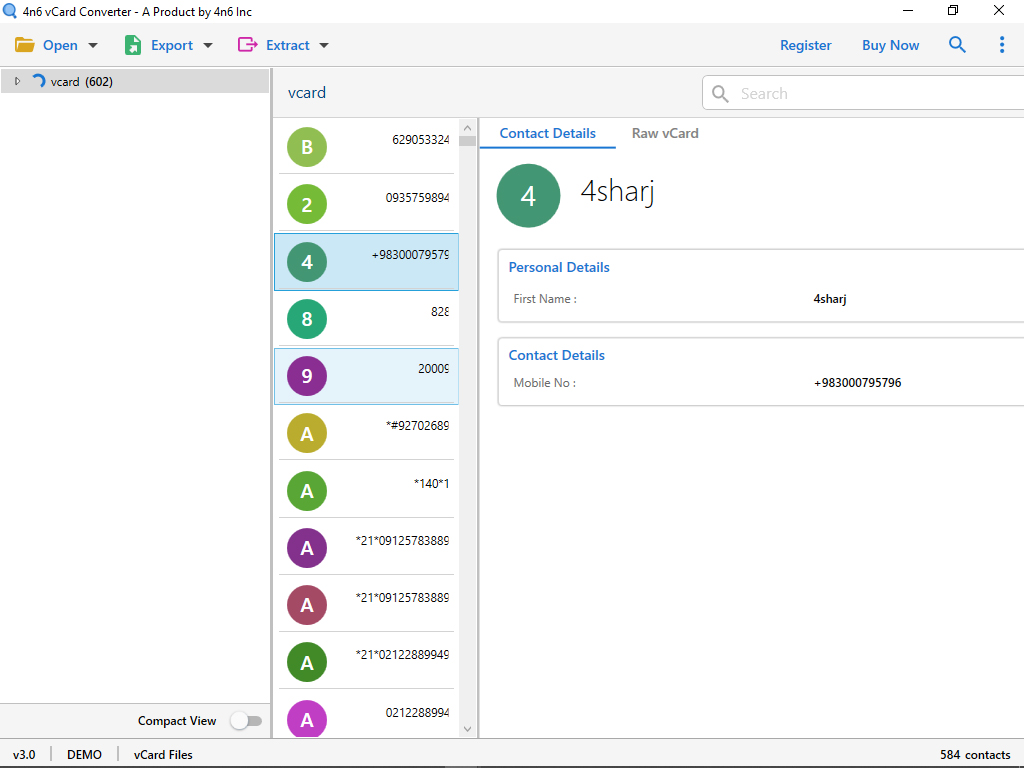
-
Then, Choose on Export option and select PDF on the drop-down menu.
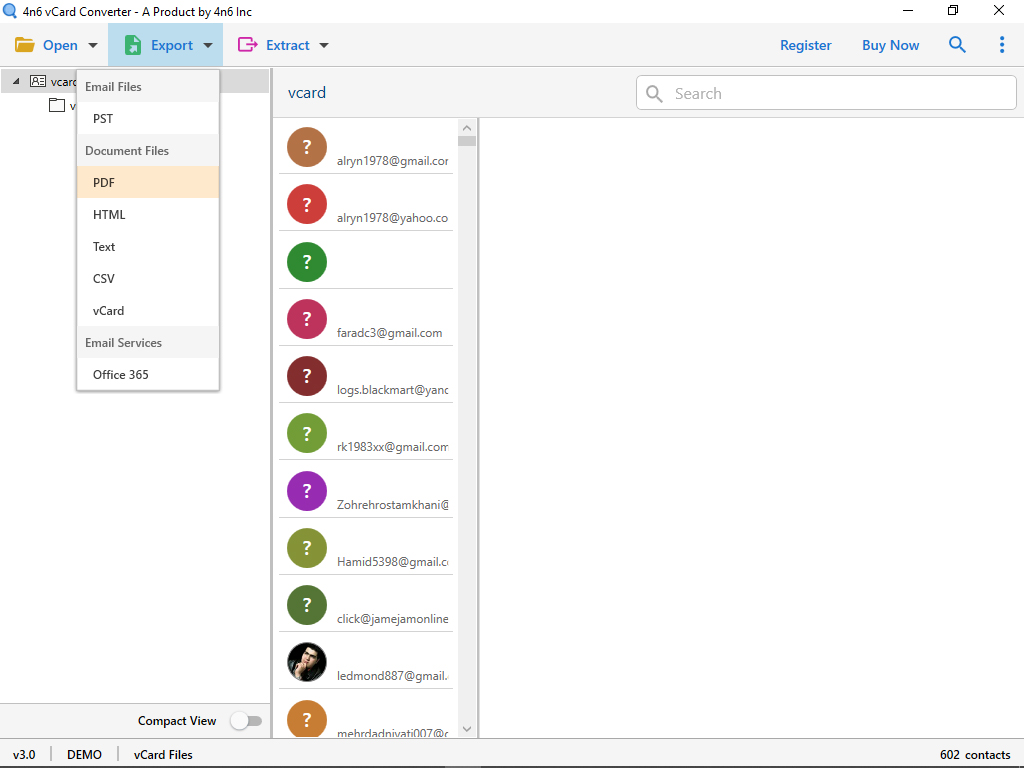
-
Finally, choose the desire location where you save your PDF file, click on the Save button to export VCF files successfully.
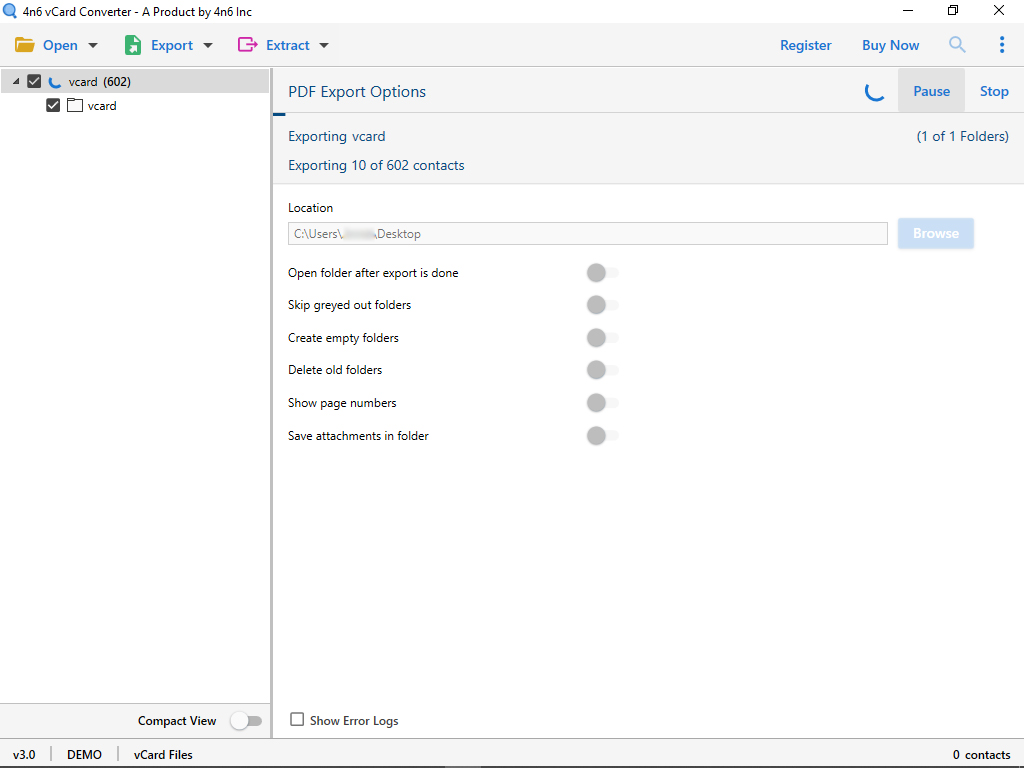
Highlights – vCard to PDF Converter
Support All versions – The Tool support all version of Windows OS like 10, 8, 8.1 and so on.
Easy-to-use – This software has a very simple user interface. If you belong non-technical field, still you can use this tool without any trouble.
Dual options for batch conversion – you can choose single and multiple VCF files for conversion at the same time. It allows converting multiple vCard files in PDF format. Also, they support other file formats like PST, HTML, TEXT, and Office 365.
File Naming Option – converter gives you advanced features one of them is the file naming option. You can rename your file as per your need.
Frequently Asked Queries
Final Words
In conclusion, we will guide you through a complete method to convert batch vCard File to PDF file format. If you find a solution to convert VCF to PDF, this blog will help you. It is easy to use to convert multiple vCard files into PDF files. With this tool, you can easily save and print your contacts on vCard to PDF format.
Read More: How to Convert Batch vCard file to TXT file Format?

