How to Import MBOX to Gmail?
Hey are you looking for a way to import MBOX to Gmail? If yes then this article will be valuable for you because, in this article, I will explain to you how easily you will import MBOX files to Gmail in a manner way by using professional software and manual methods. So, continue reading to know the ways….
MBOX is a file format used by several users around the world however it’s supported by many applications such as Thunderbird, Apple Mail, Eudora, etc. this file format allows users to store their data. But multiple users want to import their MBOX file to Gmail because Gmail is one of the most popular and hugely used email clients which provides you the best and advanced features. It’s a free service that allows you to store data around 15 GB.
So let’s get right into the subject to learn more…
Reasons Behind to Import MBOX to Gmail
In this paragraph, we will see that what is the reasons behind importing MBOX to Gmail. Users have their own private and official issues to import MBOX files to Gmail. Some reasons are mentioned below:
- The main reason is that Gmail has multiple advanced features. it has an automatic email filter option, smart compose, prior notification, etc.
Review customer inquiries to get a more in-depth understanding of their concerns.
“Hey I am Ronaldo and I want to import my MBOX file to Gmail is it possible”
“I took a backup from Thunderbird and now I want to transfer my data to Gmail without any hassle is there any way to import my MBOX file to Gmail.”
“My name is Senory, and I was previously using Apple Mail until I discovered that Gmail is a better fit for me than Apple Mail. Because I did not want to lose any of my old data, I created an MBOX file of my Apple data and searched for a way to transfer my MBOX file to Gmail but was unable to find a solution.”
Techniques to Import MBOX to Gmail
There is no direct method to transfer MBOX to Gmail. So, below are professional techniques and manual methods suggested:
Professional Technique
- SysKare MBOX converter
Manual Methods
- By using Gmail account to Thunderbird
- Transfer MBOX to Gmail
Let’s have a look at these approaches in more detail…
Professional solution
Syskare MBOX file converter utility is one of the most effective tools for importing MBOX files into Gmail. It has a variety of capabilities, and with the aid of these features, this application transforms MBOX files quickly and without difficulty.
Eyes Catching Points of the Software
- It can convert MBOX files into multiple file formats such as EML, PST, PDF, TXT, HTML, etc.
- No file size limitations are imposed on the export of all attached files.
- It may import MBOX files into multiple applications such as Gmail, Eudora, Maildir, Thunderbird, Zimbra, etc.
- This allows you to make separate files or folders.
- It has the file management and naming option with this feature you may easily manage your files in a manner way.
How to use the tool
- Download or install the tool on your computer.
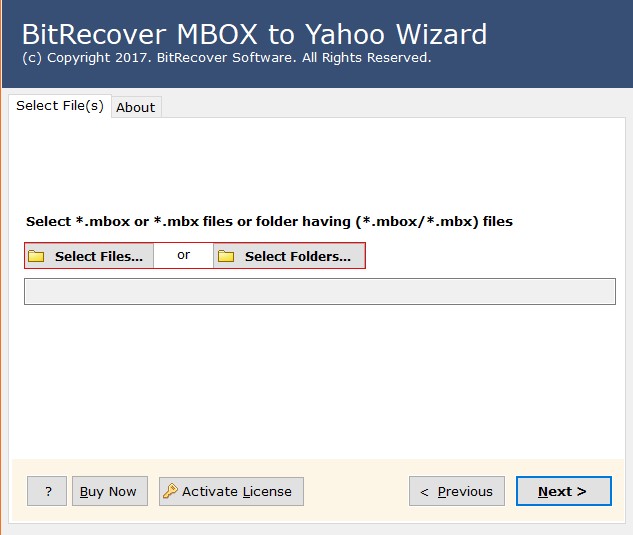
- Choose the choice between “Select Files” and “Select Folders”.
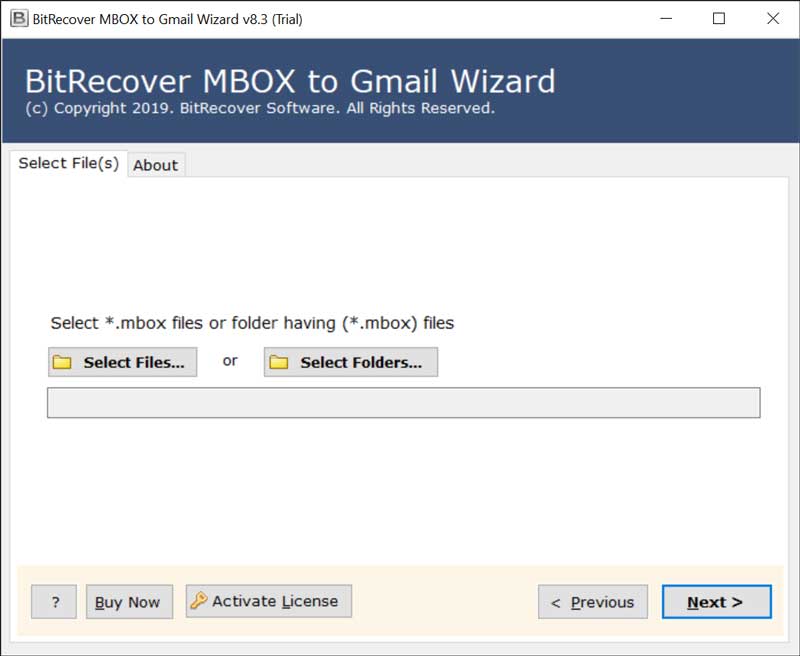
- Using the software interface, choose the Mailbox files to be used and then click Next.
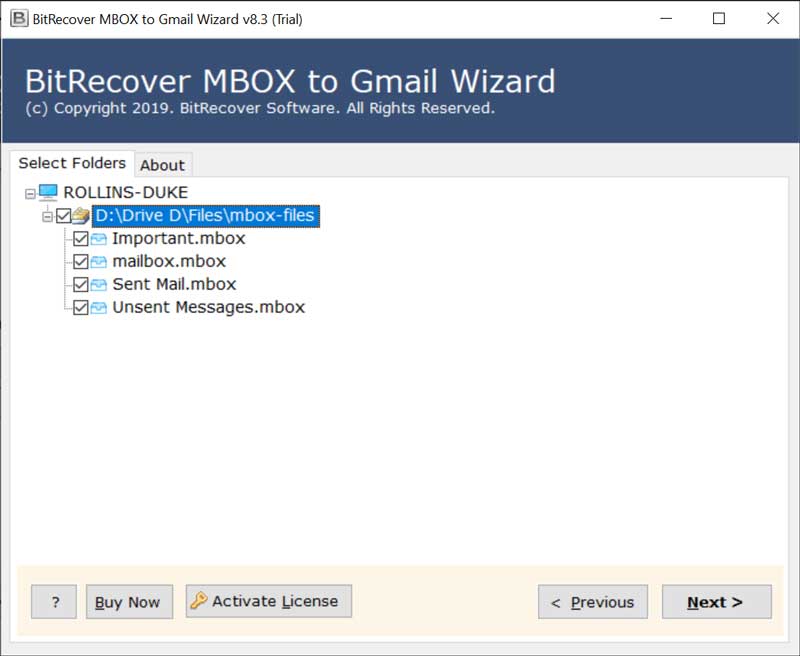
- Now enter your Gmail accounts details like mail id and password and clicks on the “Convert” button.
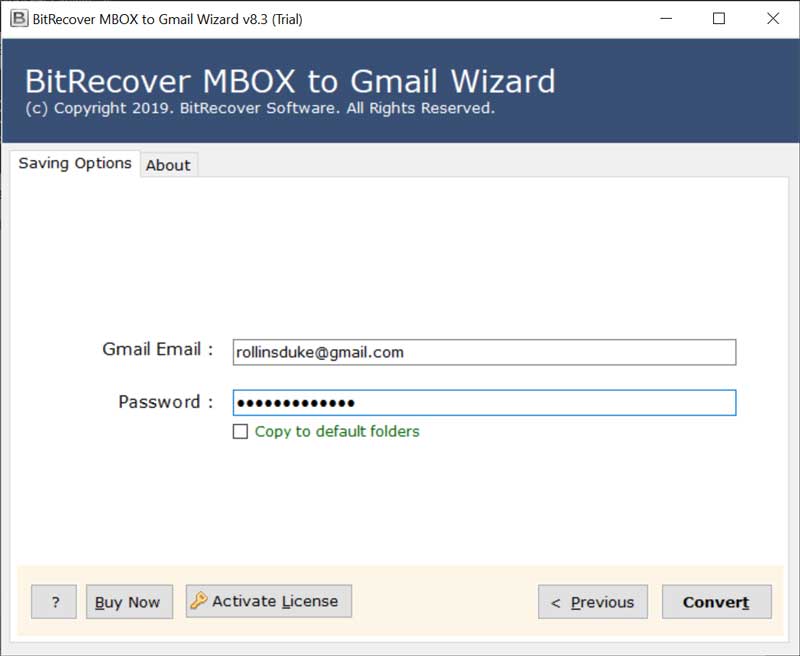
- Now your procedure to import MBOX to Gmail will start.
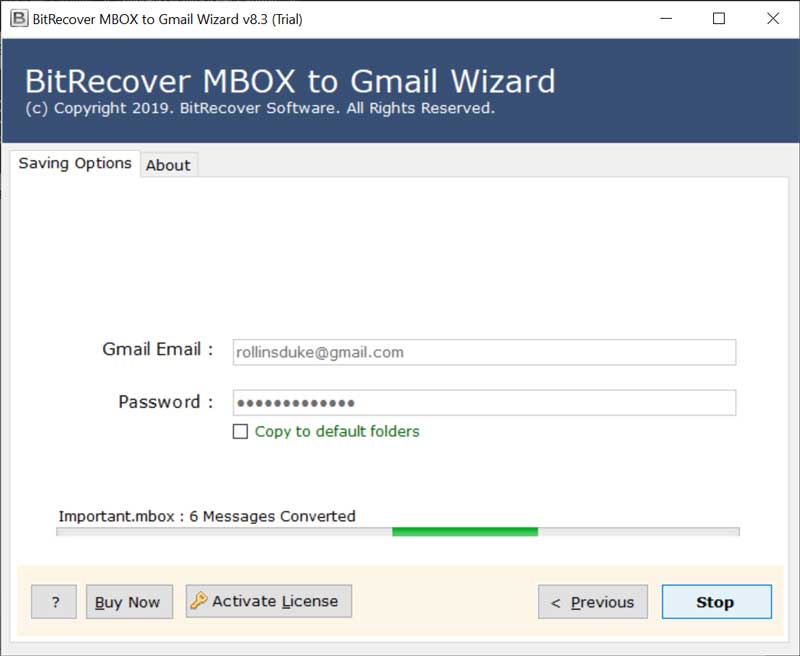
- Next, you will get a pop-up on-screen of “Process Complete Successfully”.
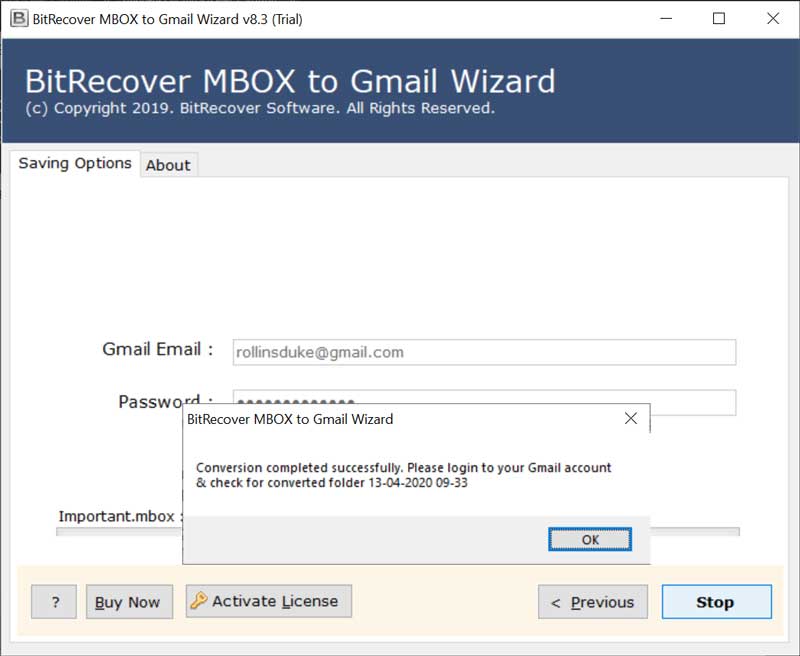
- Finally, go into your Google Mail account to see the MBOX files that have been imported.
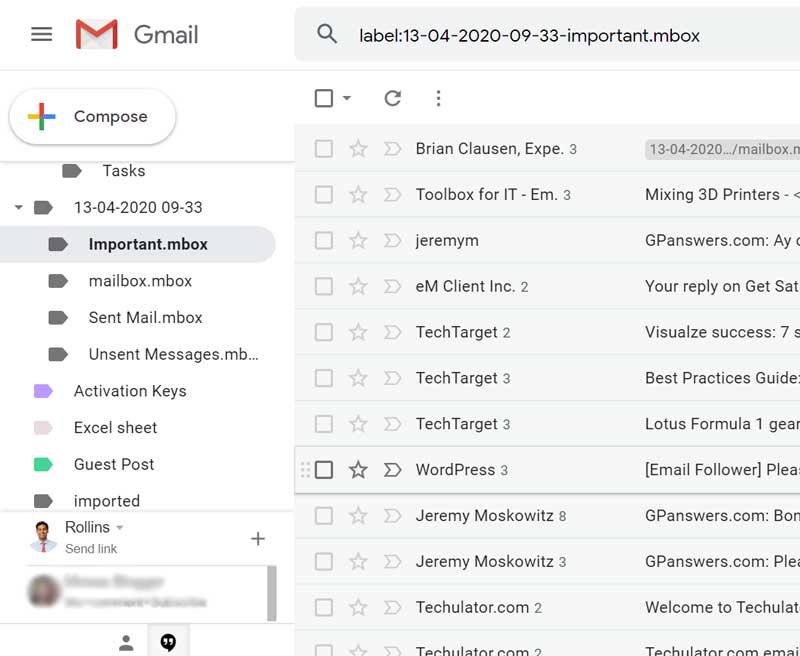
Manual methods
By using Gmail account to Thunderbird
Note: Users must first import an MBOX file into Thunderbird by using the import-export extension, and then follow the steps given below to complete the process.
- Open Mozilla Thunderbird application.
- Select “Account Setting” from the ‘Tool’ tab.
- Now select Account Action>>Add Mail Account option.
- Next enter the username, Gmail id, and password and click on next to continue.
- Mozilla will verify your Gmail credentials and ask how you established your MBOX account. We use IMAP and the Done button.
- You’ll be sent to Google Sign-in. Accept your ID and select Next.
- Now enter your Gmail secrete password then click on “Next”.
- And enable Thunderbird to access your Gmail messages.
- Now back to the Thunderbird ‘Set Up an Existing Email account’.
- In the end, Gmail will be set up in Thunderbird. On the left pane, you may view your Gmail Inbox and folders.
Transfer MBOX to Gmail
- Firstly, Open Gmail go to the inbox folder >>right click >>new folder.
- Then Give a name and make a new folder.
- Now click on the mails from Thunderbird and drop them to the new folder.
- With this method, you will import the MBOX file to Gmail.
Manual drawbacks
- Manual methods are not easy for non-technical users.
- The possibility of data loss.
- The procedure is lengthy and time-consuming.
Summary
In conclusion, all of the above manual methods are free, but they are not easy for everyone, as I discussed in the drawbacks paragraph, so you can use the tool, which is a powerful software to import MBOX to Gmail without any hassle, so why are you still reading this? Just go ahead and download the tool from the link below.

