How to Migrate Emails from GoDaddy to Office 365?
Have no idea how to migrate emails from GoDaddy to Office 365? So here we will provide you the best tips to migrate GoDaddy mails to Office 365, here we will show the complete procedure by using professional and manual techniques.
Many companies and corporations choose to use Microsoft Office 365 for their formal business. Microsoft Word, PowerPoint, MS Excel, Outlook, and Publisher are all available as productivity tools via the Microsoft Office suite. Additionally, It enables you to expand your company easily in terms of user accounts and mailboxes, thanks to Microsoft’s cloud-based email hosting.
Many users are considering switching from their current mail client to Office 365 as a result of these excellent features. One of the most often searched-for topics on the internet is how to migrate emails from GoDaddy to Office 365. here We will discuss the topic.
Reasons to Migrate Emails from GoDaddy to Office 365
Extra License
More Licenses For clients, GoDaddy 365 offers just two Microsoft 365 settings: Microsoft 365 Exchange Online (Plan 1) and Microsoft 365 Business Standard (Plan 1). Business customers often require additional options. Security and sophisticated spam prevention are provided by a separate supplier when required by GoDaddy customers (further complicating service offering).
Greater Technical Support
When it comes to sophisticated technological problems, GoDaddy provides nothing. A domain registrar and web host, not a Microsoft 365 expert. Even so, they are required by agreement to handle all Microsoft 365 product support requests. Having a specialist in the program and its setup is critical for excellent technical assistance.
Scale-up Large Firm Sizes
Managing a big base of users via GoDaddy’s admin interfaces is difficult. It takes much more steps using GoDaddy’s admin interfaces to do what should be a simple matter of clicking. This cannot be a problem for a micro firm with 1-5 users. But for bigger businesses, this inefficient process wastes thousands of hours and money. The GoDaddy systems are clearly not designed for expansion.
No Unexpected Fees or Rates
GoDaddy advertises temptingly low initial Microsoft 365 charges. The restrictions that come with this pricing, such as the limited time, cannot be apparent to new purchasers. Prices rising dramatically leads customers to seek solutions. While Microsoft offers Microsoft 365 license at the very same price as on their website, Dynamic Consulting does not charge any extra costs beyond the first term.
Login directly
It may seem little, but it may (and does) create problems for customers. GoDaddy handles your Microsoft 365 cloud identification as a GoDaddy customer. If GoDaddy has a technical problem, your staff can be unable to view email or files. You can perhaps not be allowed to be using your Microsoft account to log in to other sites. The use of token-based identification by GoDaddy can clash with other Microsoft applications or services.
Ways to Migrate Emails from GoDaddy to Office 365
- Professional tool
- Manual methods to migrate GoDaddy to Office 365
Professional Tool
Syskare email backup tool is one of the most reliable and user-friendly tools for migrating GoDaddy emails to Office 365 accounts. This software can quickly move emails from a variety of different mail applications to a variety of different file format kinds.
This application offers several sophisticated and specialized functions. The following will be addressed in more detail in the next paragraph:
Features of the Software
- Keep all email characteristics while backing up emails.
- Backup emails to more than 80 cloud-based providers to PDF, MSG, PST, EML, HTML, MBOX, MHT, RTF, DOC, EMLX, CSV, Lotus Notes, Gmail, Outlook.Com, Yahoo Mail, Windows Live Mail, Office 365, Rediffmail, Exchange Server, ZIP, Thunderbird, IBM Verse, G Suite, Amazon WorkMail, IMAP and other file formats with attachments.
- The tool allows you to backup whole user mailboxes or multiple users’ mailboxes using just your Office 365 login details. This function reduces time by not requiring a user password.
- With this tool’s “Batch Mode” option, users may save emails from several cloud-based services at once. If you choose this choice, you must input email passwords into a CSV file. Submit a CSV file to the tool to retrieve numerous email backups.
- All users may easily utilize the Email data backup tool with sophisticated techniques. It also preserves the folder structure of all mails, making it easy to retrieve data in the new software.
How to use the Tool to Migrate Emails from GoDaddy to Office 365
- Download the tool.
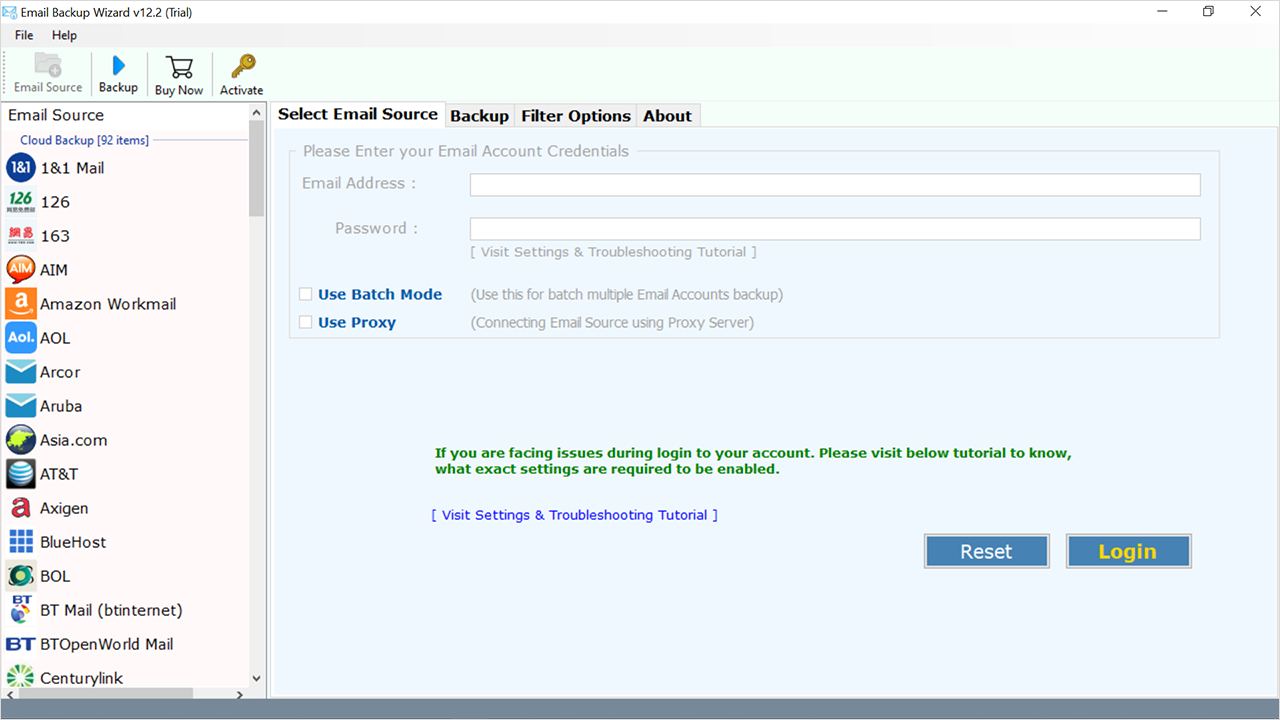
- Now choose GoDaddy from the right side drop down and enter your login details. (GoDaddy)
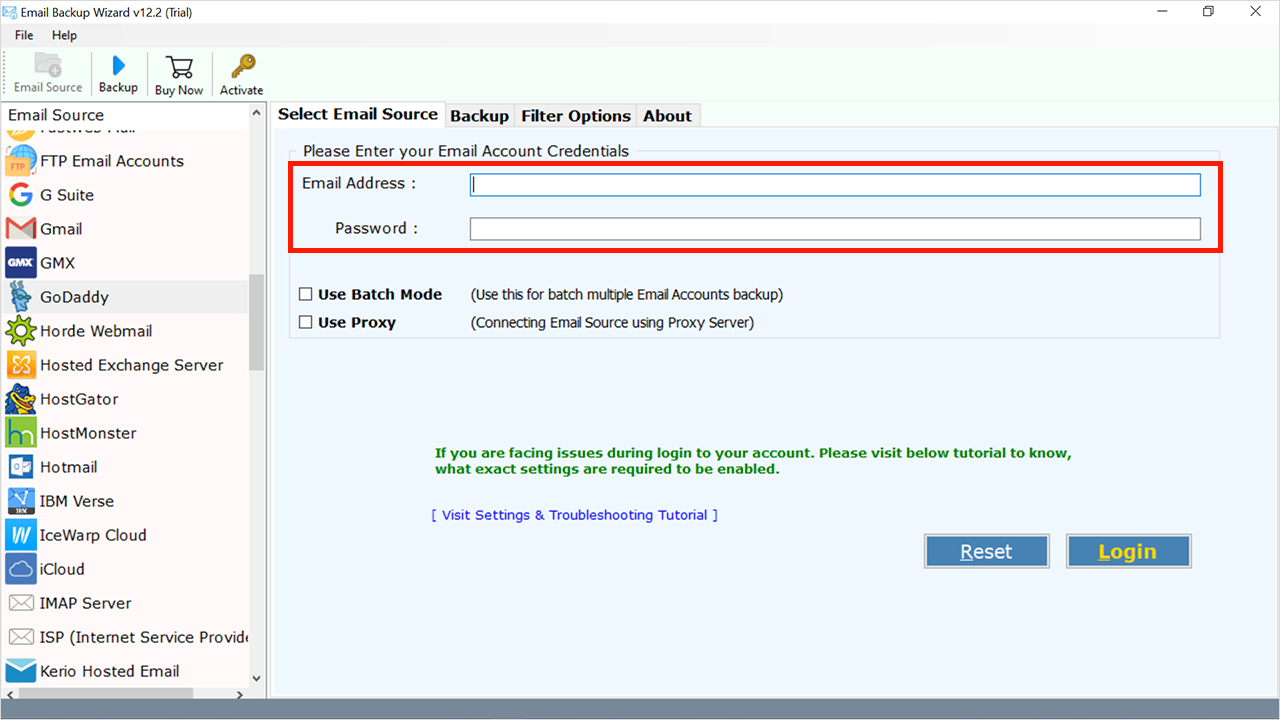
- Now choose the batch mode for multiple emails. or choose a proxy server for connecting mail sources.
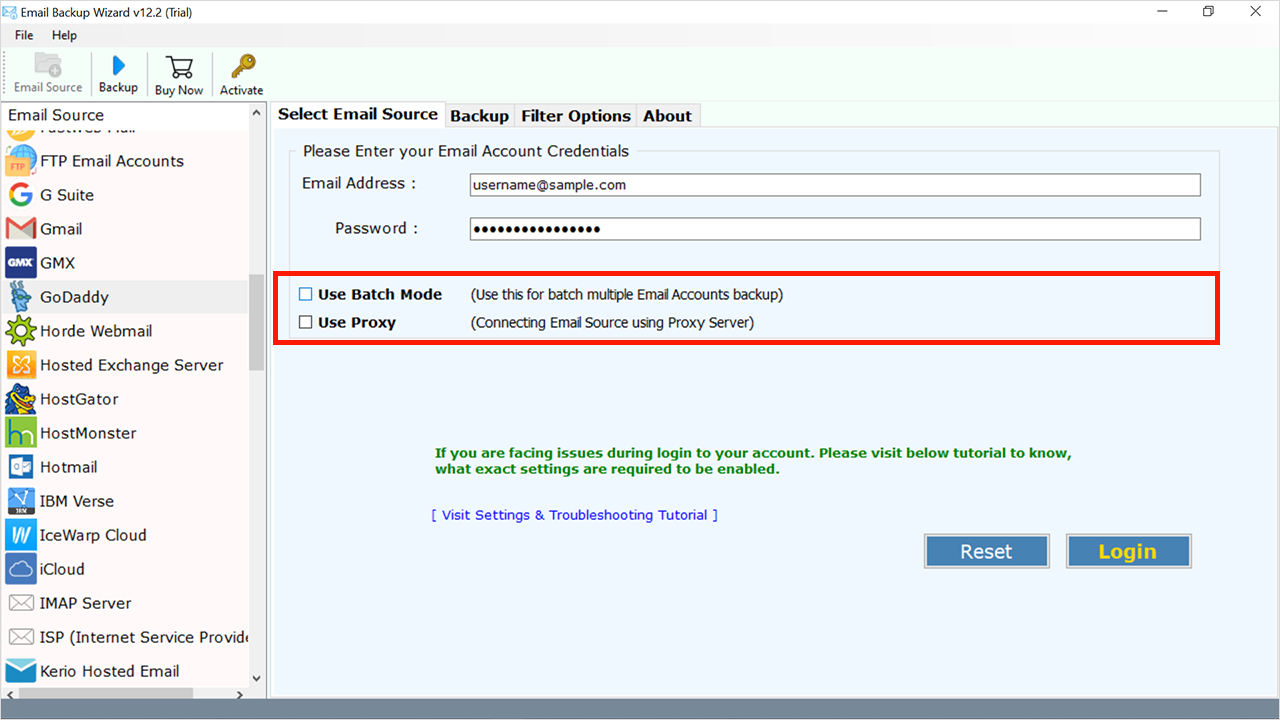
- Select the files required to migrate.
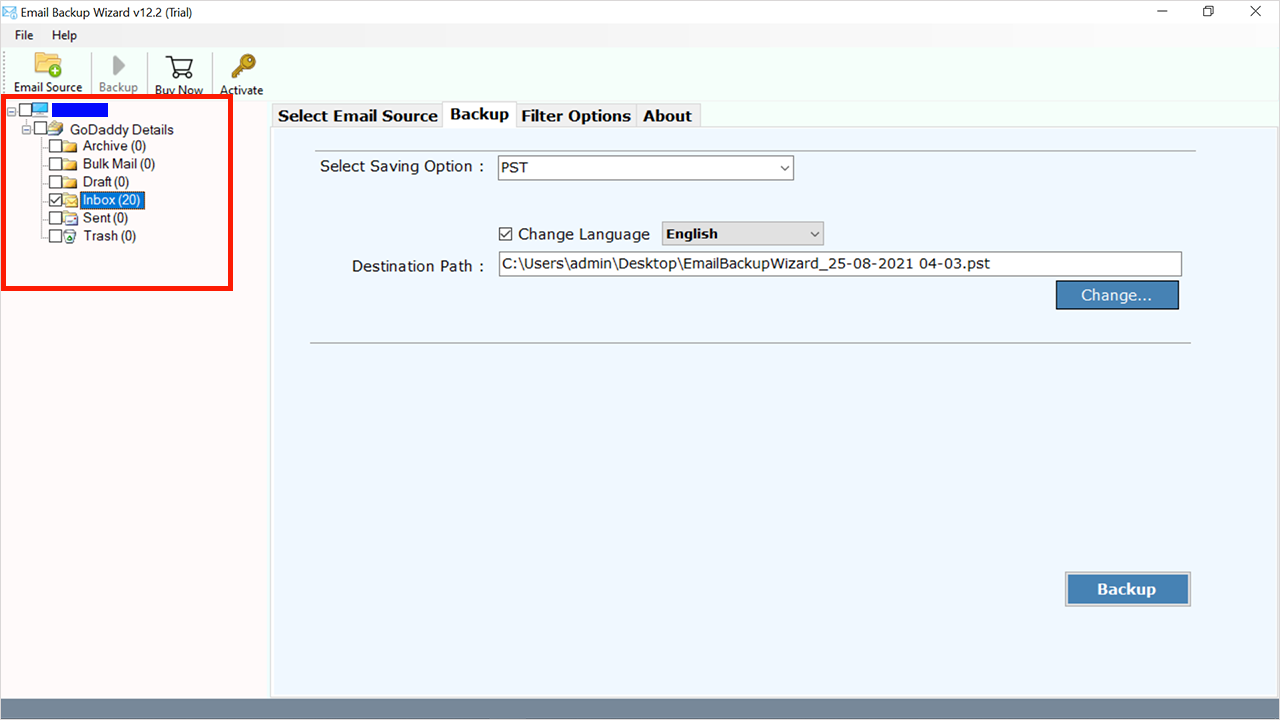
- Choose “Office 365” as a saving type from Select Saving Option.
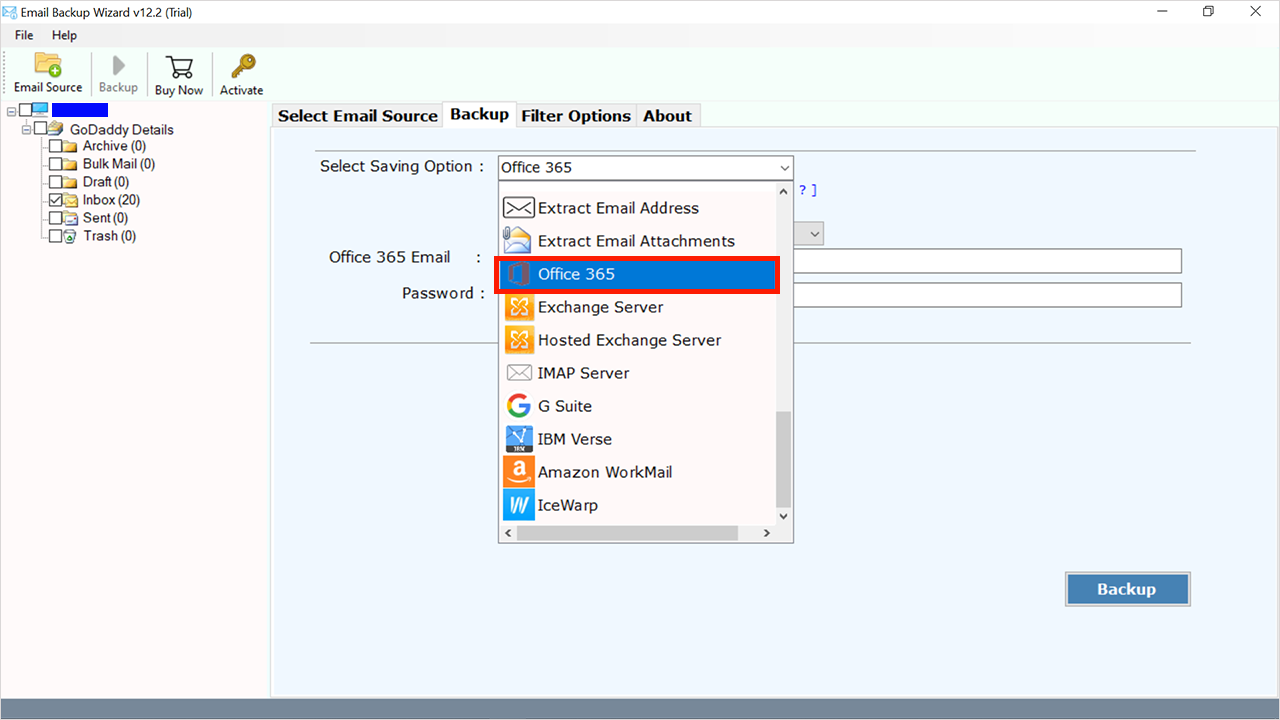
- Now choose to save messages in the default folder for a specific folder or I am the admin option for migrating multiple accounts at one time.
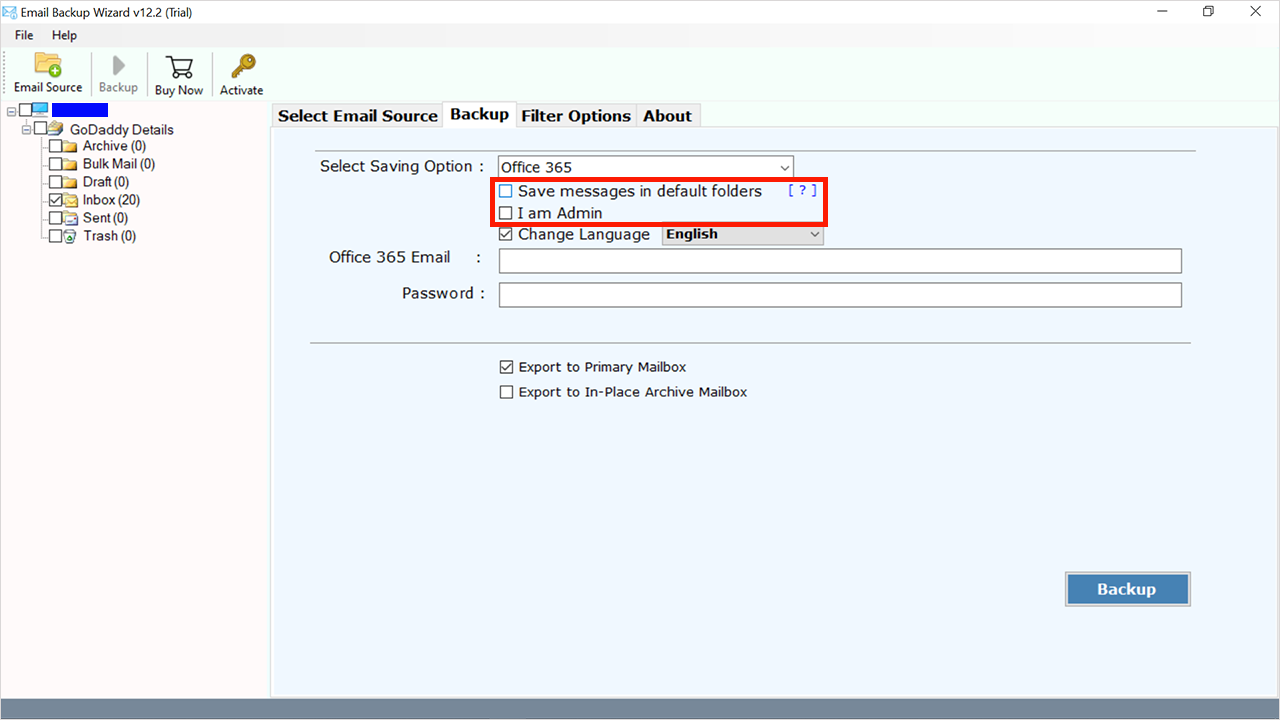
- Now enter office 365 login details.
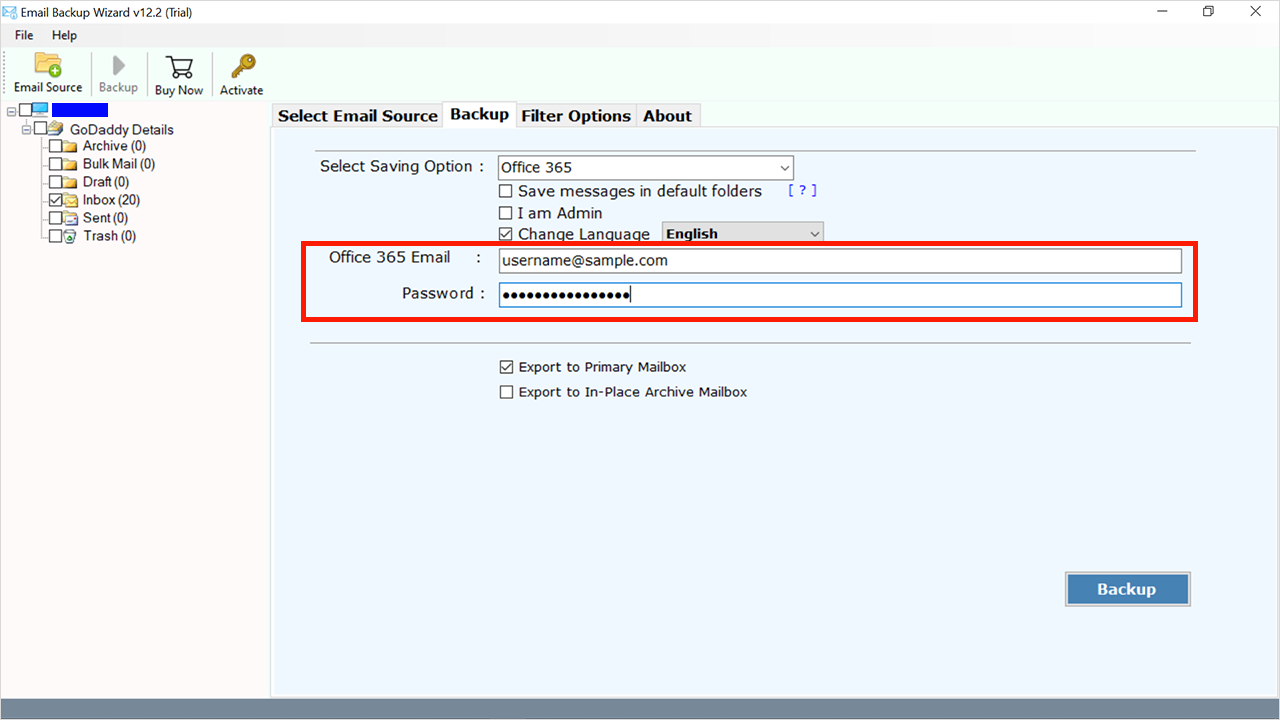
- Select between 2 options “export to a Primary Mailbox” OR “Export to in place Archive mailbox” and click on the backup icon.
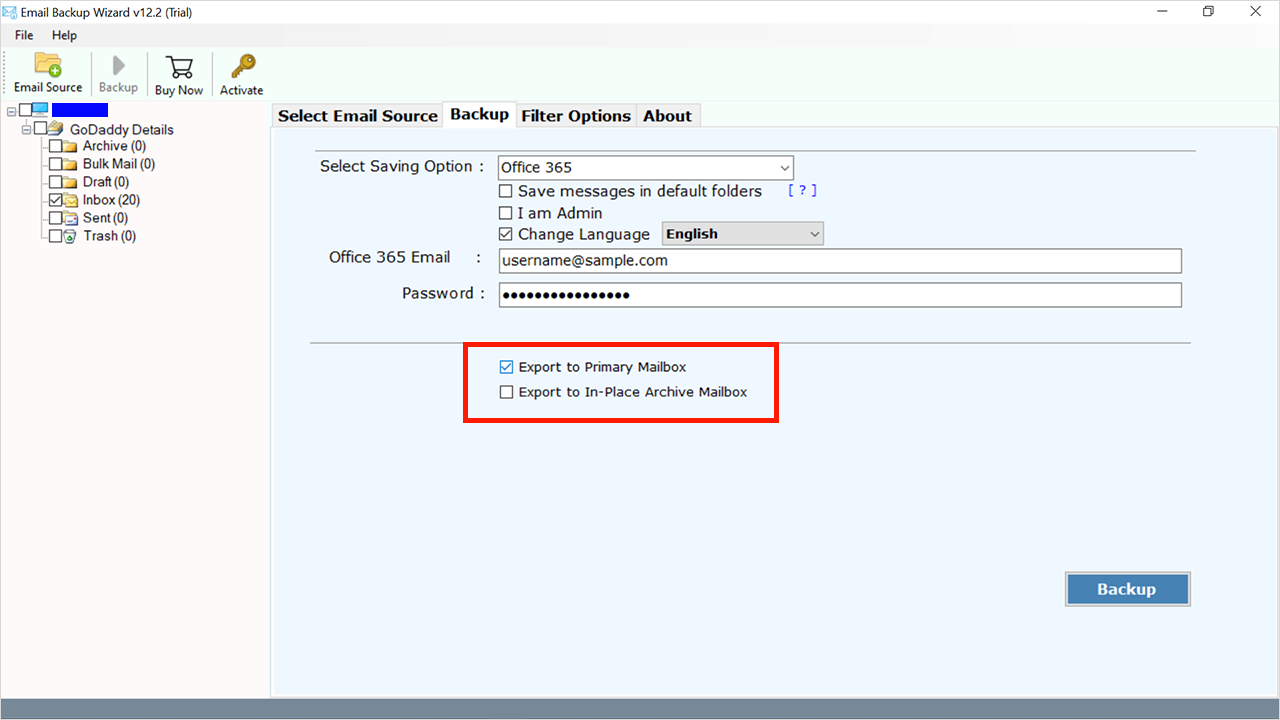
- After the successful migration, you will get a message.
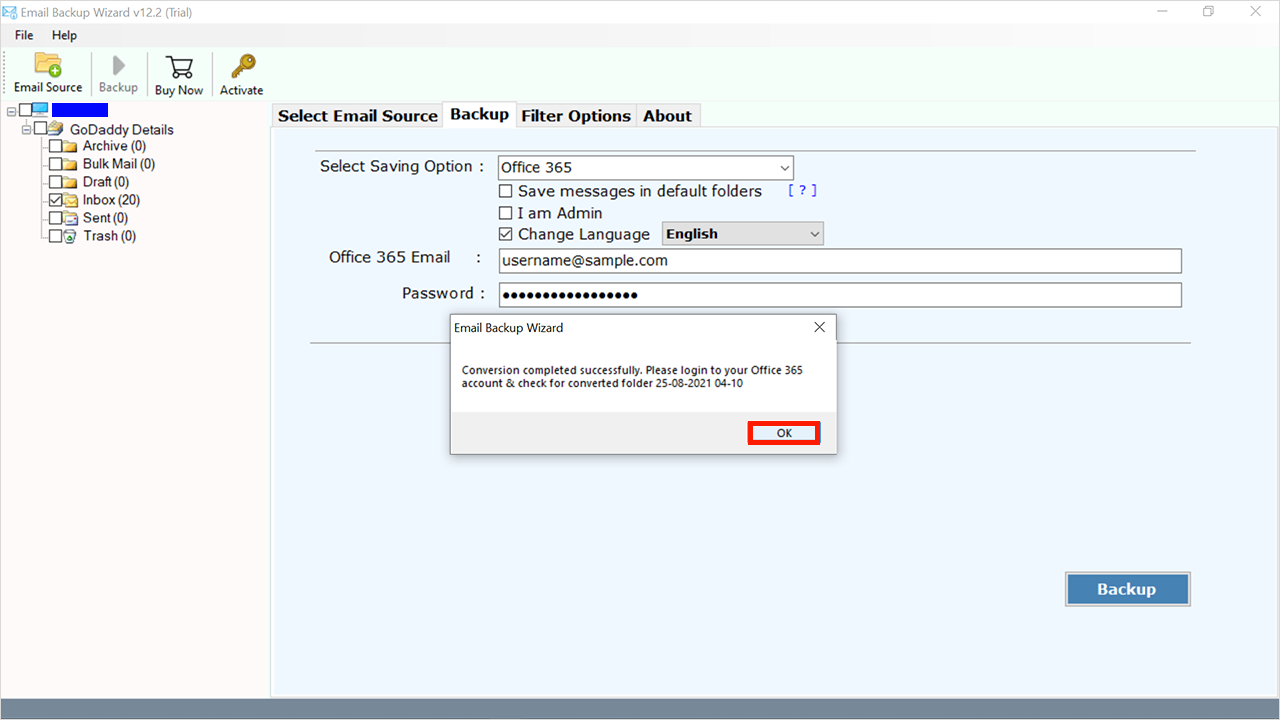
- At the end verify the migration procedure.
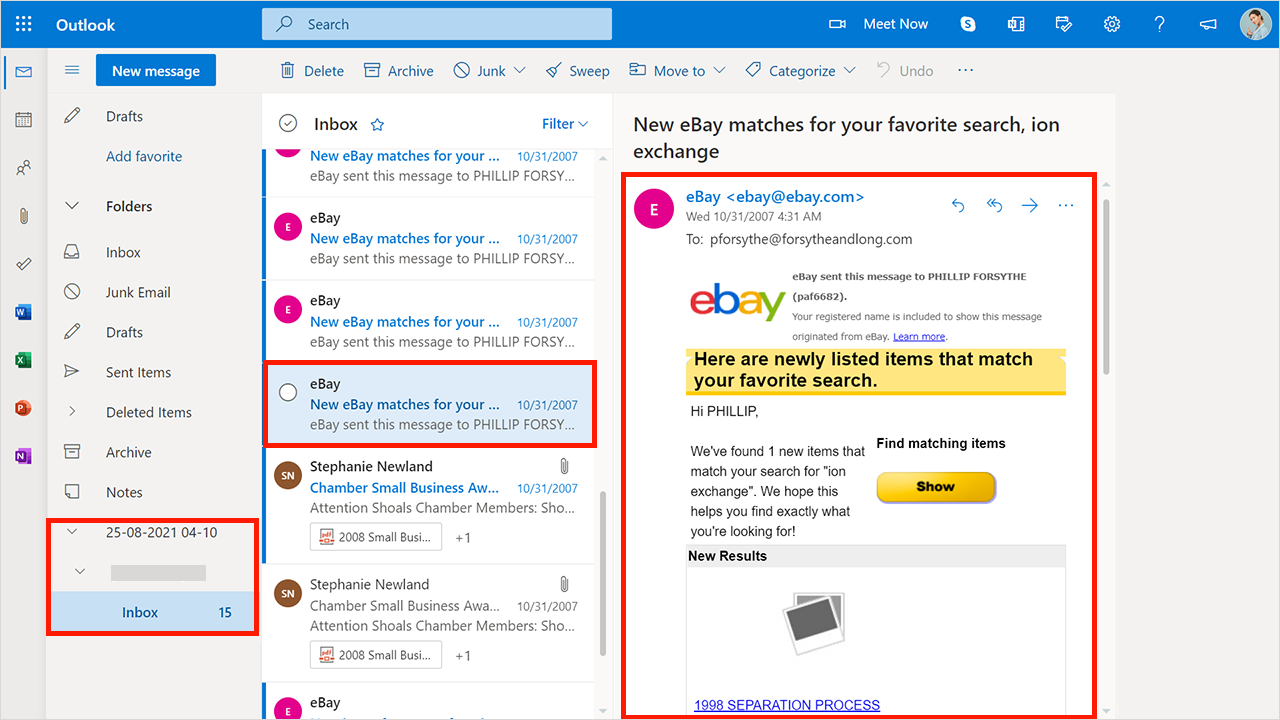
Manual Methods
Prepare for an Office 365 Migration from GoDaddy by doing the following steps:
Listed below are the requirements for moving from a GoDaddy account to an Office 365 tenant:
- Login to the admin account for your Office 365 subscription.
- Login information for the administration section of your GoDaddy account.
- Authentication details for all users whose mailboxes are to be transferred.
1st Step: Extract the Data from GoDaddy Email Accounts
To transfer emails from GoDaddy to Office 365, you must extract the login information for each mailbox. To finish the migration from GoDaddy to Office 365, you will require access to their mailboxes on your end. It is now complete with all of the necessary details in your CSV file.
2nd Step: Establish an Office 365 Account
This step assumes you may not need a bought domain set up to operate with Microsoft Office 365 or a subscription for Office 365.
They are inside the Office 365 service. The contacts and calendar details will not be migrated from GoDaddy to Office 365, so make a backup of them before starting the conversion process. So duplicate the data and store it locally.
3rd Step: Save Contacts and Calendar Locally
Complete the instructions given below to make a local duplicate of your contacts and calendar. The ‘File’ option is available from your menu once you have launched the Outlook application.
This is the most important step following making a specific version of your contacts and calendar: making a backup of your contacts and calendar. Mailboxes from GoDaddy to Office 365 may be transferred easily.
4th step: Start the Migration of GoDaddy Emails to Office 365
You’re prepared to migrate now that you’ve established Office 365 and copied your contacts and calendars locally. Go to Exchange Admin Center following login into Office 365. Choose ‘Migration’ after selecting ‘Recipients’. Complete the instructions below with the help of an Office 365 professional.
If you choose the automated bulk migration choice, you will notice the title of your migrating group with the indication ‘Syncing’ beside it. Try to be patient as the procedure may take considerable time. The status will switch to ‘Synced’ after the migration is complete.
5th step: Forward Incoming Emails to Office 365
You have successfully finished the migration procedure; nevertheless, you must modify your DNS records for incoming emails to be forwarded to your Office 365 email mailboxes.
Then, any incoming email to GoDaddy will be sent to Office 365, as long as the MX records and Autodiscover records have been updated to reflect the new Office 365 data.
6th step: Set Up MS Outlook for Office 365
Once you have properly migrated your data from GoDaddy to Office 365, you will require to set up your Outlook client to work with Office 365, too.
Following this, your Outlook client will begin, and when it does, you will be able to view your newly created account (which you just modified) displayed in the Contacts section. It is now possible to import the PST files that you had earlier generated and stored as local duplicates in Step 3 (as described above).
7th step: Remove Migration Batches
You may now check to see whether any inbound emails are being forwarded to your Office 365 server or not. To remove a migration group, return to the migration process and pick the ‘Synced’ state migration bundle. After that, wipe out your system’s accounts.
Conclusion
Here we discussed how to migrate emails from GoDaddy to Office 365 by using professional tools and manual methods step by step. However manual methods have some restrictions such as the procedure manually may be lengthy and laborious. There is also the risk of costly mistakes. Additionally, there is software that easily migrates GoDaddy emails to Office 365, you may download the tool by the “Download” button.

