How to Migrate FastMail to Office 365?
In this article, we will discuss how to migrate FastMail to Office 365 by using the best manual and professional approaches.
FastMail is among the earliest email systems. It’s quick with simple Html files. To maintain the system simple and quick, it removes numerous codes by using competing sites. Furthermore, almost all other email providers and applications provide similar functionality. Even though several people still prefer FastMail, the recent advancements in Office 365 are hard to ignore.
Reasons to Migrate FastMail to Office 365
Even though FastMail predates many of the main email clients, it still falls short of competitors.
- Its base package provides just 2 GB of storage per subscriber, far from enough for a corporate account. Furthermore, for the amount they paid, customers only receive email providers. No linked conversation, cloud services, or any corporate apps.
- When compared to Office 365, this is a significant improvement in functionality. This not only enables Microsoft’s various products, however but also allows third-party apps to expand their possibilities even more.
- Office 365 is one of the greatest safety and protection safeguards available in any set of applications.
- This provides improved anti-malware and anti-spam security. Overall, Office 365 is cheaper than a FastMail membership.
The Benefits of Using Microsoft Exchange Instead of FastMail
The features of Exchange Online, which is part of the Office 365 subscription, are superior to those of FastMail. Besides capabilities such as identity management, genuine interaction on Microsoft apps, as well as in holding and archive with eDiscovery, Exchange enables hybrid implementation. It moreover offers additional features that FastMail lacks. For such factors, it is preferable to utilize Exchange Online instead of FastMail with Office 365.
Approaches to migrate FastMail to Office 365
- Professional approach
- Manual method to migrate FastMail to Office 365
Professional Approach
Syskare email backup tool is one of the most powerful and extraordinary tools to migrate FastMail to Office 365. This tool may easily migrate from 80+ cloud servers to several types of file formats, applications, and other servers. This tool contains several advanced capabilities, which are described below:
Features of the Software
- With this tool users may easily migrate FastMail to Office 365 data in bulk without any hassle.
- Users may easily migrate selectively files, folders, or data (as per their requirement).
- Users can save their data into several types of file format such as PST, PDF, MBOX, EML, EMLX, CSV, HTML, TXT, RTF, MHT, DOC, Windows live mail, Zimbra, Lotus Notes, ZIP, Thunderbird, Outlook.com, RediffMail, Yahoo Mail, Office 365, Exchange Server, IBM, IMAP, etc.
- No matter how much data you wish to transfer, this software may be able to finish the operation in a short time.
- This utility is compatible with all major operating systems.
How to Use the Software
- Download or launch the utility to migrate FastMail to Office 365.
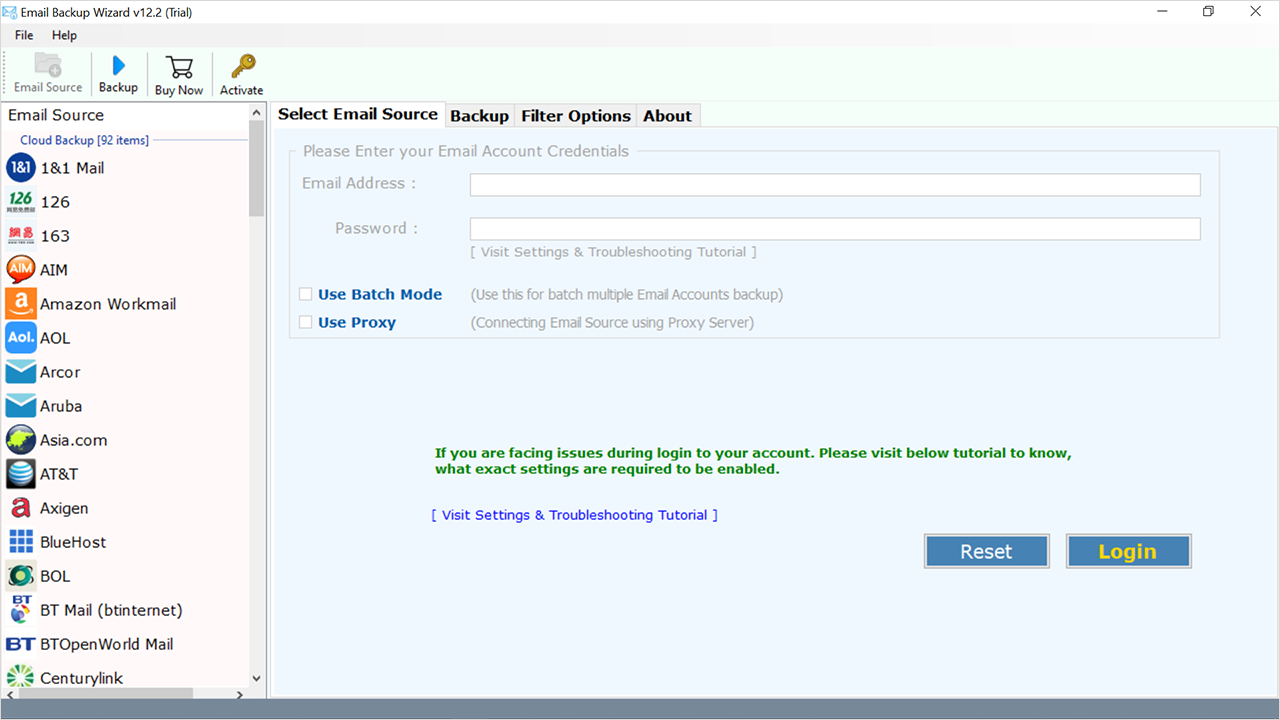
- Now select the FastMail from the left side menu.
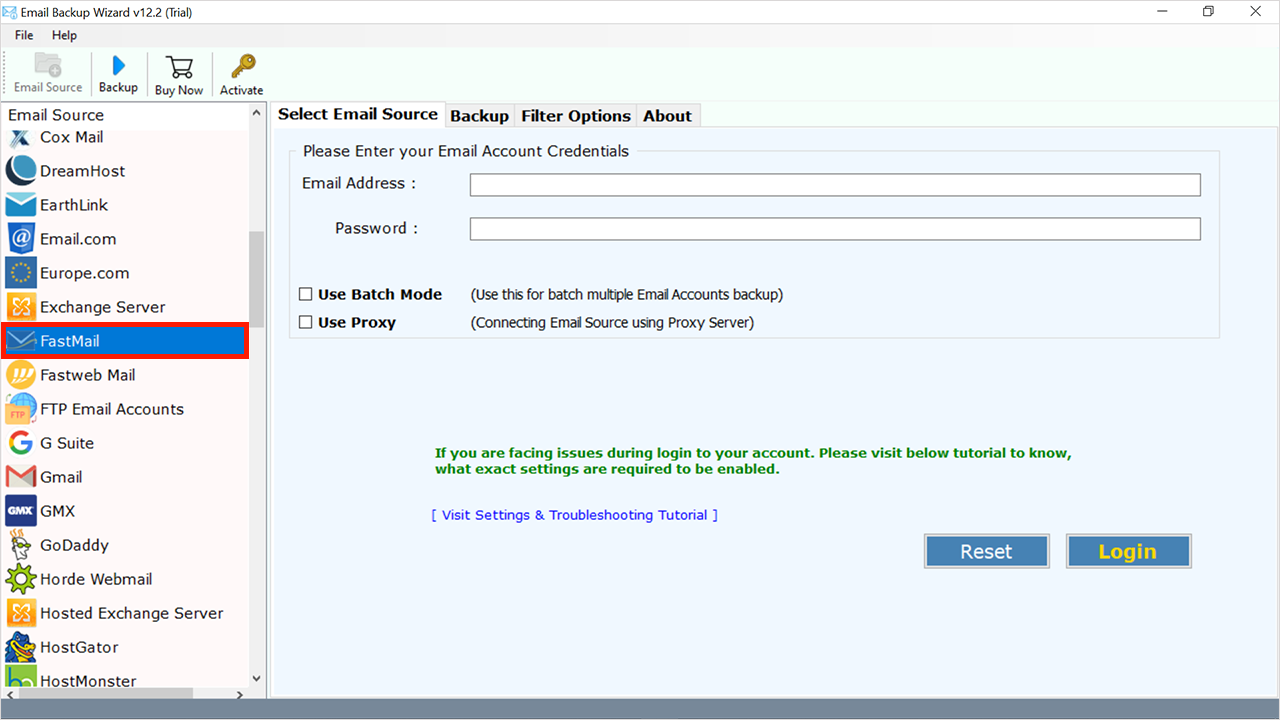
- And enter the log in detail of the FastMail account.
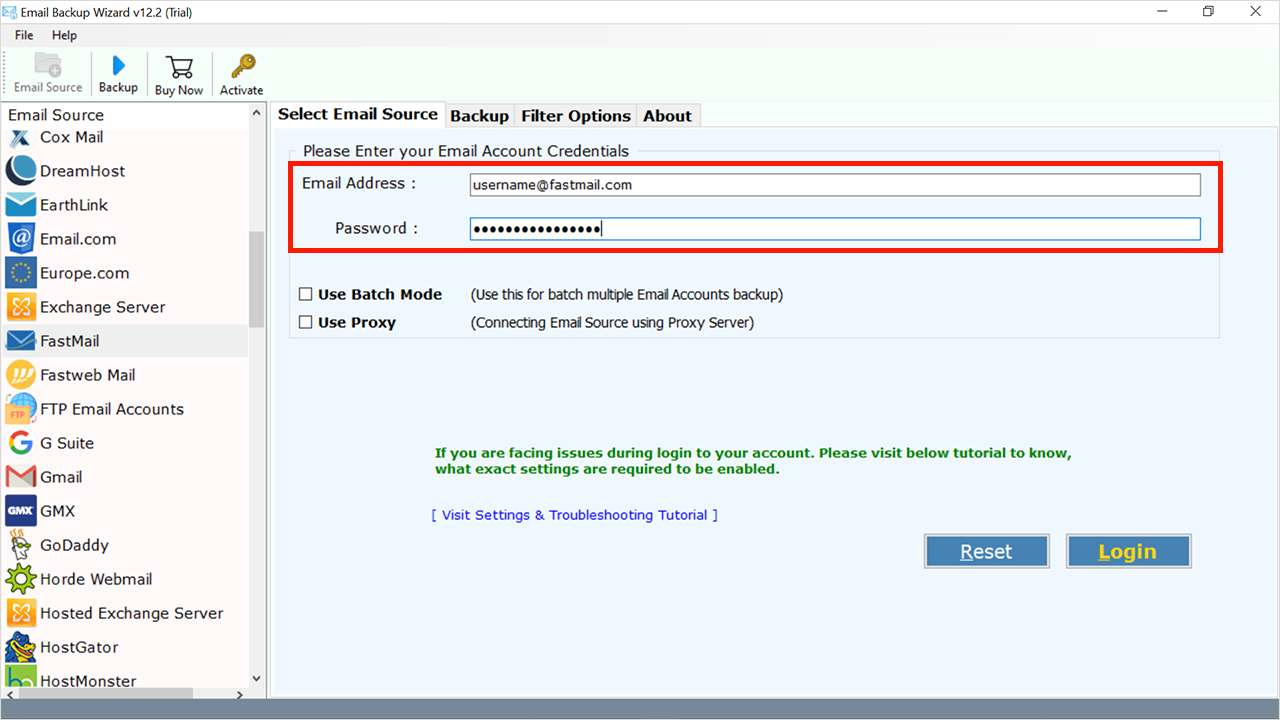
- Now you will see there 2 options, “Use Batch Mode” to migrate many accounts data and if you are using a proxy server then enable the proxy server option.
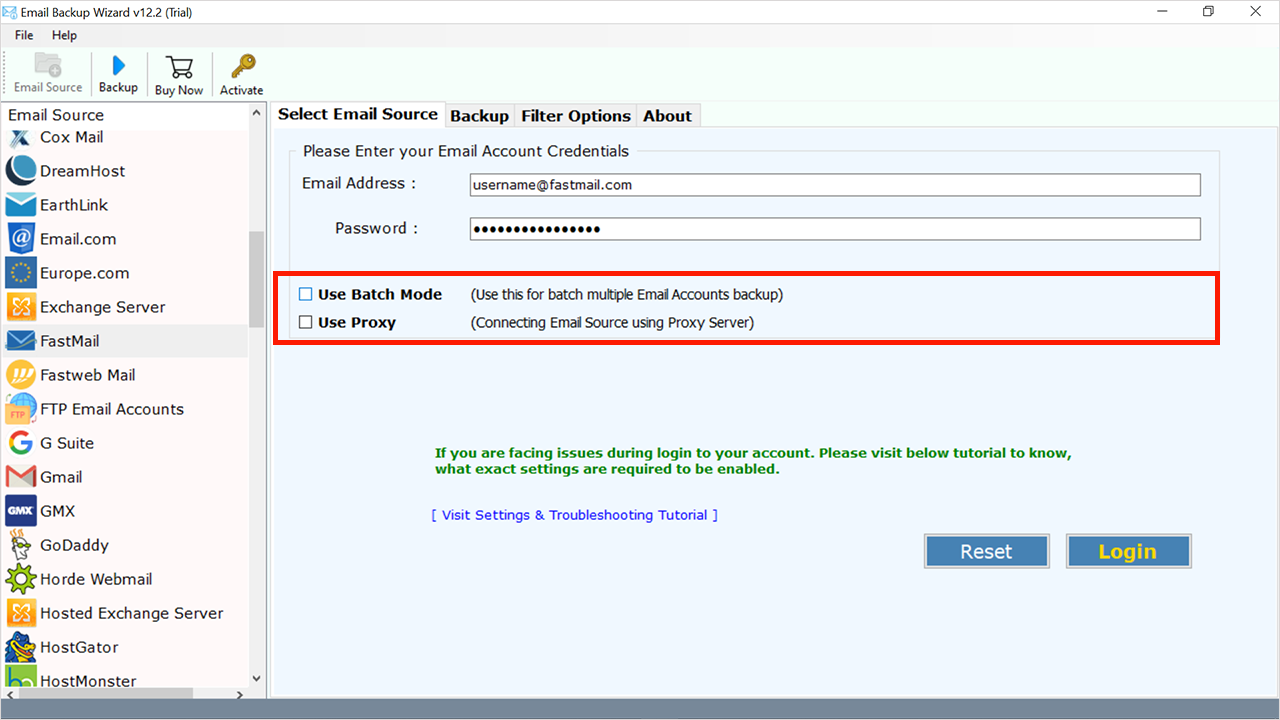
- And press the login icon.
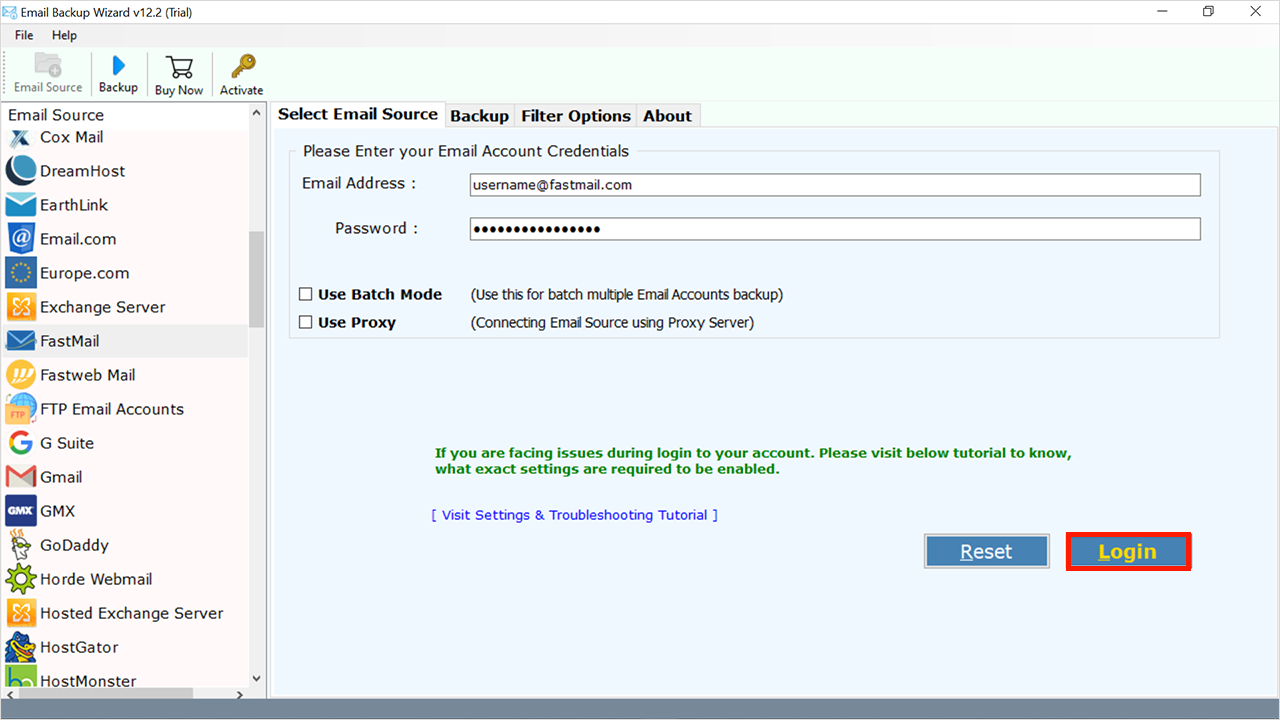
- Now choose the files or folders required to migrate (from the left side menu bar).

- And select Office 365 as a saving option from the “Select Saving Option”.
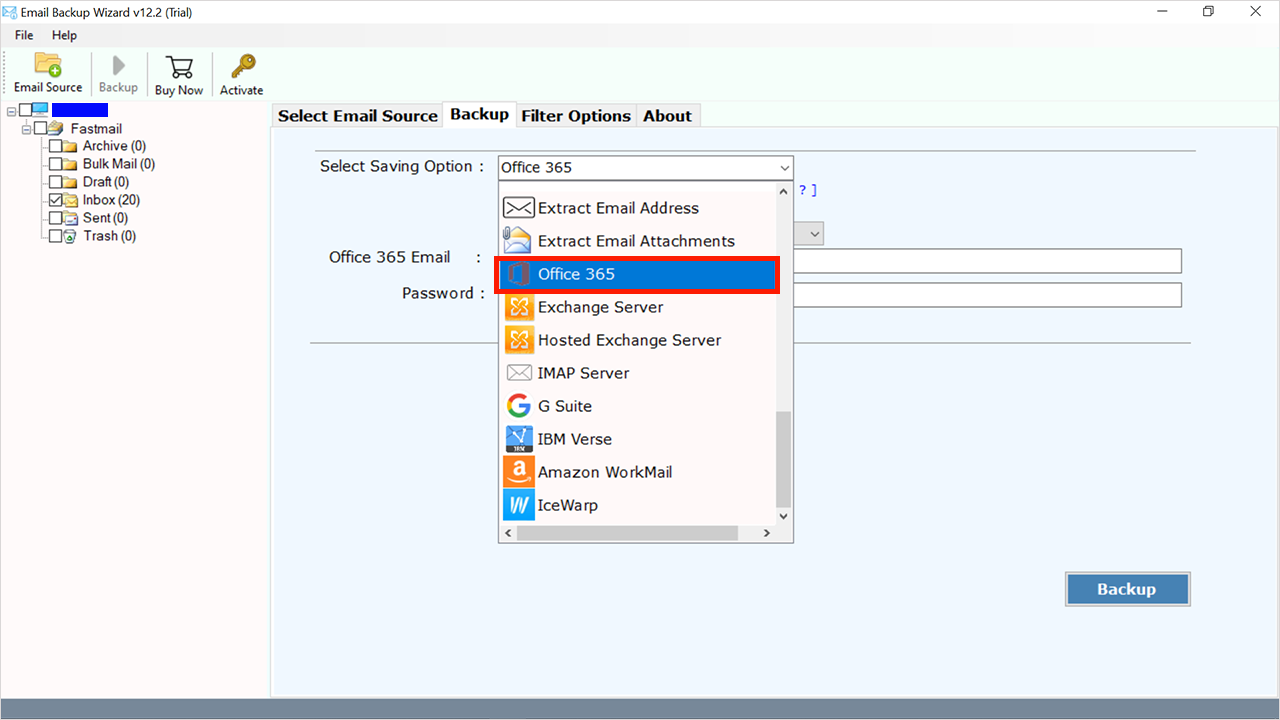
- Now choose the option “Save the Message in Default Folders” to save data in a specified folder or the “I am Admin” option for multiple accounts.
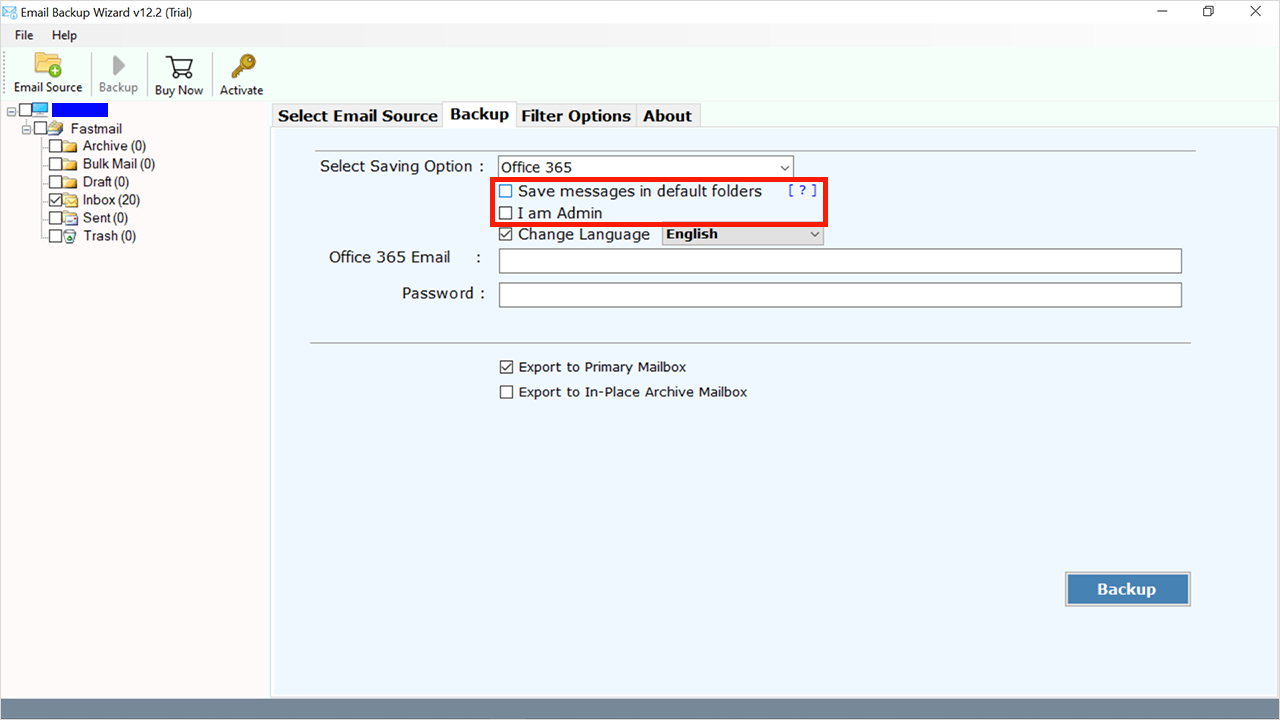
- And enter the office 365 login details to migrate FastMail to Office 365.
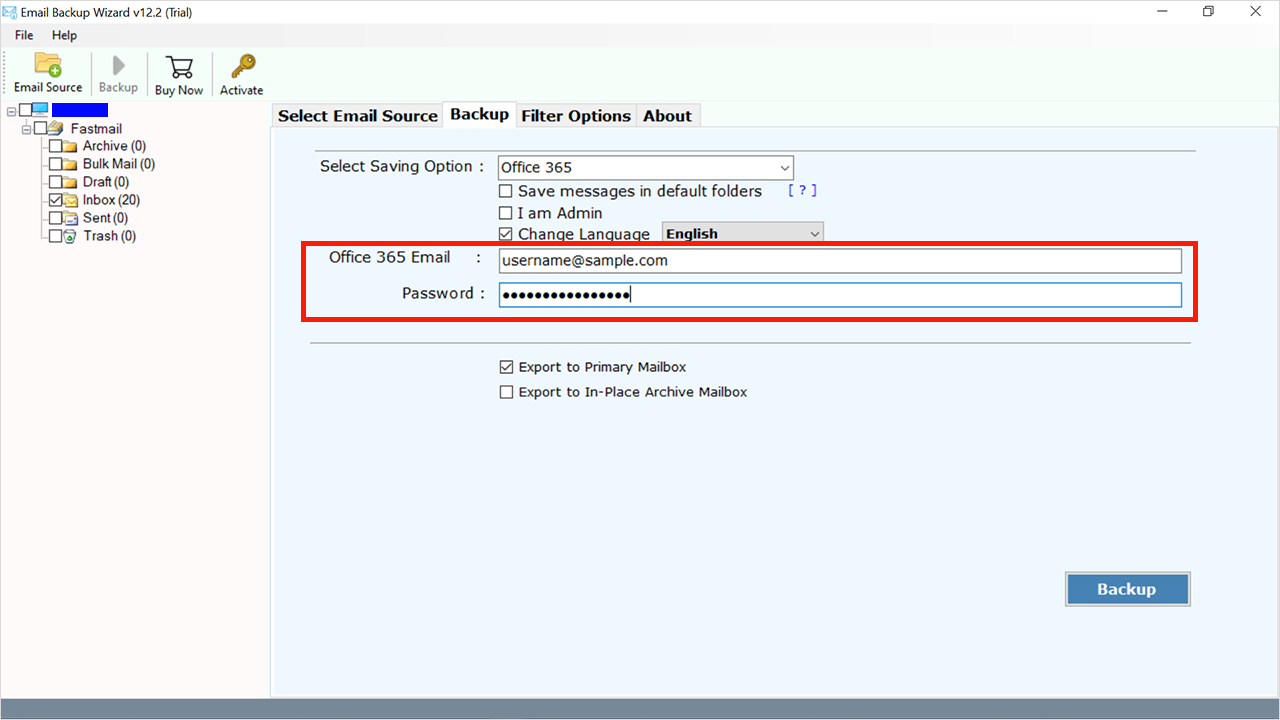
- Select the Backup icon to start the migration of FastMail to office 365.
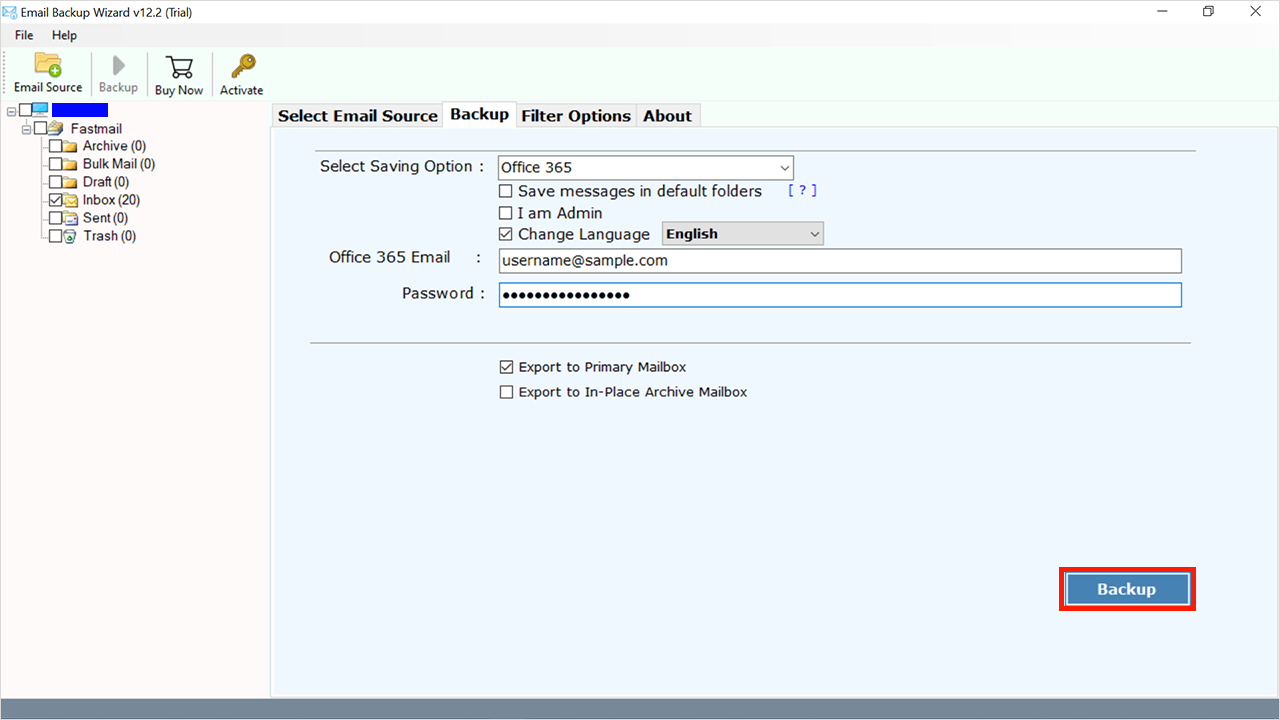
- After the process is complete you will get the notification.
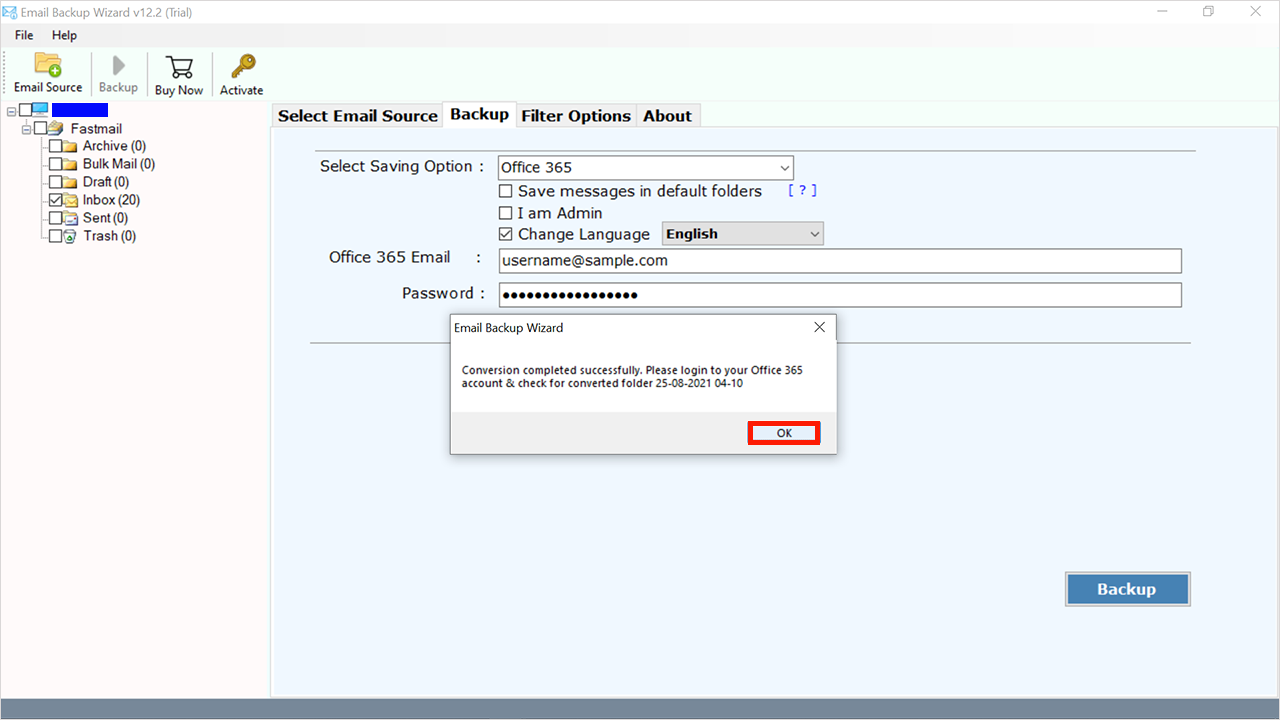
Manual Method to Migrate FastMail to Office 365
-
Configure Office 365 so that receiving FastMail data
To ensure that each user who previously had a FastMail account now has an Office 365 account When it comes to email servers, Office 365 accounts are used as the destination for the transfer procedure. Check that the domains that you utilize for FastMail have been registered and validated in Office 365 before continuing.
-
Office 365 mailbox mapping with FastMail
To transfer mailboxes to Office 365, FastMail servers must be specified. If your FastMail accounts are currently linked to Outlook, they may locate them under the POP and IMAP options. Collect all FastMail login details in an Excel file and replace it using an individual who possesses admin privileges.
-
Set up bunches and migrations to migrate FastMail to office 365.
Separate mailboxes into bunches based on several mailboxes to be migrated to streamline the transfer. To link the FastMail server with Office 365, you must first establish a migration endpoint. It may be accomplished via the Exchange administration center. Combinations should be named properly, and they should be run.
-
Redirect FastMail messages to Office 365.
It is critical to ensure that consumers get all emails in their Office 365 mailboxes as soon as they are sent. Change the MX record so that it points to the Exchange server. It may take up to 72 hours. That after the messages have been delivered to the Office 365 mailboxes, the migration groups should be removed.
The easiest way to migrate FastMail to Office 365 is through IMAP. IMAP migration, on the other hand, simply enables the transfer of emails. Many corporate accounts, on the other hand, require the transfer of additional things such as calendars and contacts. This is often done via exporting data from PST files, which may need third-party applications.
Conclusion
Final thoughts on how to migrate FastMail to Office 365 manually and professionally. All techniques are excellent, however manual methods are time-consuming, complicated, and difficult for non-technical users. So, if you want to take a chance, go with the manual technique, otherwise choose a professional approach with a string instrument. Download the tool by the download button.

