How to Transfer Yahoo Mail to Gmail: Step by Step
So today in this article we will discuss how to transfer Yahoo Mail to Gmail by using the best and finest solutions. Here we will teach you to add Yahoo Mail to your Gmail account step by step.
Many factors may be contributing to the current decline in the number of Yahoo users, including unsuitable advertisements and the fact that the new update of Yahoo needs longer to open when compared to the Classic version. Following the current NSA incident and other verified email hacking attempts. Now it’s important to transfer email services. Gmail seems to be the single email client that is actively growing its origins.
Yes, Gmail users are increasing since Gmail offers sophisticated and greatest services like G Suite, Google Drive, Google Doc, etc. and Yahoo Mail subscribers are dissatisfied. That’s the reason users are Transfer Yahoo Mail to Gmail. If you are searching for the best solution, then you are on the correct page. Using these methods Your previous emails from Yahoo may be migrated to Gmail if you haven’t erased them.
Reasons to Export Yahoo Mail to Gmail
Users have several types of issues to add Yahoo Mail to Gmail. some reasons are mentioned here:
- Gmail allows you unlimited access to email applications, while Yahoo POP3, SSL/TSL, and SMTP are limited, and users must upgrade to get used to these features.
- Changing the webmail service provider from Yahoo to Gmail is a common occurrence.
- The Google Applications platform makes it easy to customize the domain name associated with Gmail.
- Gmail’s Advanced search functions are significantly improved.
How to Transfer Yahoo Mail to Gmail
Professional Solution
Syskare Yahoo Mail backup is the most powerful and one of the best tools to import Yahoo Mail to Gmail account within a limited amount of time.
This software is easily migrated Yahoo Mail to several types of file formats and cloud-based services. This has advanced and sophisticated features. let’s have a look at the next paragraph to know more about the features of the tool…
Features of the Utility
- Users may store their Yahoo emails, with attachments, in a variety of different types. Yahoo Mail may be exported to a variety of formats, including MSG, PST, EMLX, MBOX, EML, HTML, MHT, XPS, DOC, PDF, and RTF.
- Users can also transfer Yahoo Mail to Gmail, Outlook, IMAP Server, Office 365, Thunderbird, Rediff Mail, IBM Verse, Hosted Exchange Server, etc…
- This tool reduces the need for additional effort and time that would otherwise be required through manual methods.
- There are no incompatibilities with this tool. This tool may be used on a variety of operating systems, including Windows 10, 8.1, 8, 7, XP, and Vista.
- The procedure of adding your Yahoo Mail to Gmail is simple when you use this fantastic solution.
- This tool is entirely clean of bugs and errors. It does not include any flaws or mistakes, and it will not keep any of the user’s information in the tool’s storage.
How to utilize the Software
- Firstly, download or launch the utility (by clicking on the download button).

- Enter the login details of the Yahoo Mail account.

- Enable Use batch mode option for multiple account backup.

- Enable proxy server option for proxy connection.

- Press on the login icon to Transfer Yahoo Mail to Gmail.

- Now select the desired files or folders that you want to transfer.

- Now click on the filter option tab.

- By using this filter users may easily transfer Yahoo mail to Gmail account data via subject, to, from, and date.

- Now press on “Select Saving Option”.

- And choose Gmail as a saving option from the drop-down.

- use advanced mode if you are facing any difficulties in the export Yahoo mail to Gmail account process.

- And if you want to transfer yahoo mail in the same folders then enable “Save Messages in Default Folder“.

- Now enter the sign-in details of your Gmail account.

- And select the Backup icon.

- After the procedure will completed, you will get the confirmation pop-up. By using this method you can easily backup Yahoo mail to Gmail account without facing any issue

- At the end open a Gmail account and check you will get all yahoo mail.

Manual Method to Import Yahoo Mail to Gmail with Contacts
- Login to your Gmail accounts to add Yahoo Mail to Gmail.
- Now click on the Gear icon from the right top corner.
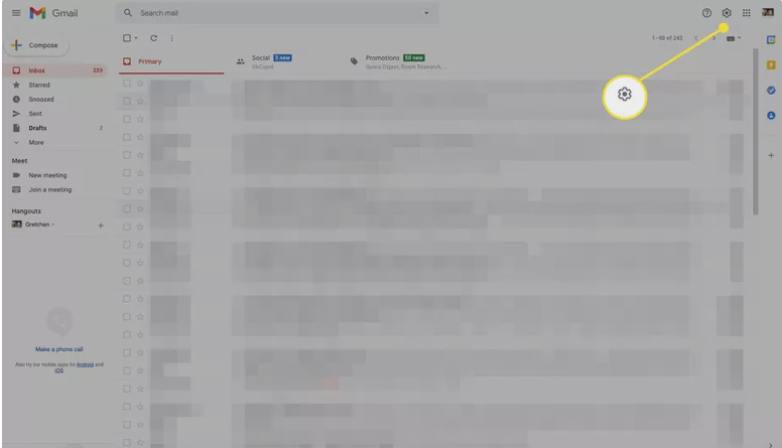
- And choose the “Select All Settings” option.
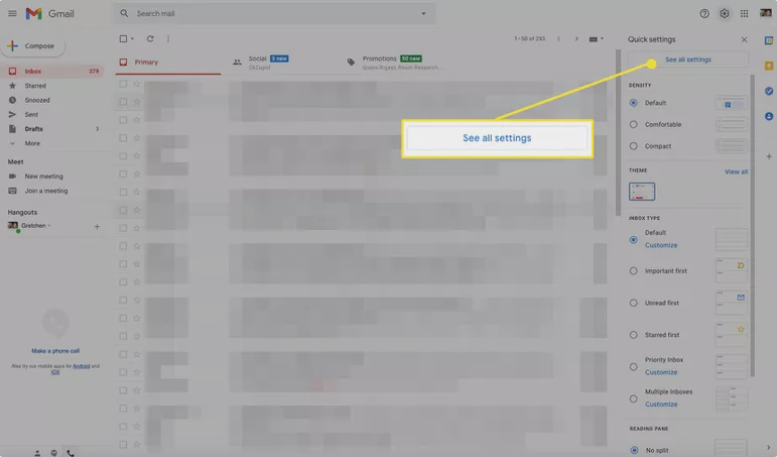
- Click on the “Accounts and Import” tab.
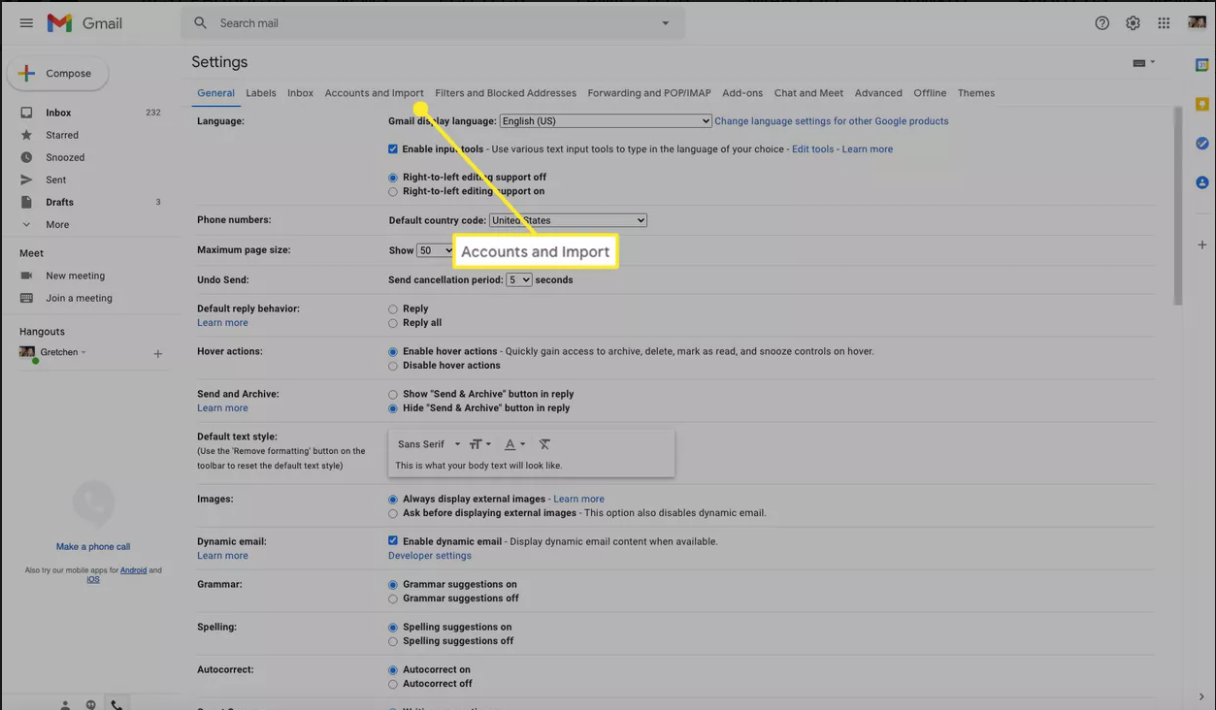
- And select the “Import Mail and Contacts” option.

- Now a pop will appear on the screen, now fill in the Yahoo Mail accounts details.
- And press on the continue icon to transfer Yahoo mail to Gmail.
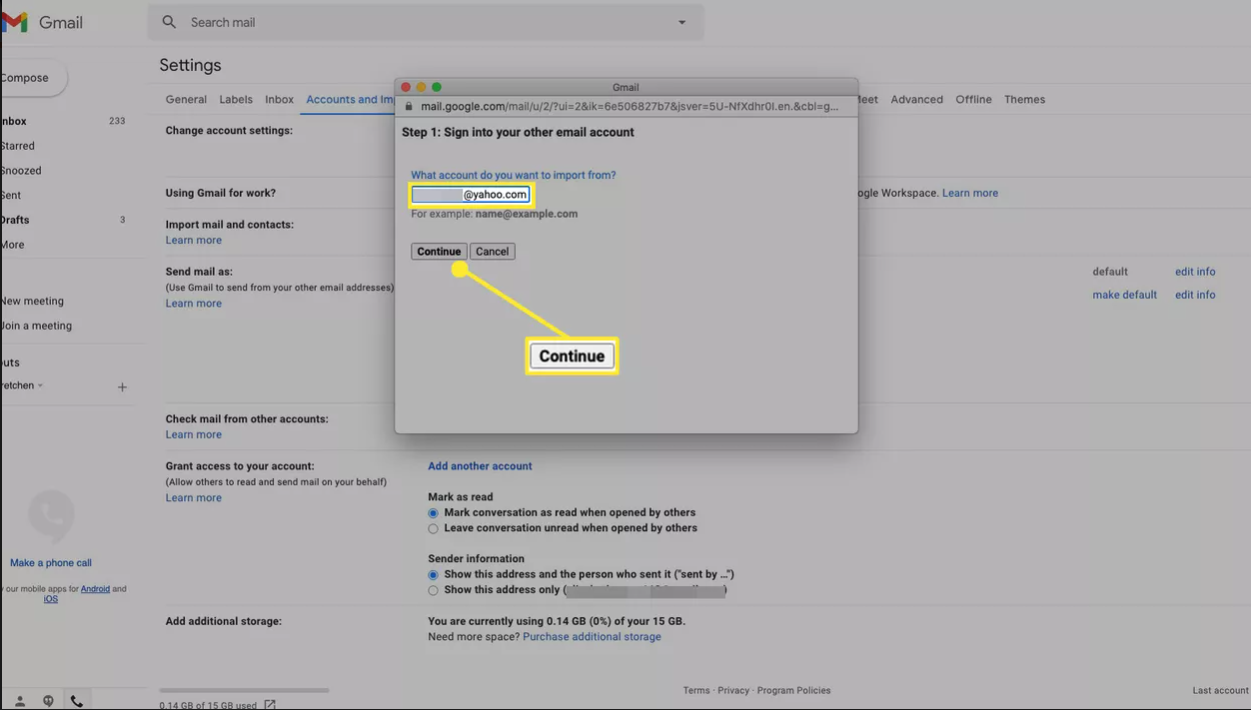
- Choose your Yahoo Mail account.
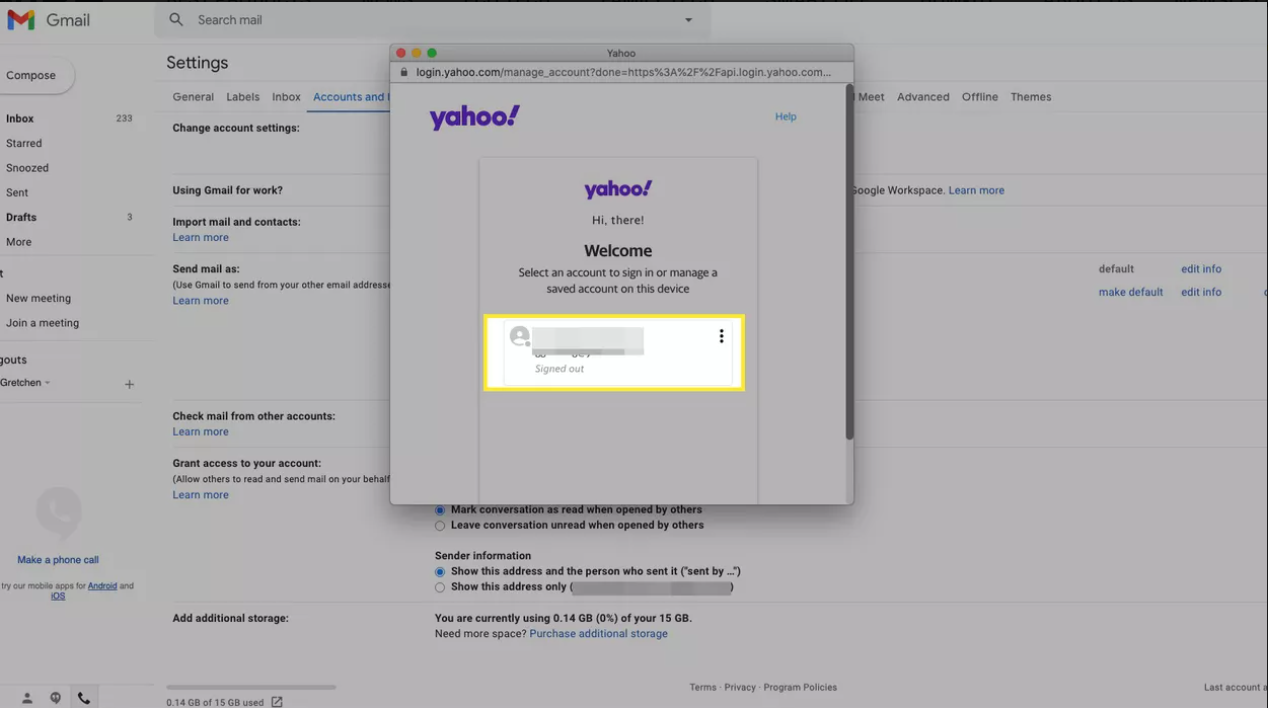
- And fill in the password and click on Next.
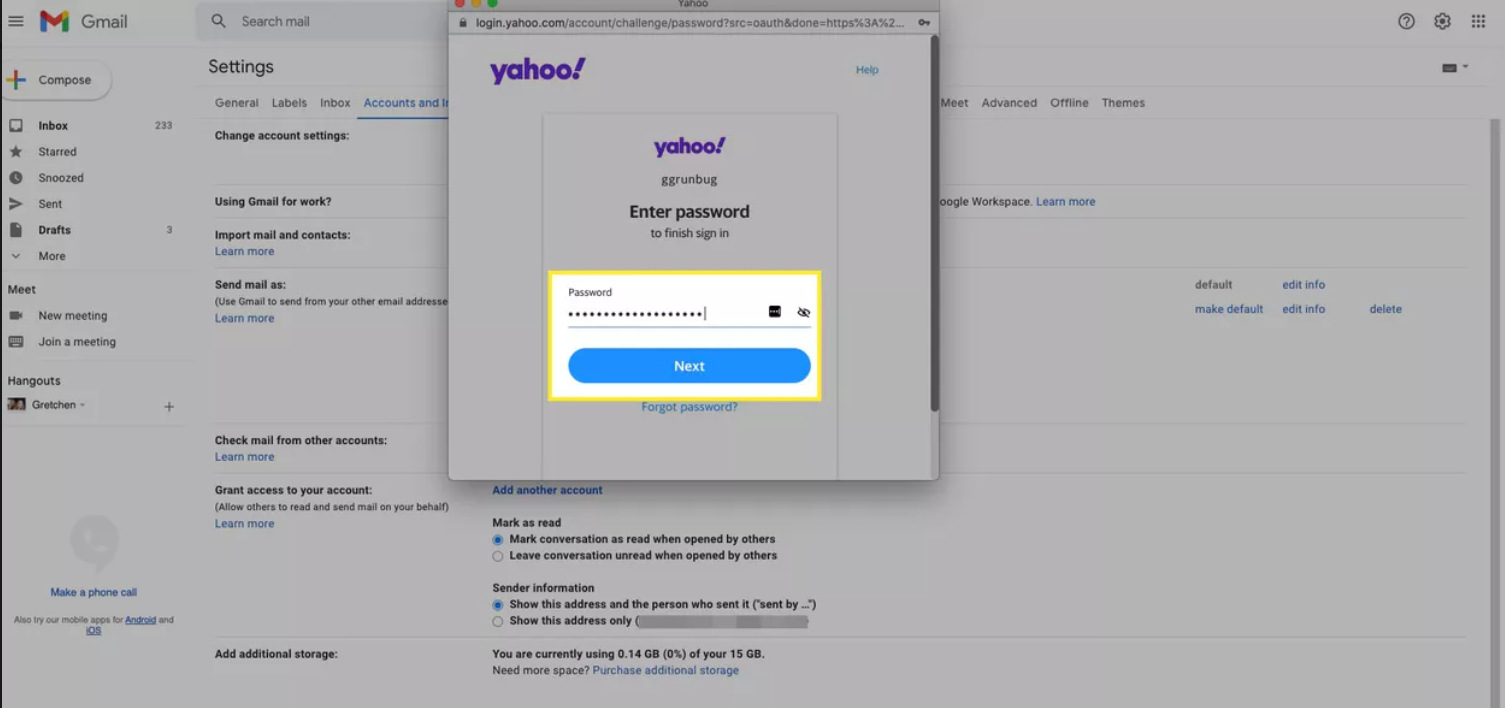
- now a pop-up will appear on the screen click on agree.
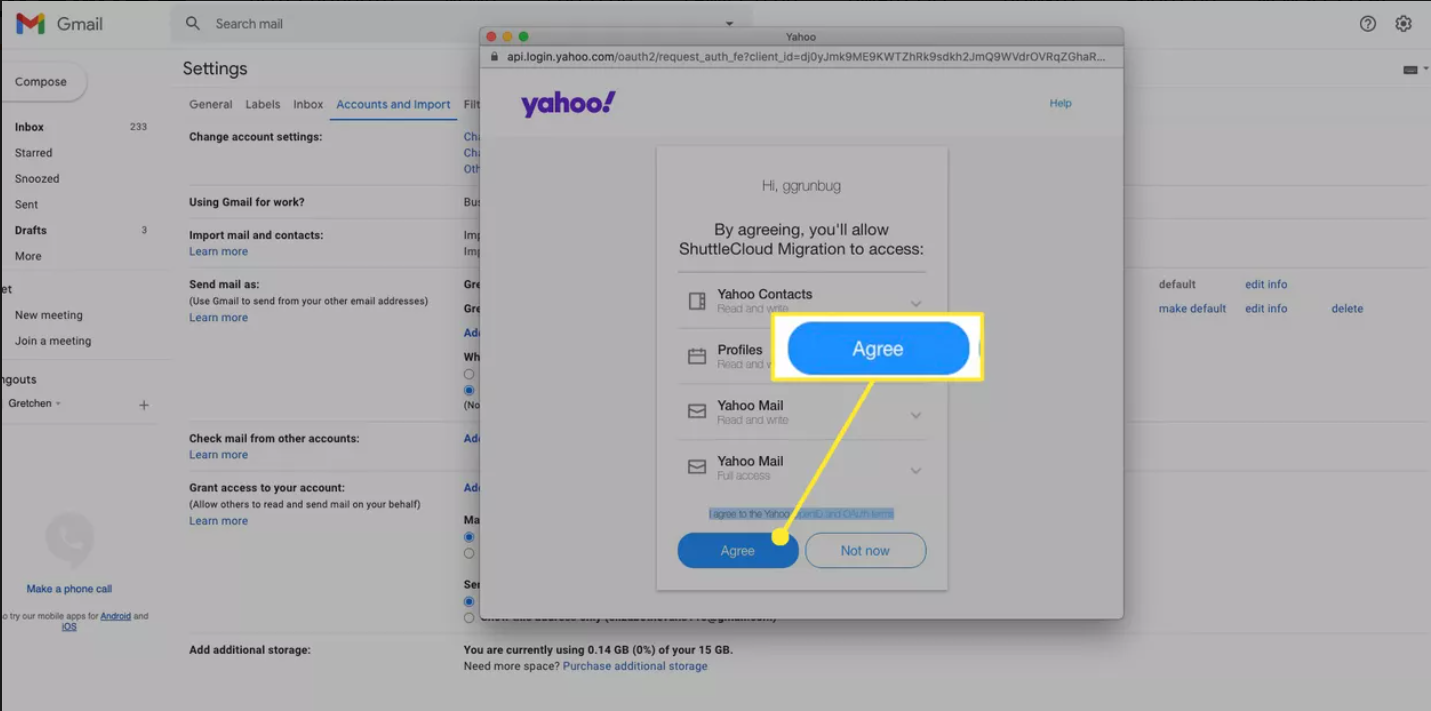
- Click on the “Start Import” icon.
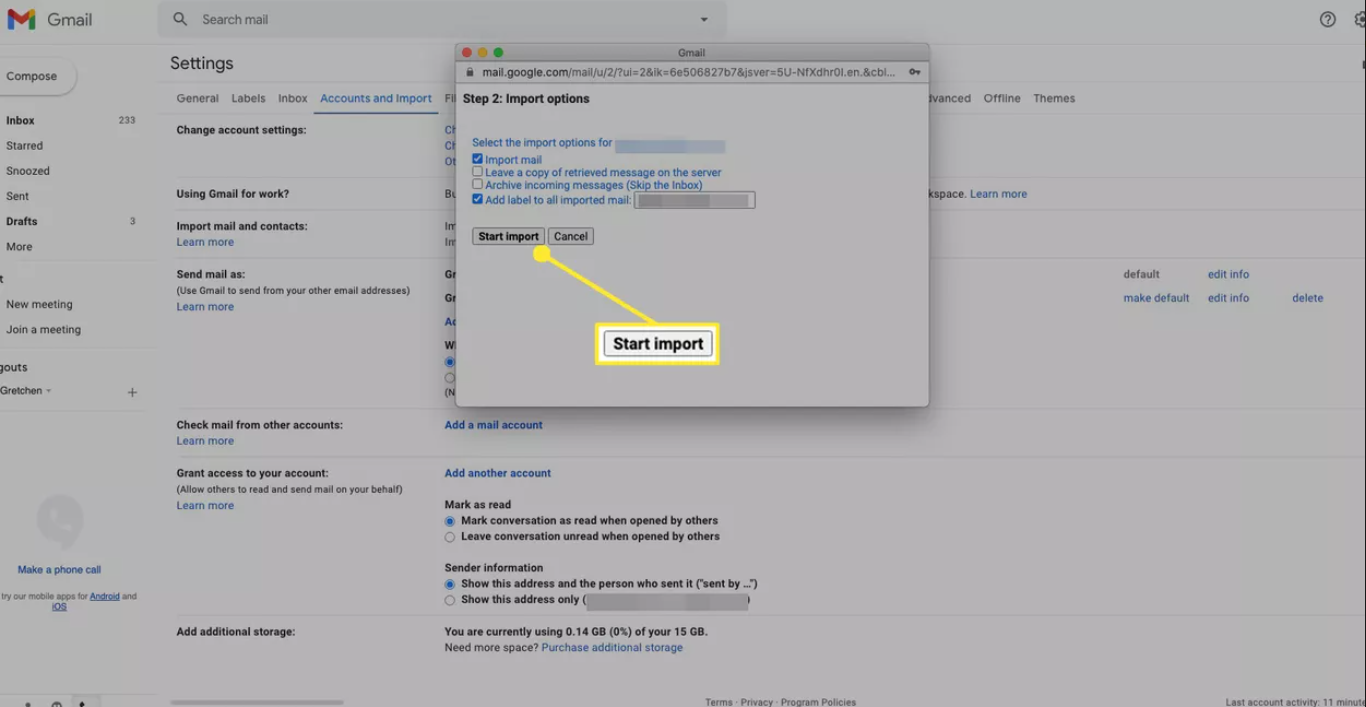
- At last press on ok button so that process of transfer emails from Yahoo to Gmail account will be done.
Limitations of the Manual Method
- Users may use this method for few data, if you have large data of emails then it may take up to 2 days.
- There is a possibility of data loss.
- Users are unable to import specific data from their Yahoo Mail accounts.
- Users do not have a filter option when using manual techniques.
Conclusion
In conclusion, we have discussed both manual and professional techniques to transfer Yahoo Mail to Gmail accounts; however, manual methods have some limitations, which we discussed in the previous paragraph; therefore, if you are willing to take a chance with manual methods, you should do so; otherwise, you should use one of the best tools to migration, which you can get by clicking on the download button.
Related Topics

