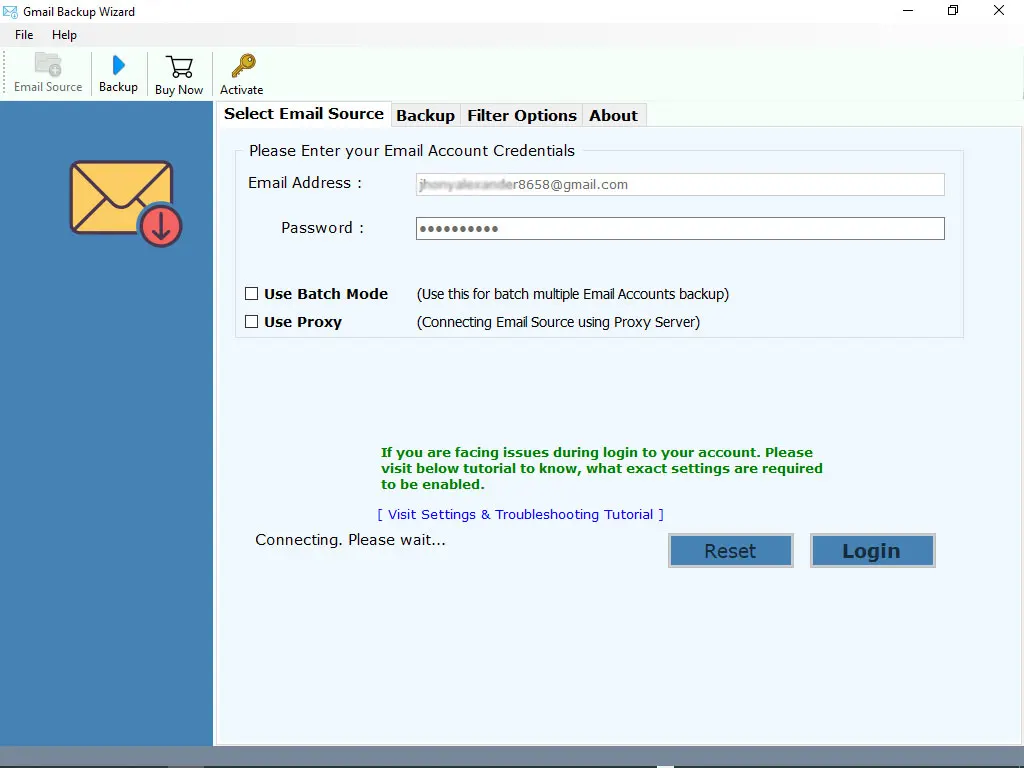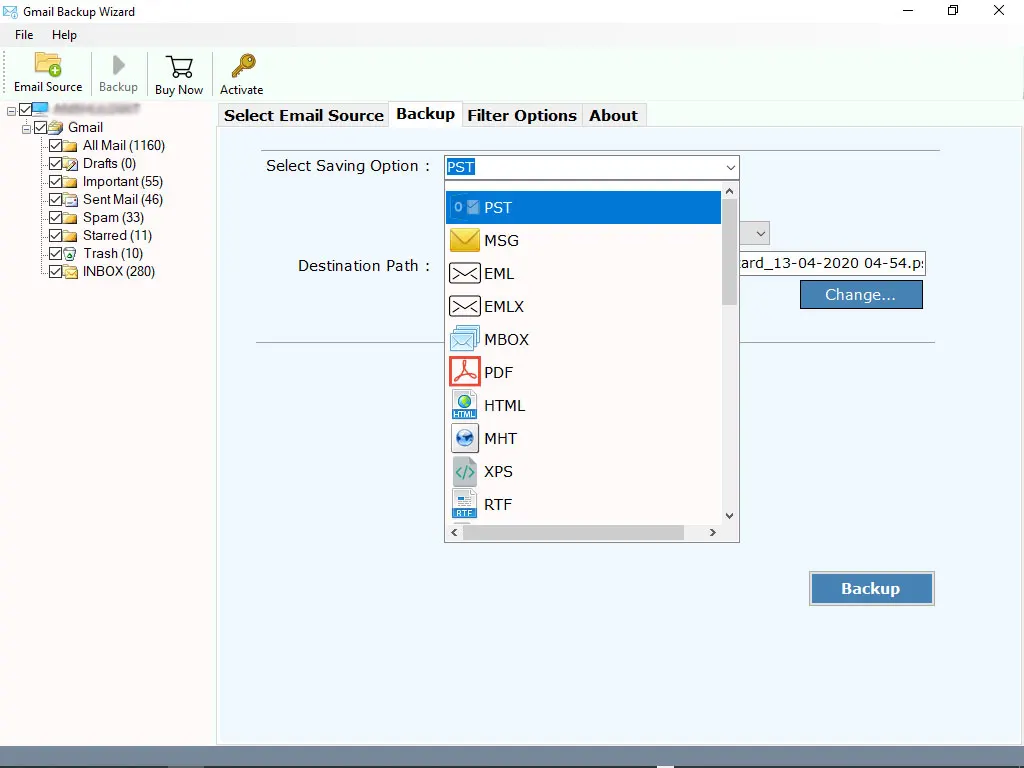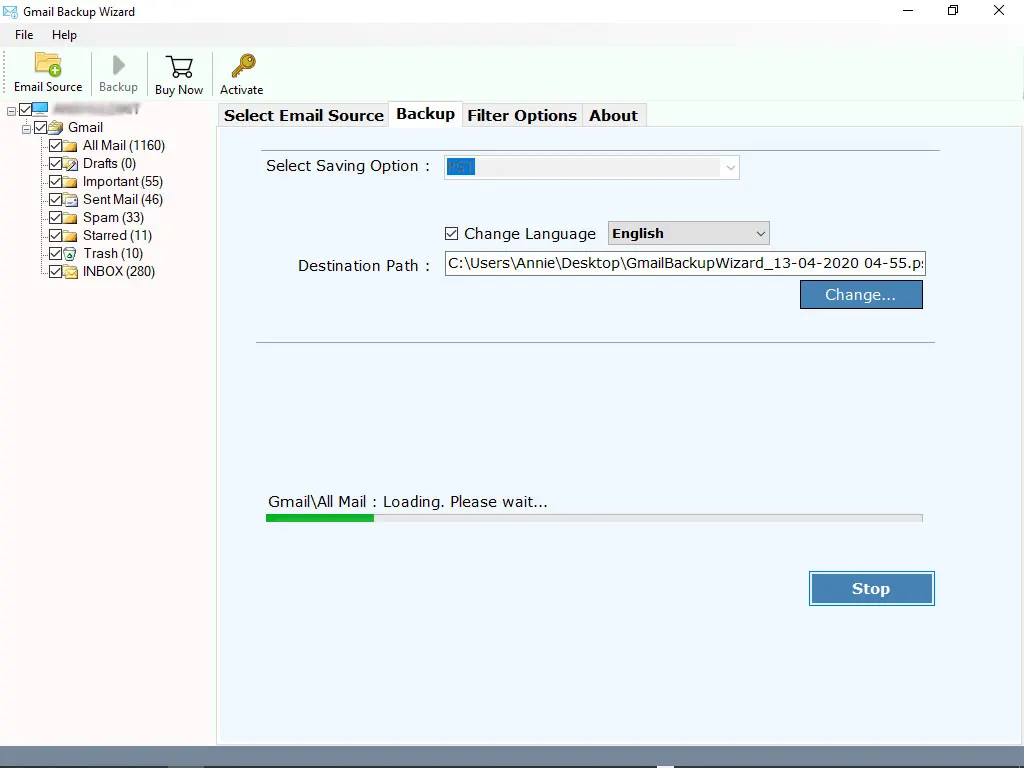SysKare
Gmail Email Backup Tool
Backup emails with attachments from your Gmail account in the blink of an eye.
- Save Gmail Emails to Hard Drive and USB Drive.
- It supports multiple accounts to download emails with attachments.
- It maintains the email format during the backup creating process.
- Builds a savinglog.txt file displaying backup status, date, and time.
- Selective backup options such as Date Range, From, To, Subject, etc.
 Free Download
Free Download Buy Now
Buy Now